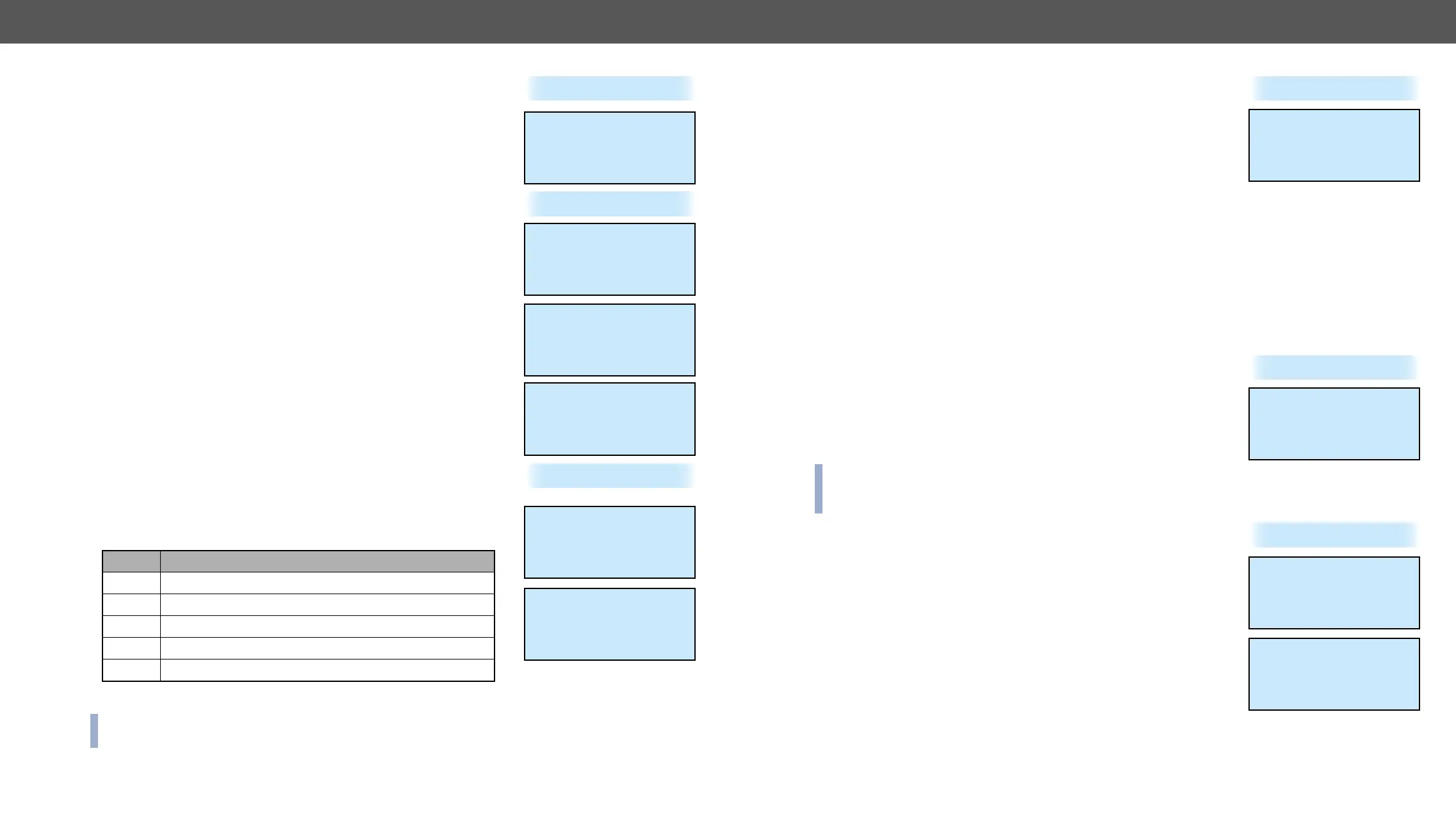4. Operation MX-FR Series Modular Matrix Frames – User's Manual 61
All Reset Submenu
This operation resets all settings mentioned above. The matrix will reboot.
Select YES to execute the operation. Select NO or press escape to return
to the previous menu without any changes.
This menu allows to test source devices to see how many HDCP keys they
can accept. Select the input port that the tested device is connected to
with the up ▲ and down ▼ buttons, and then press the enter or right ►
button to execute the key-counter test. Press the escape button to return
to the main menu.
The availability of this test depends on the input port type. The menu lists
only the ports capable of running this test (HDMI or DVI-HDCP inputs).
A message appears showing the test progress. It can take several minutes
to complete.
enter to acknowledge
the result and return to the previous menu.
View Log Menu
Navigate to this menu in the main menu list and press the enter or right
► button.
System events and errors can be checked in this menu. Use the up ▲ and
down ▼
log entry shows the current entry number, the number of all entries, and
the level of the current entry. The second line is the name of the event
that created the entry. The third line shows a hexadecimal parameter and
an occurrence counter. The occurrence shows how many times the event
happened since the last startup.
Level Description
Notice Not an error. Initialization information.
Matter Problem that may lead to further errors.
Error Serious error. Must report to Lightware support.
Fatal Fatal error. Normal operation is not possible.
See more details in the Error Handling section. Press escape to return to the main menu.
INFO:
that there is any problem with the matrix!
~All reset >>
Reset all settings?
~NO >>
YES
~HDCP keycounter >>
HDCP keycounter
~Input 7 >>
Input 8
Input 17
~------------------~
!Trying ## keys... !
!25% !
~------------------~
~------------------~
!Finished !
!Result: 16 keys !
~------------------~
~View log >>
Log entries
1/8 Notice
BOOT
p:0x03 o:1
Log entries
7/8 Error
FANSPEED
p:0x01 o:3
Switch In## Out## Menu
The numbers shown in the name of this menu depend on the router frame.
Switch In17 Out17 appears for MX-FR17, and Switch In33 Out33 appears for
MX-FR33, MX-FR33L, and MX-FR33R. For MX-FR9, MX-FR80R and MX-
FR65R this menu is disabled.
Navigate to this menu in the main menu list and press the enter or right
► button. This menu allows to switch the Test input and Preview output
Use the up ▲ button to the select the Test input port and the down ▼ button to select the Preview output port.
port name, it means it is selected.
menu also appears automatically when the AUTOTAKE mode is activated. This gives quick access to the Test
input and Preview output ports without navigating to this menu. However, if this menu is selected manually
from the main menu list, it remains active until the escape • button is pressed.
Input #80 Menu
This menu only appears in the FR80R and FR65R frames.
Navigate to this menu in the main menu list and press the enter or right
► button.
The 80th port of the crosspoint can be selected to use the Test input port
from the CPU board or the 8th port from the 10th input board.
INFO: The 80th input port of the crosspoint is multiplexed between the Test input port and the 8th port of
the 10th input board. This switch is independent from the crosspoint state. The selected port (Test input
or Input board #10) will be available as the 80th input on the crosspoint switch.
Navigate to this menu in the main menu list and press the enter or right
► button.
be saved and reloaded later.
Save cong now! and press the
enter or right ►
progress starts. A status indicator shows the progress. This may take
~Switch In17 Out17>>
Press UP:
Test input [ ]
Press DOWN:
Preview output [*]
~Input #80 >>
Input #80
<Test input >
~Config backup >>
Config backup
~Save config now! >>
Config to load:
20160803-1411
Saving config!
14% ready