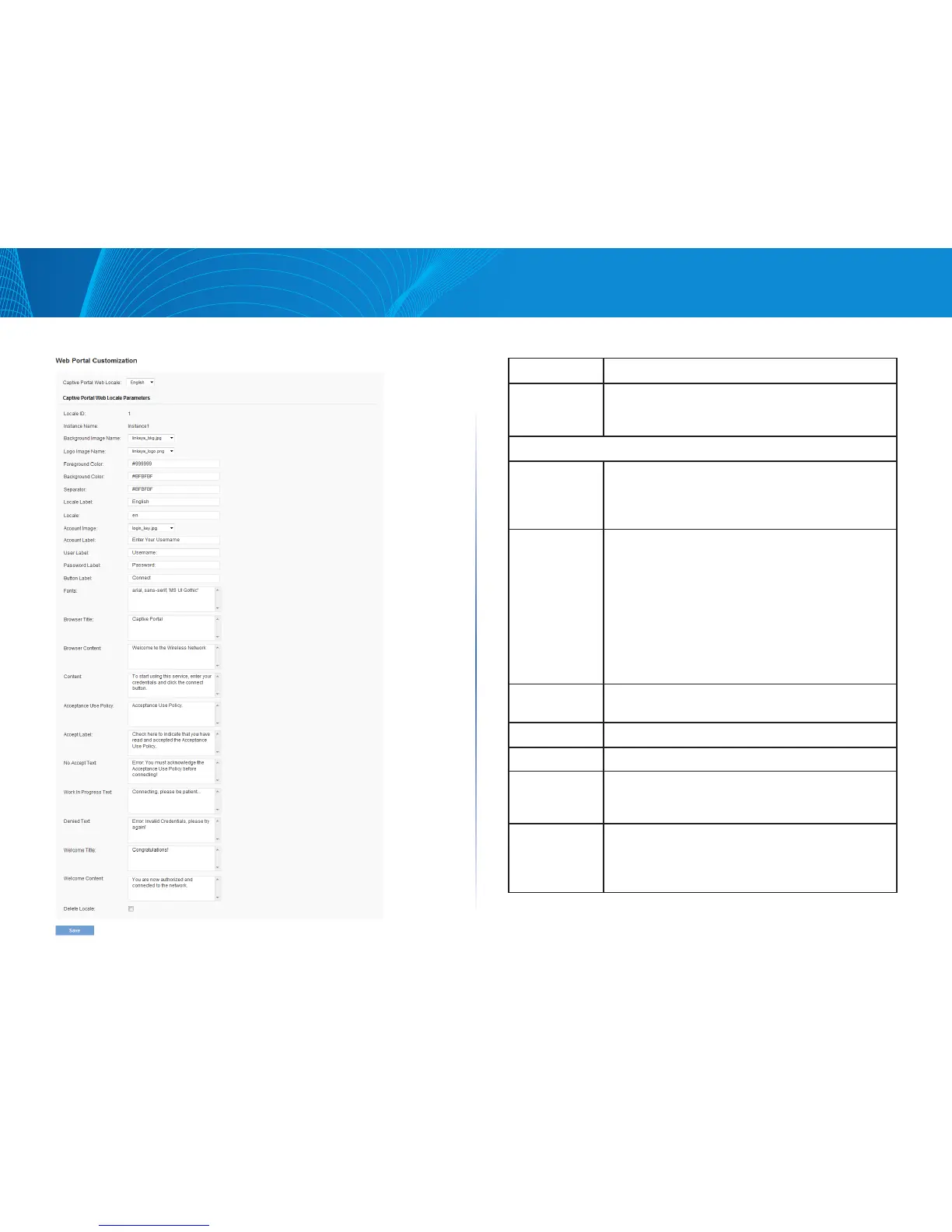94
Section 3: Configuring the Access Point
LAPAC1750PRO Access Point Software User Manual
Figure 51: Web Portal Customization Table 58: Web Portal Customization
Field Description
Captive Portal
Locale
To create a new Web locale, select Create from the
available menu. To view or update an existing Web
locale, select its name from the menu.
Captive Portal Web Local Parameters
Web Locale
Name
This field is displayed only if Create is selected from the
Captive Portal Web Locale menu. Enter a Web Locale
Name to assign to the page. The name can be from 1 to
32 alphanumeric characters.
Captive Portal
Instances
This field is displayed only if Create is selected from
the Captive Portal Web Locale menu. From the Captive
Portal Instances list, select the CP instance that this
locale is associated with.
You can associate multiple locales with an instance.
When a user attempts to access a particular VAP that
is associated with a CP instance, the locales that are
associated with that instance display as links on the
authentication page. The user can select a link to switch
to that locale.
Locale ID The ID that is automatically assigned to the locale when
it is created. The ID cannot be configured.
Instance ID The ID of the CP instance associated with the locale.
Instance Name The user-configured name of the CP instance.
Background
Image Name
The image to display as the page background. You can
click Upload/Delete Custom Image to upload images to
the AP for use with Captive Portal instances.
Logo Image
Name
The image file to display on the top left corner of the
page. This image is used for branding purposes, such as
the company logo. If you uploaded a custom logo image
to the access point, you can select it from the list.