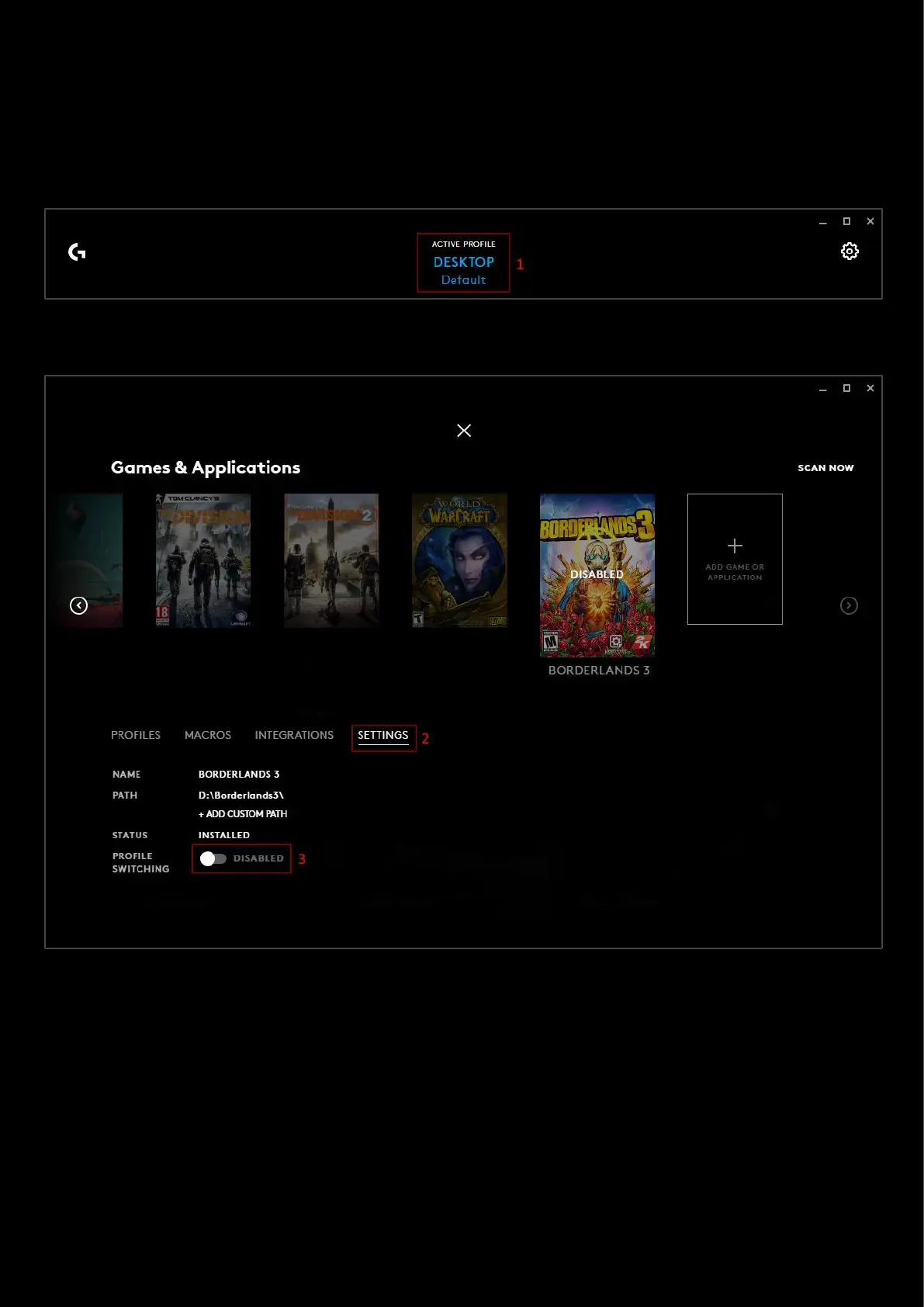108
How to blacklist a Game/APP from profile switching
If you have a game or application installed but don’t want to activate the profile for it, you can blacklist it and turn off
the app. Here’s how:
1. Open G HUB and click on the profile on the top of the home page. The Games & Application profile page opens.
2. Select the Game/APP you want to blacklist and then click on the SETTINGS tab to bring up the details.
3. Click the profile switching toggle to DISABLED.
NOTE ON STATUS: The status of the APP/Game has no effect on the profile switching, this tells you how the Game/APP
was added. The 2 statuses can be:
A. INSTALLED. Installed by G HUB when it was installed or a SCAN NOW was run. This Game/APP can then also
have built in integration or custom commands.
B. CUSTOM APPLICATION. Added by the user using the + ADD GAME OR APPLICATION button.