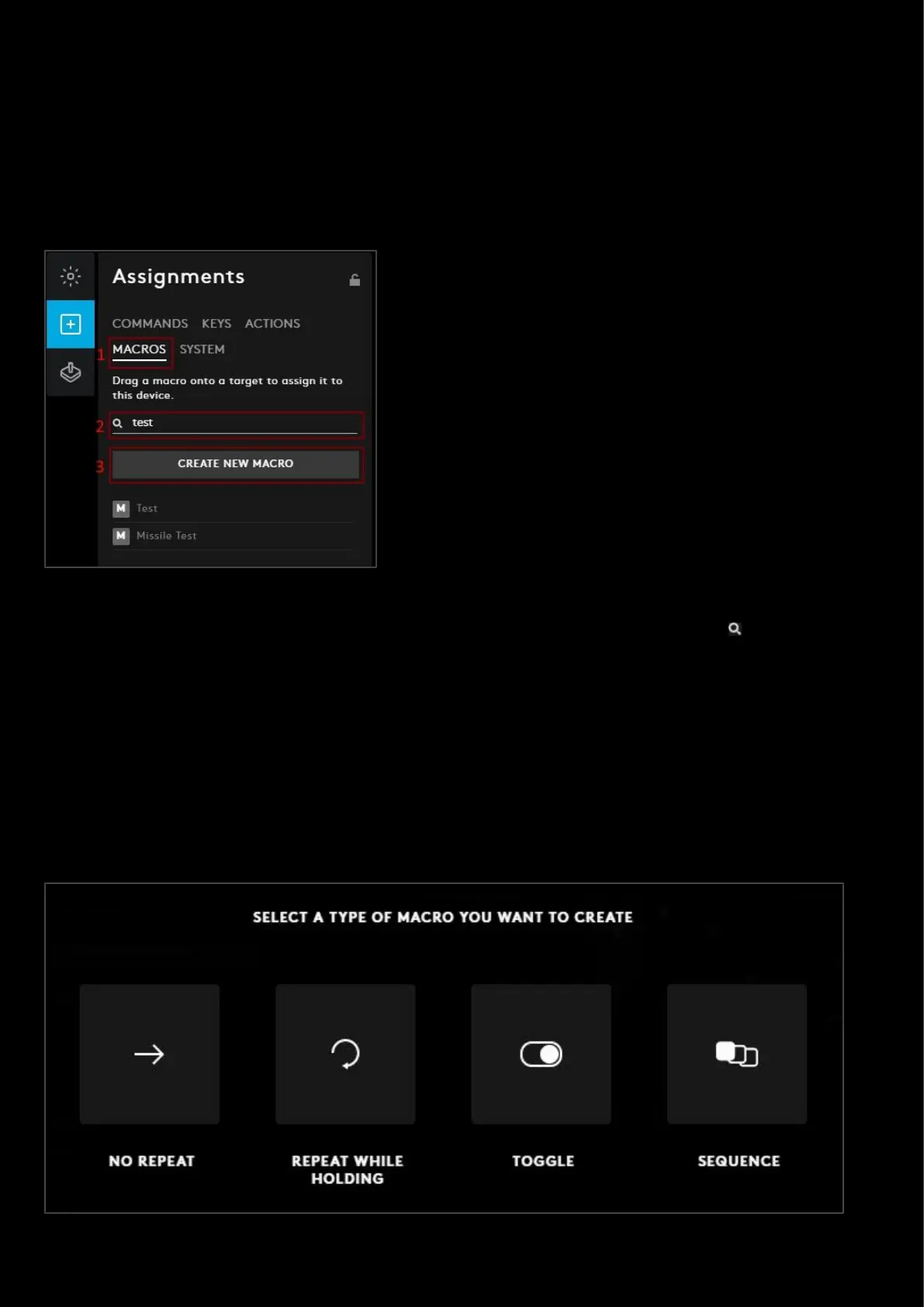45
4. Advanced settings
This section will cover some of the more advanced settings.
Assignments: Create new macro
A macro is a sequence of events, which can be letters or mouse buttons, configured with timings.
1. In Assignments for your device, click on the MACROS tab.
2. Search Bar. You can search for a macro by typing in the Search for a macro text bar by the (not case
sensitive). In the example we can see that typing ‘test’ will bring up the macros: Test and Missile Test
3. CREATE NEW MACRO. Click CREATE NEW MACRO to start the Macro editor.
● Name This Macro. Click on Name This Macro and type a name for your macro
● SELECT A TYPE OF MACRO YOU WANT TO CREATE. Select a type of Macro
a. NO REPEAT
b. REPEAT WHILE HOLDING
c. TOGGLE
d. SEQUENCE