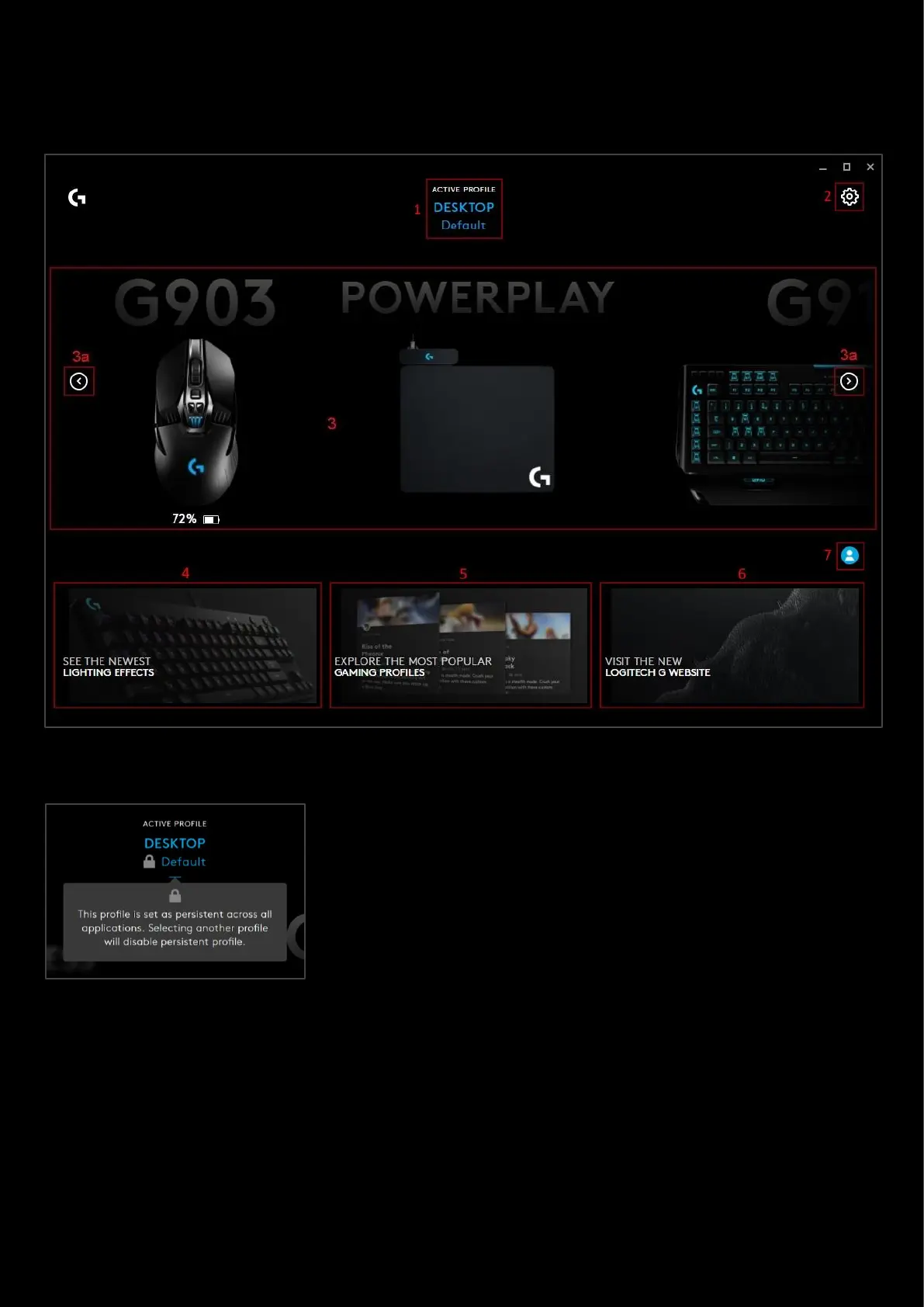3
Getting Started
Homepage explained:
1. Current active profile. Clicking on the profile name will take you to the Profile Manager
Note: The lock symbol indicates if the profile is set as persistent. Meaning it will
be active for all applications. You set a profile as persistent in the G HUB
Settings
2. G HUB settings. The Settings page allows you can access APP Settings and My Gear view. You can also
configure startup, lighting, analytics, language, desktop notifications and select a Persistent Profile
3. Your Gear. All your gear will be shown here. The left and right arrows (3a) allow you to scroll through your
gear. Clicking on the gear will take you to its Gear page.
4. Lighting Effects profile page. Click here to take you to the Lighting Effect Download page. Here you can
download new lighting profiles for your devices. Click the G logo in the top right hand corner to get back to the
homepage.
