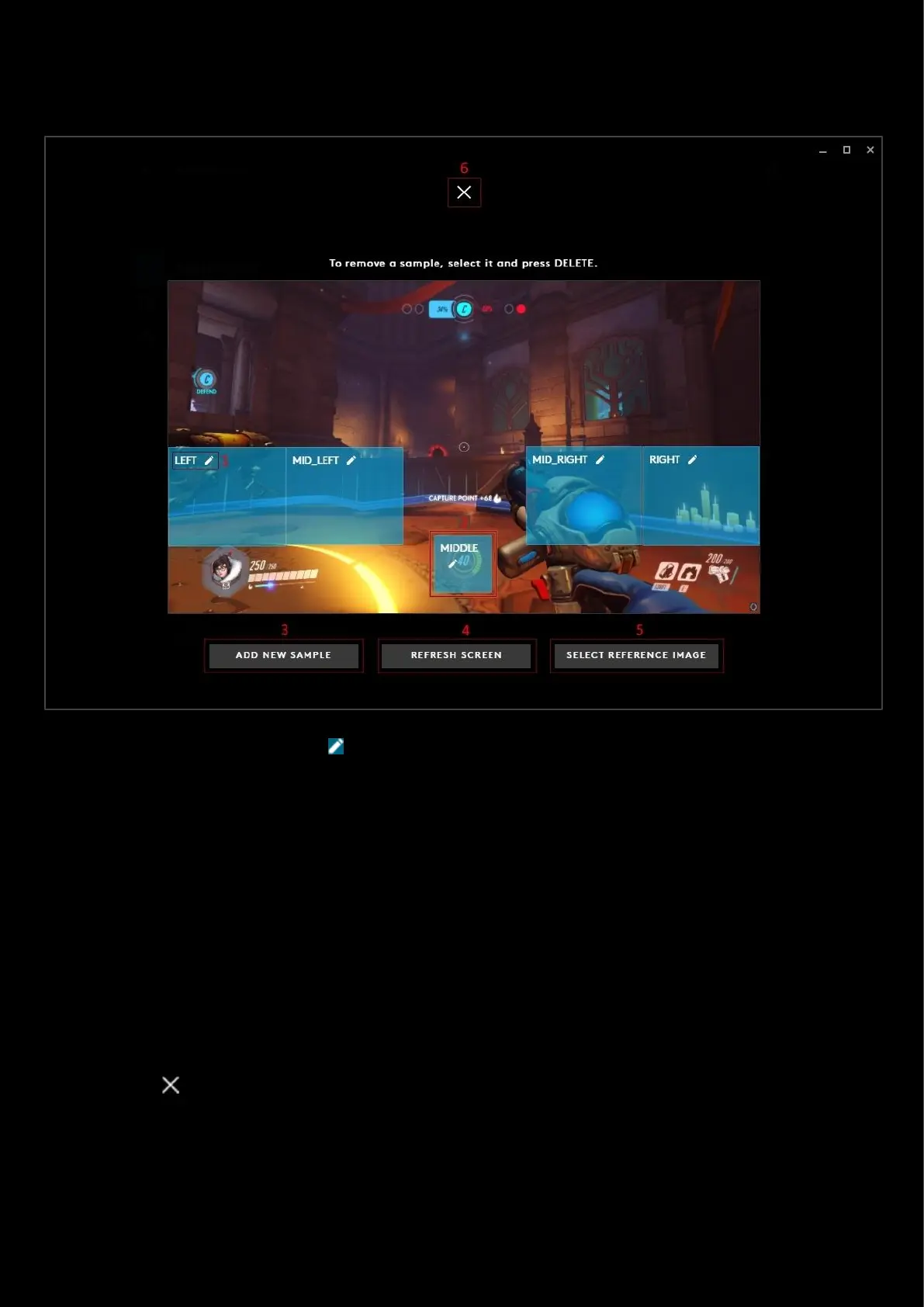81
LIGHTSYNC: Screen Sampler Edit
On the LIGHTSYNC > PRESETS tab click EDIT (2) to take you to the Screen Sampler edit window:
1. Edit Sampler Window. Click the icon to edit the name of the sampler window. Press enter when you are
done or click off the window.
2. Move/resize. Move or resize the sampler window to focus on certain events or indicators (for example health
bars!).
3. ADD NEW SAMPLE. Click this to add a new sampler window. This adds the option to then link the samplers.
Note: If you have added a new sample, you can now select this and then drag/selects keys on the keyboard which this
will affect. Similar to the FREESTYLE lighting. Those keys assigned to the new sampler will then be unassigned from the
previous sampler. You can't have one key assigned to more than 1 sampler!
4. REFRESH SCREEN. If the screen you are sampling against has changed, click this to refresh.
5. SELECT REFERENCE IMAGE. This is useful, where you have a screenshot of ingame, and want to set your
samplers to match a known setup. You can setup the sampler windows to the reference picture which will then
match ingame when playing.
6. Click the to take you back to the LIGHTSYNC tab.