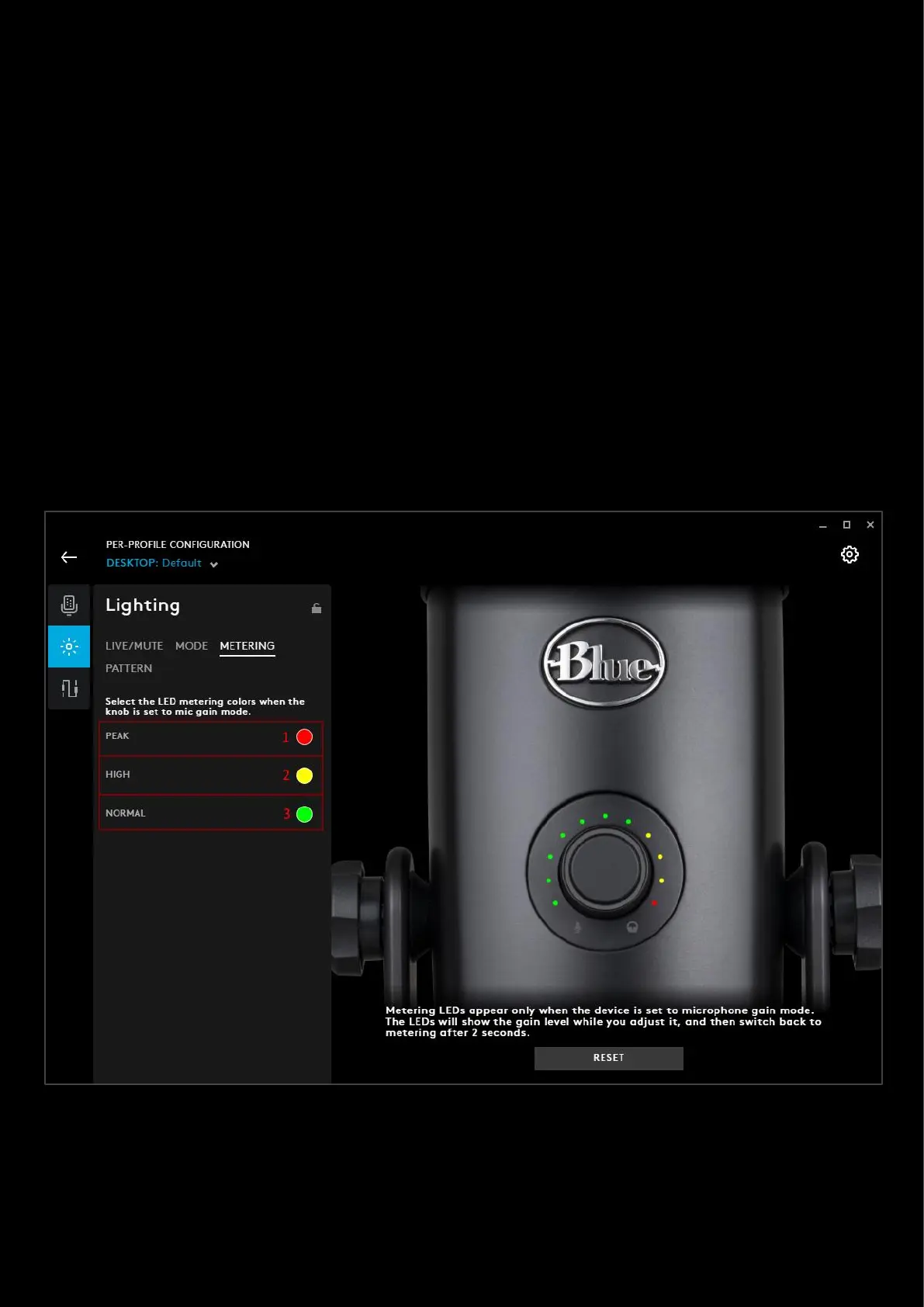112
2. HEADPHONE. Click HEADPHONE to change the colour of the LEDs for the headphone gain. The color palette
will expand, select a new colour using the Hue and Brightness sliders or select a different swatch
3. DIRECT MONITORING. Click DIRECT MONITORING to change the colour of the LEDs for the direct monitoring
gain. The color palette will expand, select a new colour using the Hue and Brightness sliders or select a different
swatch
4. HEADPHONE EFFECT. Choose between FIXED and BREATHING for the headphone gain. For Breathing, use the
SPEED slider to adjust how quickly the effect happens. With 1000ms (1s) is the quickest and 20000ms (20s) is
the slowest.
5. DIRECT MONITORING EFFECT. Choose between FIXED and BREATHING for the direct monitoring blend. For
Breathing, use the SPEED slider to adjust how quickly the effect happens. With 1000ms (1s) is the quickest and
20000ms (20s) is the slowest.
NOTE: For MICROPHONE MODE, there is no effect you can choose, as it will default back to default monitoring after 2
seconds. The effect is FIXED.
METERING
Metering LEDs appear when the device is set to the MICROPHONE gain mode. The LEDs will show the gain level while
you adjust it, and then switch back to METERING after 2 seconds
1. PEAK. Click PEAK to change the colour of the LEDs for the metering peak. The color palette will expand, select a
new colour using the Hue and Brightness sliders or select a different swatch
2. HIGH. Click HIGH to change the colour of the LEDs for the metering high levels. The color palette will expand,
select a new colour using the Hue and Brightness sliders or select a different swatch