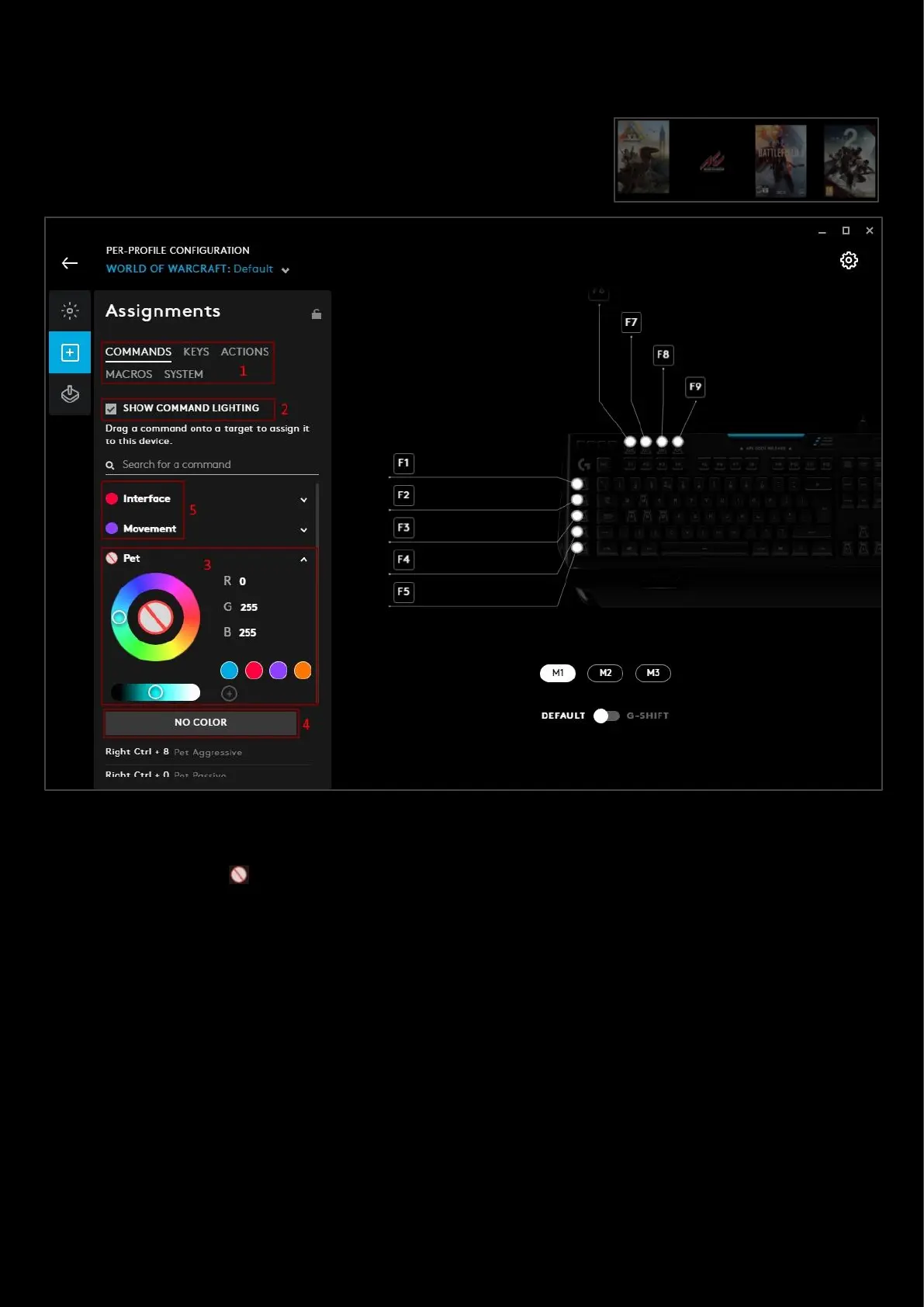68
Assignments: Command Lighting
Command Lighting is a lighting effect to highlight in-game commands on your
Keyboard. You will need to start with a profile that built in game commands,
typically a game or APP that has been auto detected by G HUB. For example;
World of Warcraft, Battlefield 1, DOTA 2, ARK Survival Evolved etc.
1. Select your keyboard, go to Assignments and select the COMMANDS tab.
2. Make sure you have SHOW COMMAND LIGHTING ticked.
3. Click on the group icon and you will be shown a color wheel. Select a color for your group.
4. If you want to unassign a color click NO COLOR.
5. Once you have set a color to your group it will appear like the Interface and Movement groups above for
example.
You can have a LIGHTSYNC effect and Command Lighting at the same time. The compatible effects are Starlight, Audio
Visualizer, Echo Press and Screen Sampler. For the other effects, these will appear black / or no color.
