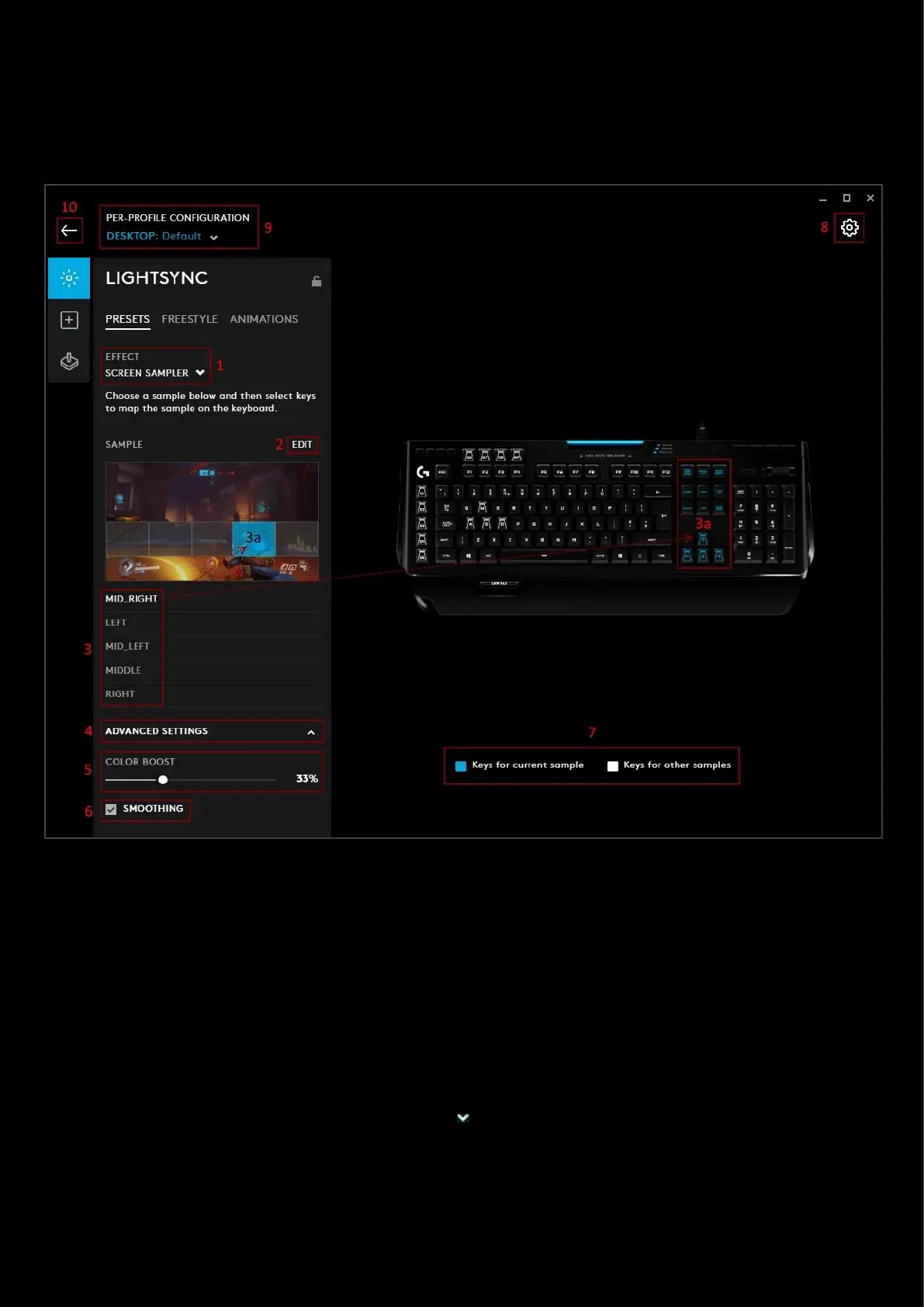79
LIGHTSYNC: Screen Sampler
The Screen Sampler preset extends color from the screen to your LIGHTSYNC devices. You can choose any area on your
monitor and assign it to any of the lighting zones. G HUB then tracks in real-time and matches
speaker/keyboard/mouse and headset lighting with the colors on screen.
1. EFFECT. Select SCREEN SAMPLER
2. EDIT. Click EDIT to take you to the screen sampler edit screen. This is where you can reposition and resize the
sampling windows.
3. Sample Windows. Select one by clicking it. You will see that window highlighted in blue (3a) and the respective
part of the device LED affected in blue (3a) as well. For keyboards, by default there are 5 sampling windows
a. MID_RIGHT
b. MIDDLE
c. MID_LEFT
d. LEFT
e. RIGHT
4. ADVANCED SETTINGS. Click ADVANCED SETTINGS to expand and configure them
5. COLOR BOOST. This boosts the color of the sampling. Increasing the % will increase the vibrance of that color.
Default is 33%
6. SMOOTHING. When this option is enabled the color will transition gradually between screen samples