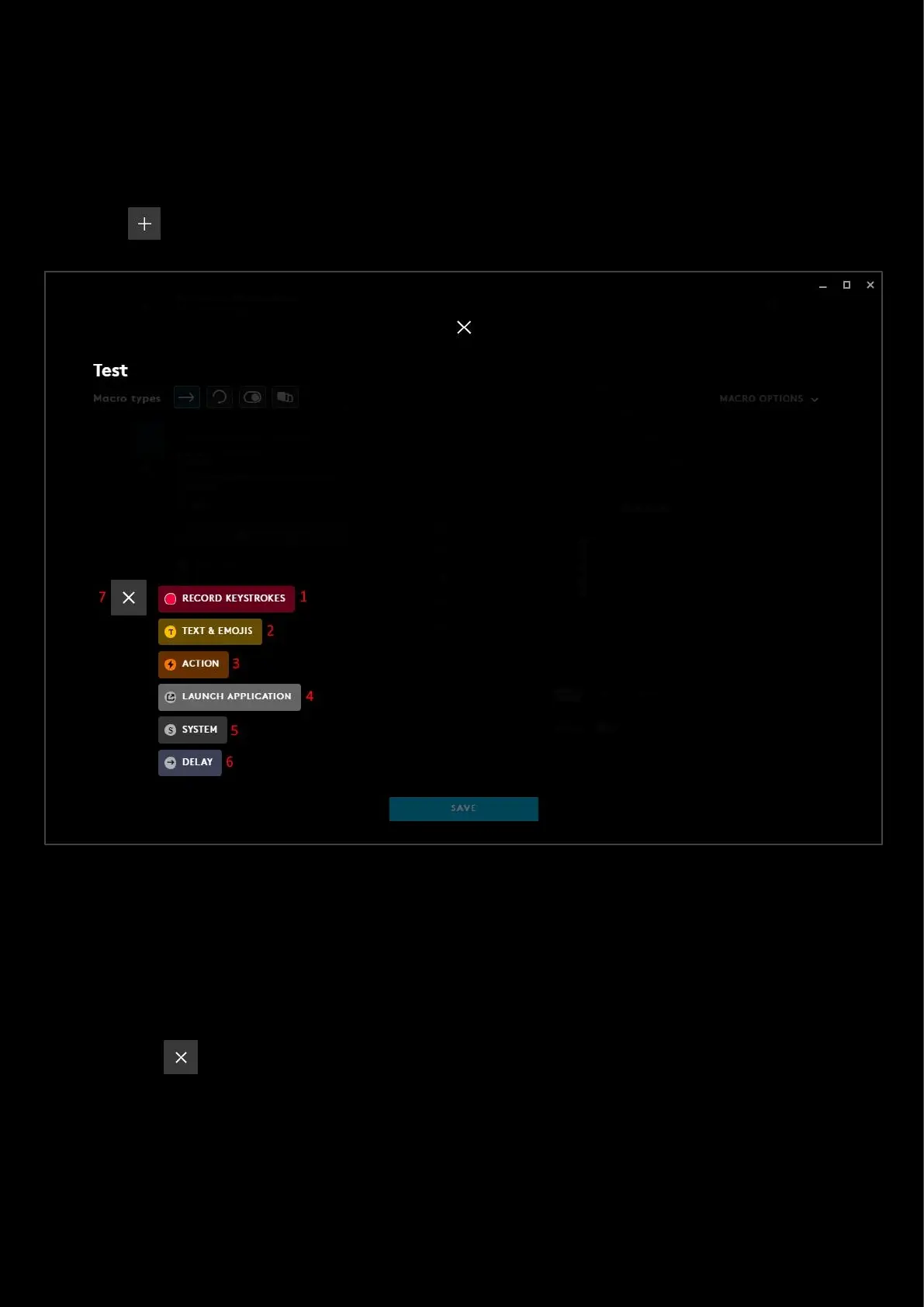50
Assignments: Program a macro
This section will show how to make a macro.
Note: The method is the same method for no repeat, repeat, toggle and sequence. The only difference being that
sequence has 3 sections that can all hold macros. The way those macros are created though, are the same.
Click on the START NOW button to start creating your macro:
1. RECORD KEYSTROKES. When you click this button the editor will start recording all your mouse button and key
strokes.
2. TEXT & EMOJIS. Create a personalised text string with emojis
3. ACTION. Create an action to integrate with a Voice Application
4. LAUNCH APPLICATION. Create a shortcut to launch an application
5. SYSTEM. Select a system command
6. DELAY. Add a delay, default is 50ms but this can be changed
7. Click the to cancel the START NOW