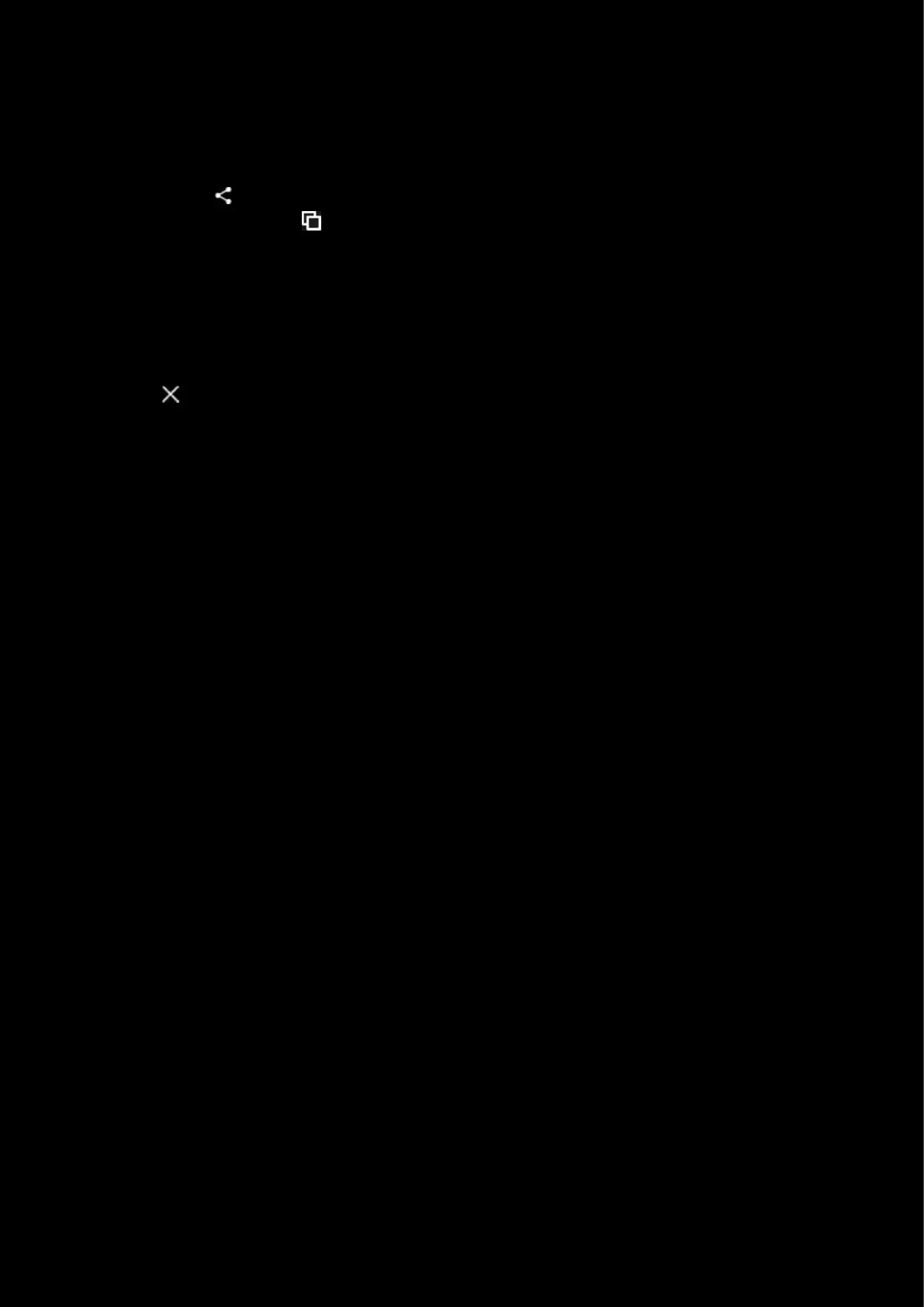6
7. DETAILS. Click Details to bring up the information about that User Profile. This shows what Gear has been
setup along with a simple view of their Settings. At the bottom you can click DELETE to remove that User Profile
Note: You cannot delete the Default User Profile for a Profile
8. Scripting. Create a Lua Script for your profile. More on this in the Scripting section.
9. Share. Click the button to share and publish your User Profile. More on this in the Profile Sharing section
10. Duplicate User Profile. Click to create a copy of the User Profile, which you can then configure for another
user or possibly for a different class of character for example.
11. Create a new User Profile. This creates a blank User Profile for you to configure for the Game/Application
Profile. The User Profile will automatically populate with the Gear plugged in at that time, but you can add
Gear to the User Profile at any time.
12. SCAN NOW. Click this button to rescan for games/applications you have missing from your list or recently
installed.
13. Click the to go back to the Homepage
