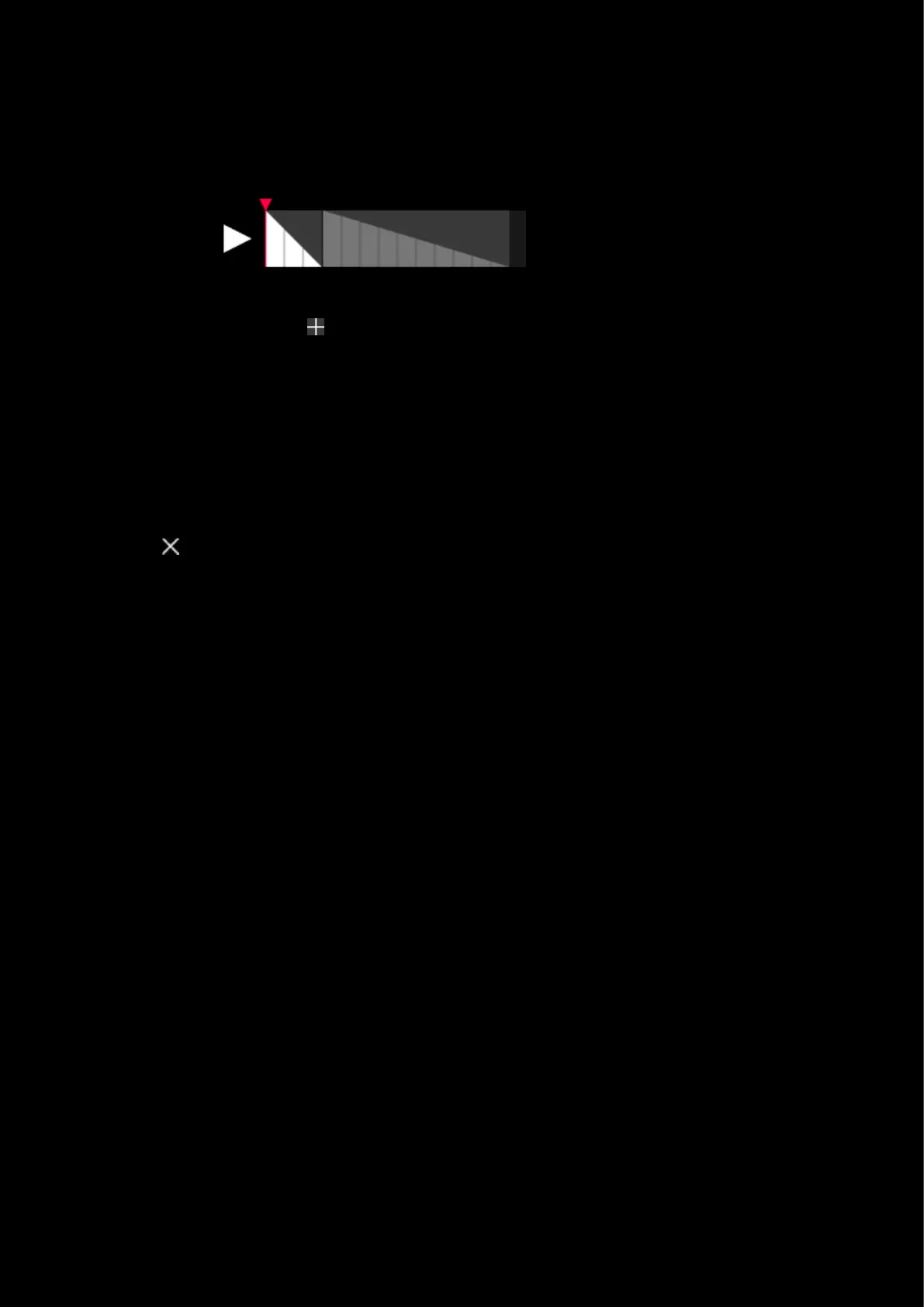75
ii. Apply changes to the keyboard lighting (7) using the same method as freestyle. I.e. have a color
selected and either click individual keys or drag a box over a group of keys.
iii. You can click a transition style for the frame - or drag the transition style over to it.
iv. Resize the frame by hovering at the end of the frame until you get the double arrow, click and
drag to resize the frame. The smaller the frame the quicker it will transition.
c. Add Frame. Click the sign to the right to add a new frame.
i. To copy/paste a frame, select it, then press CTRL+C (Win) | CMD+C (Mac) and then paste using
CTRL+V | CMD+C. If you are making small changes to a frame each time, this is a good method
to use.
ii. To delete a frame, select it, then press backspace or delete.
7. Freestyle Editor. This allows you to change any color of any key in. Select the color you want your key to be
and then click the key on the image. To color whole sections, drag a rectangle round the group and this will
color all the keys inside. Do this for each frame.
8. Animation Name. Click the New Animation text to rename.
9. Click the at the top to cancel the ANIMATIONS editor and go back to the LIGHTSYNC tab. If you have made
any changes will see a prompt at the bottom asking if you would like to save any changes.
