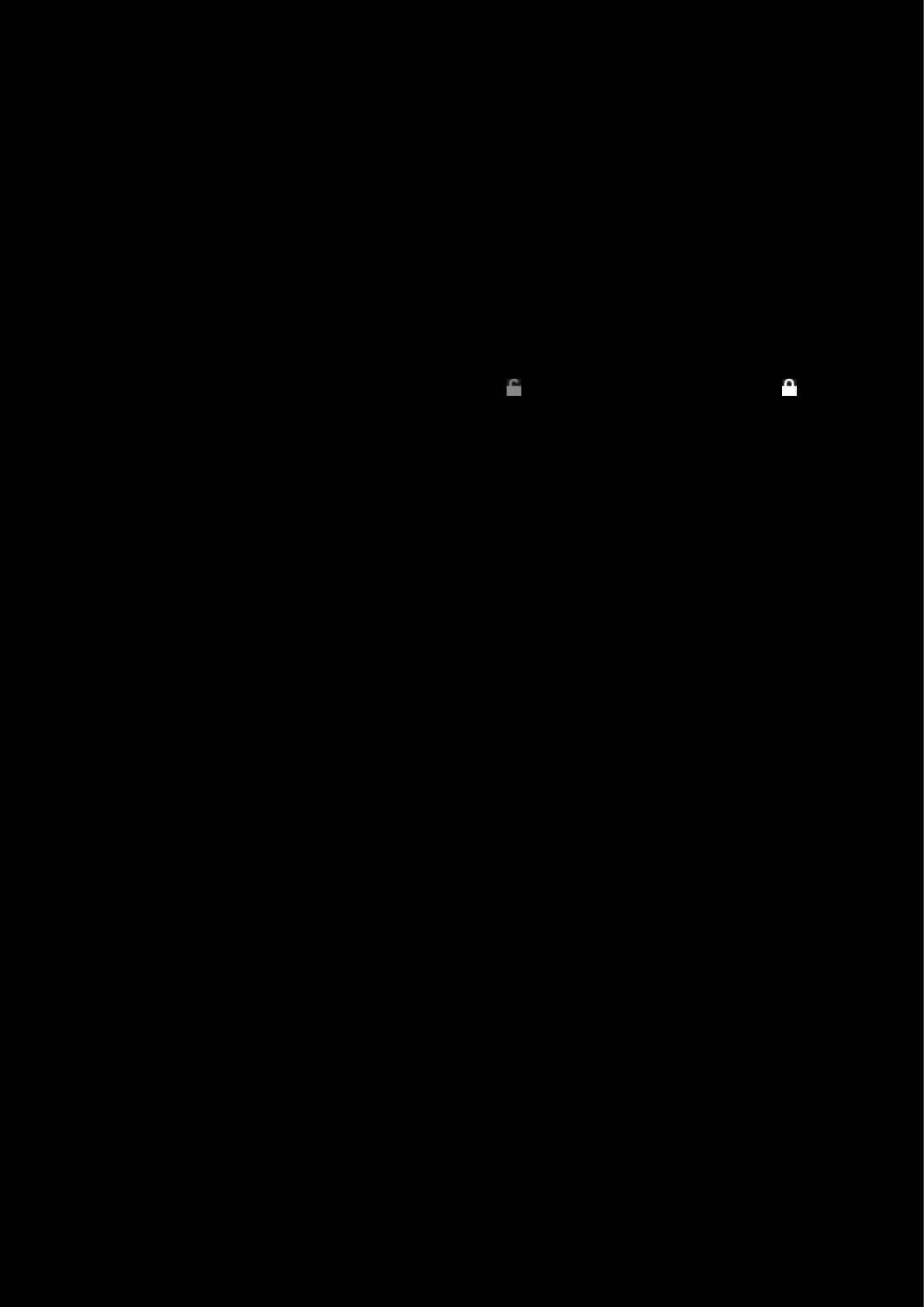77
7. AUDIO BOOST. AUDIO BOOST will enhance the reaction to low sounds. So if a track or game is naturally quiet,
try boosting the audio. 0% is OFF and at 100% any sound will maximise the visualizer. For quiet audio, 30% is a
good value to try first.
8. USE ADAPTIVE MAX AMPLITUDE. When ticked, each frequency bar will dynamically raise the max sound limit
based on a curve and loudness of the frequency.
9. CUSTOM MAX AMPLITUDE. This option is available if ADAPTIVE MAX AMPLITUDE is set to off.
10. BASS NOISE THRESHOLD. The lower limit for each bass frequency that will be deemed as silence. For example,
if the value is set at 10 and incoming bass frequency signal is 9, it will be perceived as 0.
11. MID-HIGH NOISE THRESHOLD. The lower limit for each mid-high frequency that will be deemed as silence. For
example, if the value is set to 10 and incoming frequency signal is 9, it will be perceived as 0.
12. Per-profile LIGHTSYNC lock. Click to make LIGHTSYNC persistent across all profiles. This locks/unlocks the
lighting settings to be the same for all profiles.
13. GEAR SETTINGS. Click this to take you to the Gear Settings page
14. PROFILE SELECTOR. Use the drop down to change the User Profile you want to configure for. Also it will
indicate if the profile is in a PER-PROFILE CONFIGURATION or in a PERSISTENT CONFIGURATION
15. BACK ARROW. Click the arrow to take you back to the Homepage.