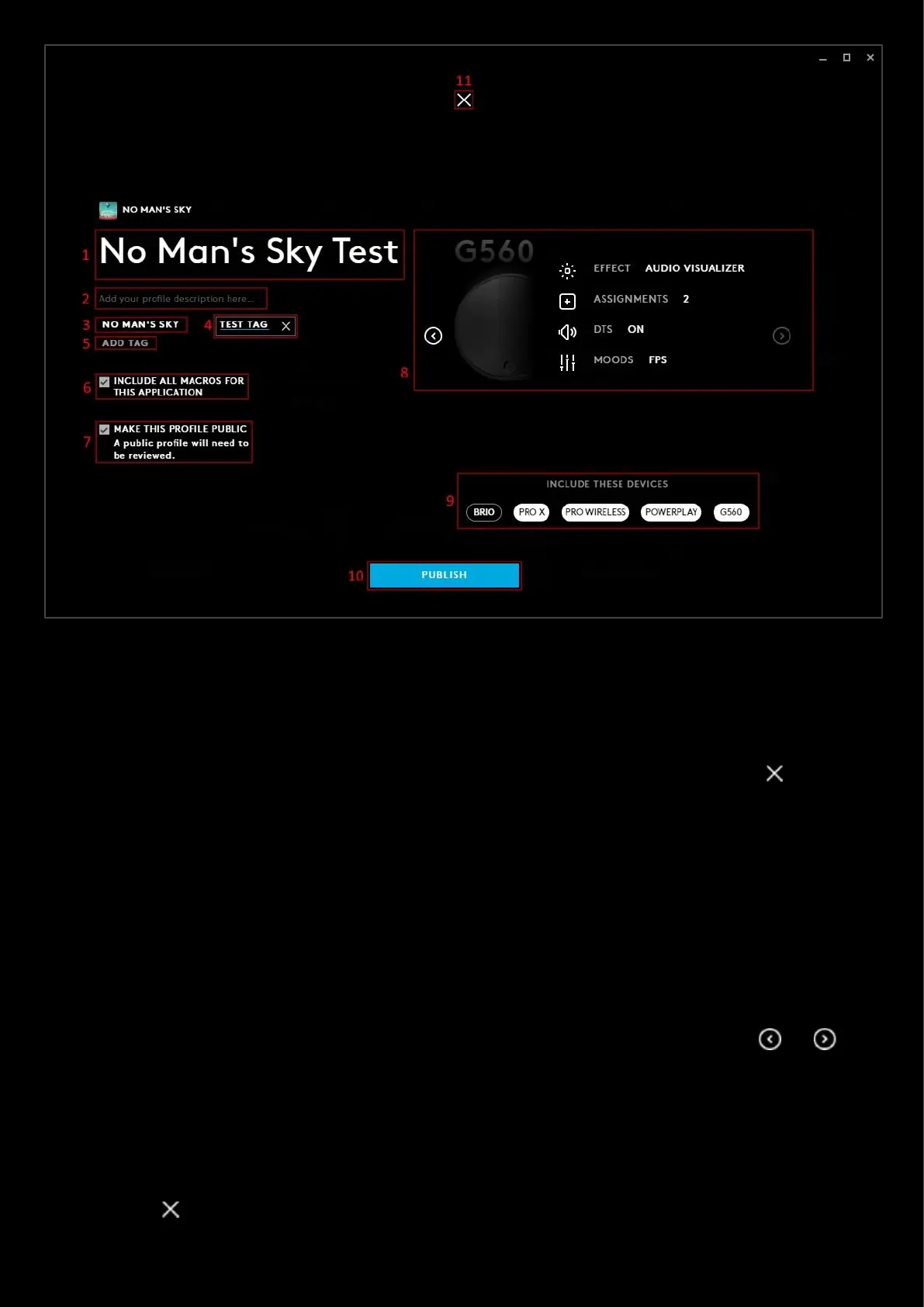95
1. Profile Name. You can change the profile name here. If it shows DEFAULT, change the name and give it a
personal touch.
2. Click here to add a description of the profile. This is a good place to showcase your profile and any special
features you have included in the assignments and lighting!
3. TAG. Any tags you have created will be shown here. You can have more than one!
4. Editing the tag. This is an example of clicking the ADD TAG button and editing the tag. Click the delete the
new tag.
5. ADD TAG. Click this to add a tag.
6. INCLUDE ALL MACROS FOR THIS APPLICATION. Have this ticked if you want to include all the Macros for the
profile.
Note: Including all Macros for this application adds all the macros from other User Profiles assigned to the main
Game/Application Profile.
7. MAKE THIS PROFILE PUBLIC. By default this will be private and only available for you to download. If you check
the public box then the profile will be viewable on the G HUB Profile Download Page.
8. Mini Carousel. This shows all the devices associated to the profile and their settings. Click the and
arrows to scroll through your devices.
9. INCLUDE THESE DEVICES. The list of devices that are currently assigned with the Profile you are about to
upload. If you don’t want to include a device, click the name icon and it will go from white to black.
10. PUBLISH. Once you are ready, click PUBLISH. Private profiles are automatically approved and available for
download. For public, the profile will be subject to review before being available on the G HUB Profile
Download Page
11. Click the to cancel the share and take you back to the Games & Applications tab.
