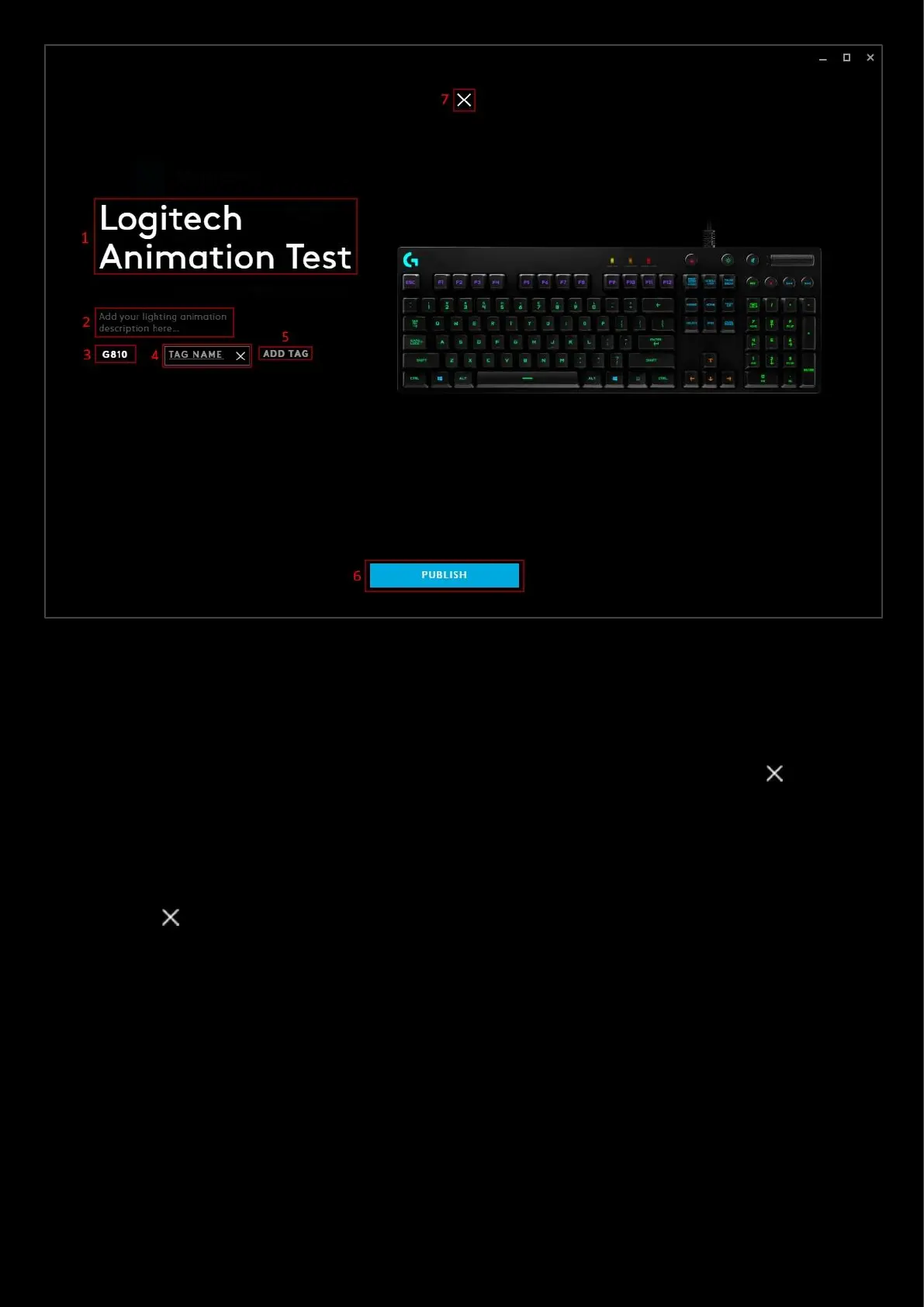97
1. Profile Name. You can change the profile name here. If it shows DEFAULT, change the name and give it a
personal touch.
2. Click here to add a description of the profile. This is a good place to showcase your profile and any special
features you have included in the assignments and lighting!
3. TAG. Any tags you have created will be shown here. You can have more than one!
4. Editing the tag. This is an example of clicking the ADD TAG button and editing the tag. Click the delete the
new tag.
5. ADD TAG. Click this to add a tag.
6. PUBLISH. Once you are ready, click PUBLISH. Private Lighting Effects are automatically approved and available
for download. For public, the profile will be subject to review before being available on the G HUB Lighting
Effects Download Page
7. Click the to cancel the share and take you back to the LIGHTSYNC tab.
