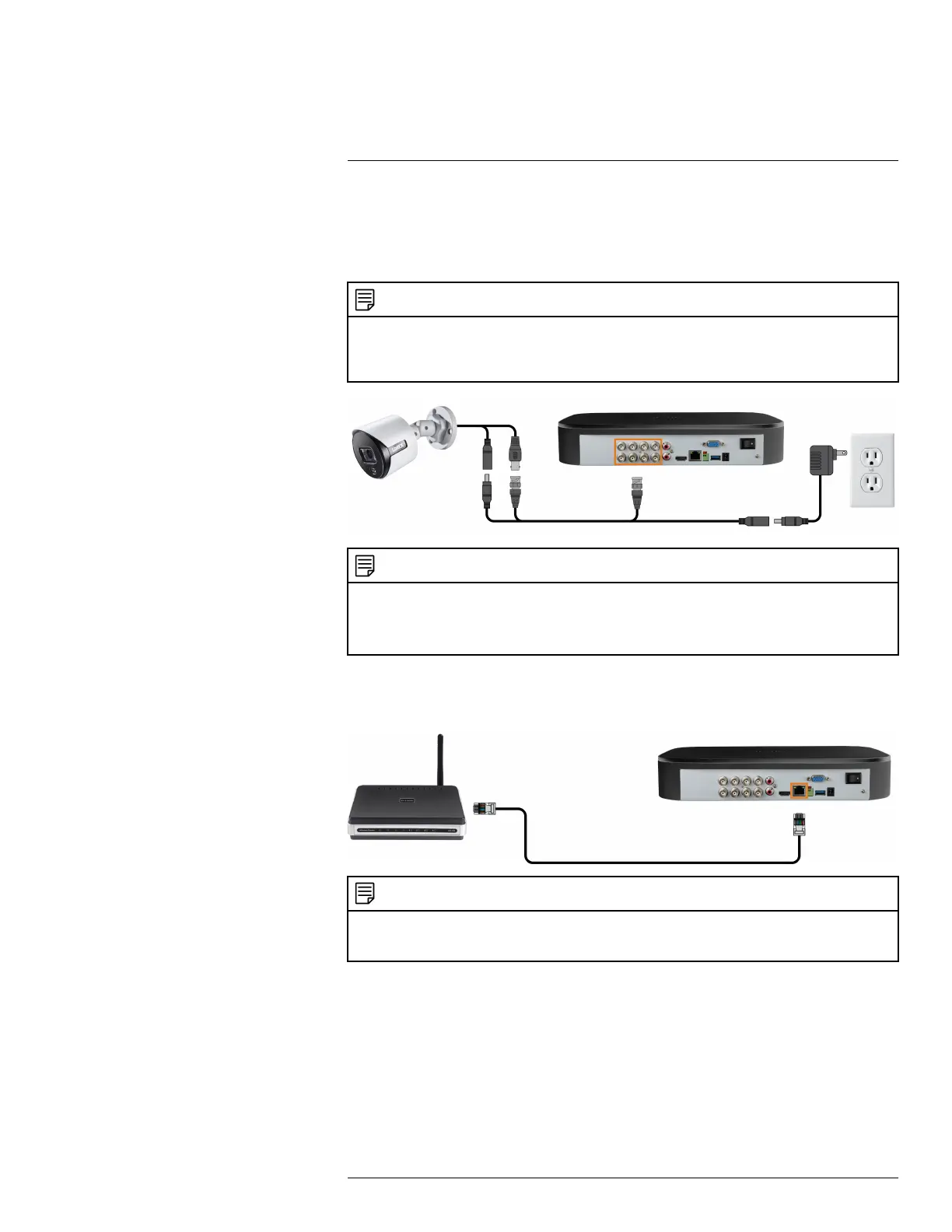Basic System Setup4
4.1 STEP 1: Connect cameras
Test your cameras prior to selecting a permanent mounting location by connecting the cameras
and cables to your recorder locally. Push and twist the BNC connector clockwise to secure it to
the BNC port.
NOTE
This step is for verification of the camera image only. It is recommended to connect cameras to a nearby power
adapter for this step. The Lorex Setup Wizard that runs at startup will assist you in naming and organizing your
cameras, so it is also recommended to leave cameras connected until the wizard asks you to install cameras in their
permanent mounting location.
NOTE
• Before selecting a permanent mounting location for your cameras, see5 Camera Installation, page 11 for im-
portant notes and installation tips.
• The extension cable must be a single stretch of cable between the recorder and camera. You cannot connect
multiple extension cables to each other.
4.2 STEP 2: Connect router
Connect the recorder to your router using the included Ethernet cable.
NOTE
To receive automatic firmware updates and enable remote viewing with mobile apps, a high speed Internet connec-
tion is required (minimum upload speed of 5Mbps required for 4K viewing; 3.5Mbps for lower resolutions). All
other system features can be used without an Internet connection.
4.3 STEP 3: Connect mouse
Connect the included mouse to a USB port on the recorder.
#LX400111; r. 1.0/55872/56018; en-US 7