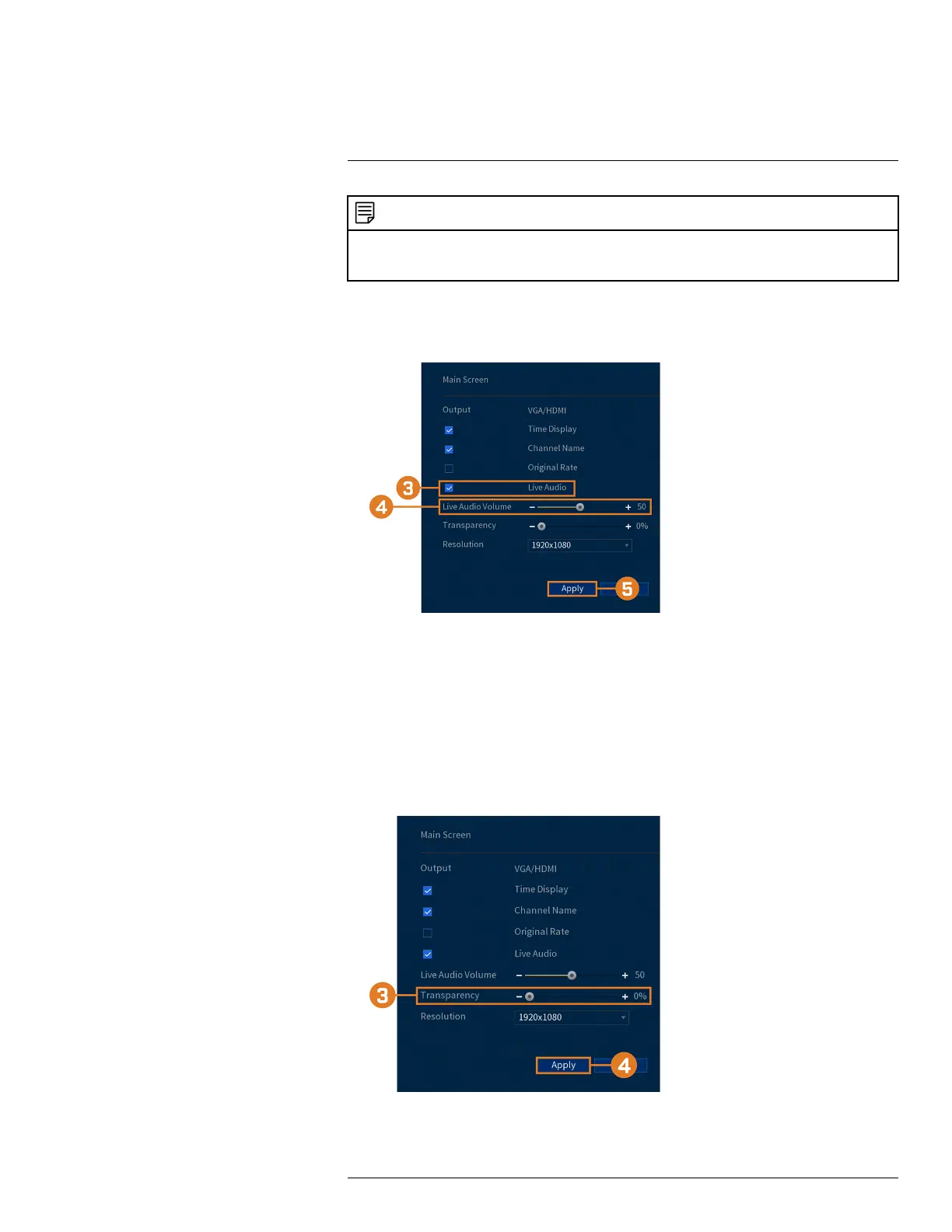Using the Main Menu14
NOTE
Audio will only be heard if you are viewing an audio-enabled camera in single-channel view. You will also need
an HDMI monitor with built-in speakers, or an external speaker connected to the recorder’s Audio Out port (see
18 Connecting Audio Devices, page 87 for details).
To set preferences for listen-in audio:
1. From the Live View display, right-click to open the Quick Menu, then click Main Menu.
2. Click DISPLAY, then click the DISPLAY tab.
3. Check Live Audio.
4. Set the desired volume for live audio.
5. Click Apply.
14.4.3 Menu Transparency
Set the level of transparency for system menus.
To set menu transparency:
1. From the Live View display, right-click to open the Quick Menu, then click Main Menu.
2. Click DISPLAY, then click the DISPLAY tab.
3. Set the desired transparency value. The transparency of the current menu will update instantly
to show how other menus will be affected.
#LX400111; r. 1.0/55872/56018; en-US 53