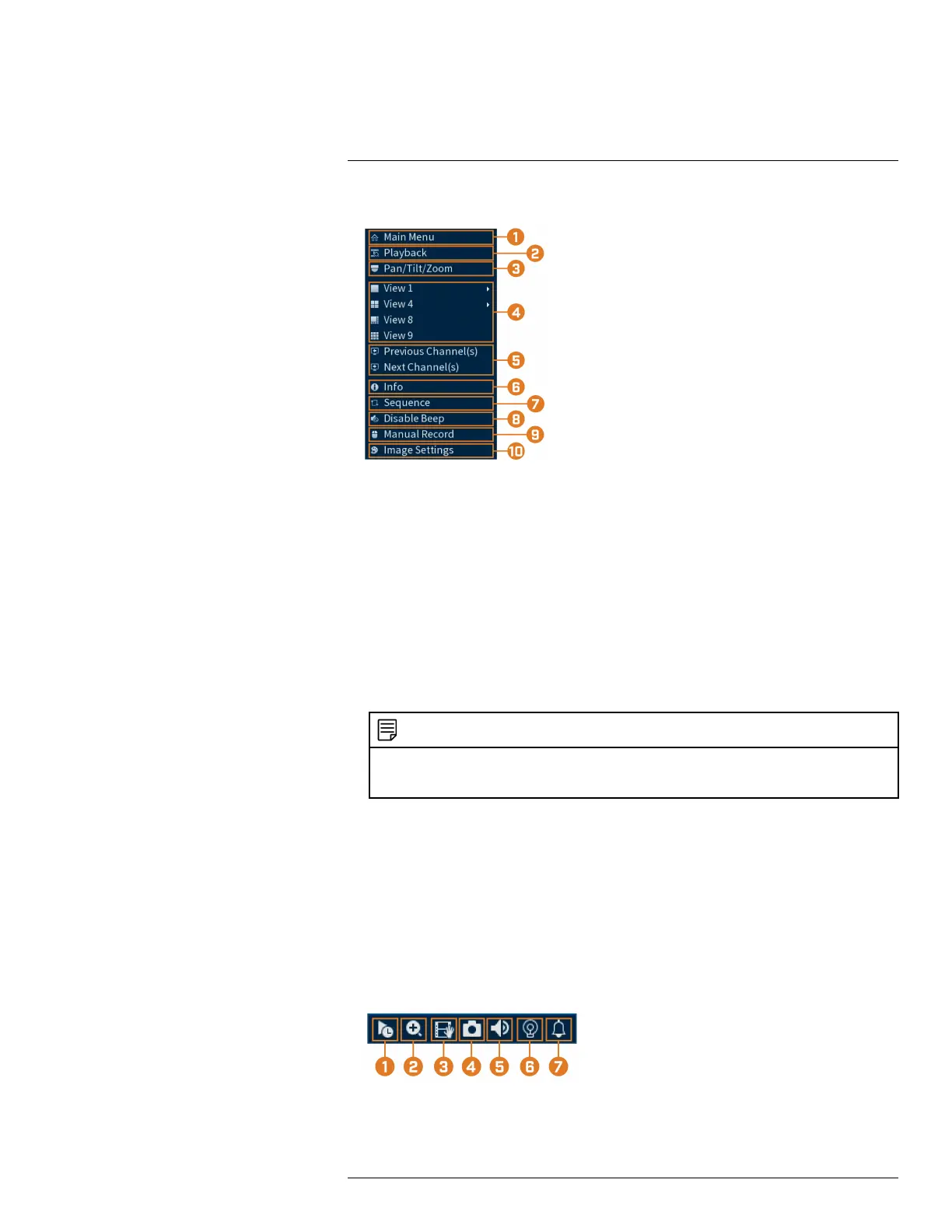Using the On–Screen Display
7
• Right-click anywhere on the Live View screen.
1. Main Menu: See 14 Using the Main Menu, page 48 for full instructions on using the Main
Menu.
2. Playback: Opens the Playback Menu. This allows you to search for video recordings saved
on the recorder’s hard drive. For details on using the Playback menu, see 9 Playback, page 23.
3. Pan/Tilt/Zoom: Control and configure settings for Pan-Tilt-Zoom (PTZ) cameras. For full in-
structions on connecting and using PTZ cameras, see 17 Pan/Tilt/Zoom (PTZ) Cameras, page
82.
4. Viewing Modes: Select how many channels are shown on screen during live viewing.
5. Previous / Next Channel(s): Change the display to the previous / next channel(s).
6. Info: Displays system information, such as model number, device ID, IP address, etc.
7. Sequence: Start or stop Sequence Mode. In Sequence Mode, the system display will automati-
cally cycle through connected channels every few seconds.
8. Disable Beep: Temporarily disable the current audible warning.
NOTE
Audible warnings can be given for a wide range of events, such as hard drive issues, network connectivity,
motion detection events and more. Disabling the current audible alarm using the Quick Menu will silence the
recorder only for a short time, then audible warnings will continue.
9. Manual Record: Select manual recording and snapshot options. See 8.4 Setting up Scheduled
or Manual Recording, page 20 for details.
10. Image Settings: Configure camera image settings per channel, such as brightness, contrast,
etc. For full details on configuring camera image settings, see 14.5.1 Adjusting Camera Image
Settings, page 56.
7.3 Camera Toolbar
The Camera Toolbar lets you perform quick functions for a specific channel on the recorder.
To use the Camera Toolbar:
• Hover the mouse near the top of a channel with a connected camera.
#LX400111; r. 1.0/55872/56018; en-US 16