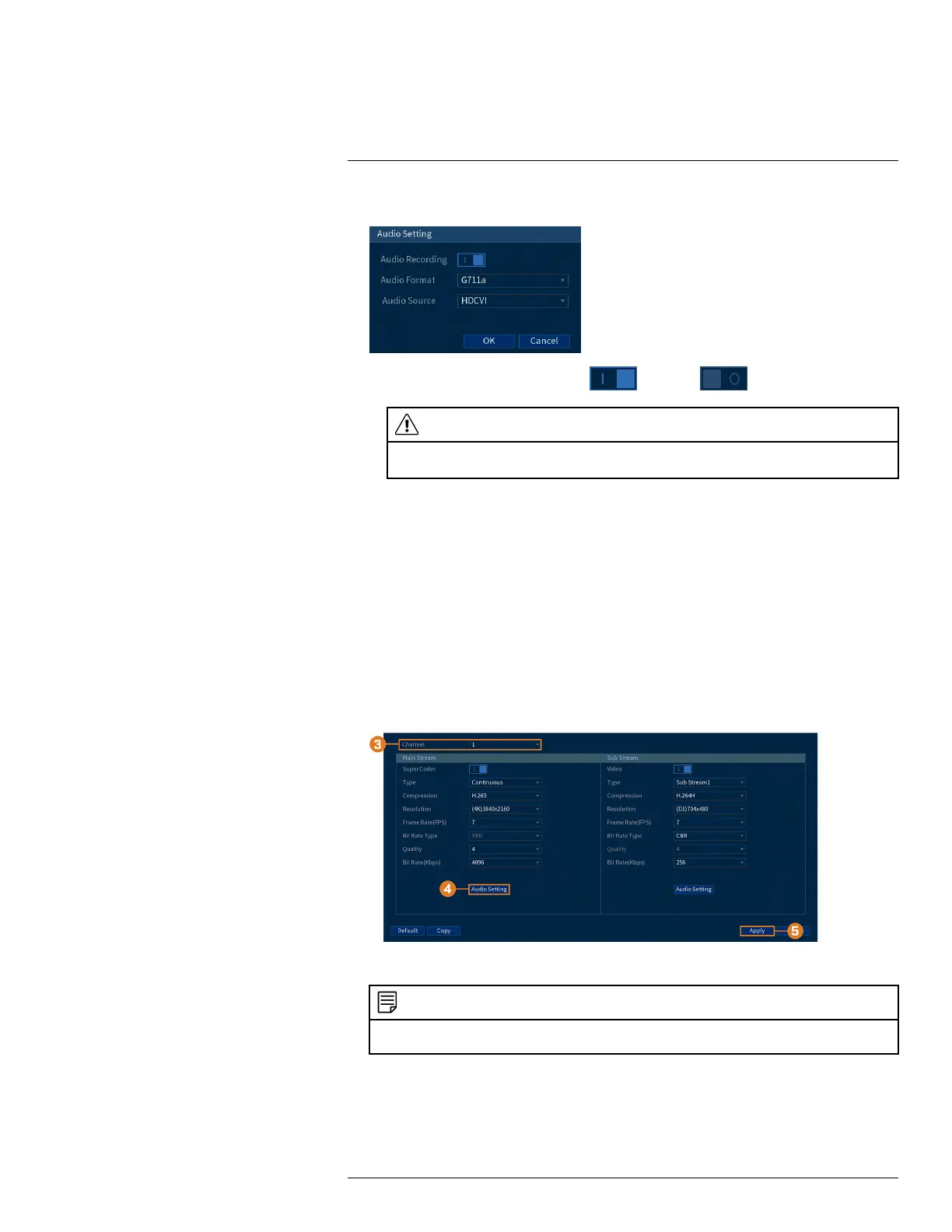Connecting Audio Devices18
4. Click Audio Setting, then configure the following:
• Audio Recording: Click to enable ( ) / disable ( ) audio recording.
CAUTION
Audio recording and / or use of listen-in audio without consent is illegal in certain jurisdictions. Lorex
Corporation assumes no liability for use of its products that does not conform with local laws.
• Audio Format: Choose the desired format for audio recording (G711a or AAC
recommended).
• Audio Source: Select HDCVI.
• Click OK.
5. Click Apply.
6. (OPTIONAL) Click Copy to apply the settings for the current channel to one or more other
channels (see 14.11 Copying Settings to Another Channel, page 79 for full instructions on us-
ing the copy function).
To enable audio recording using an external microphone:
1. From the Live View display, right-click to open the Quick Menu, then click Main Menu.
2. Click CAMERA. Click the RECORDING tab on the side panel, then Recording on the top
panel.
3. Select Channel 1.
NOTE
Use of an external microphone allows you to record audio on Channel 1 of the system. It cannot be moved to
a different channel.
#LX400111; r. 1.0/55872/56018; en-US 88