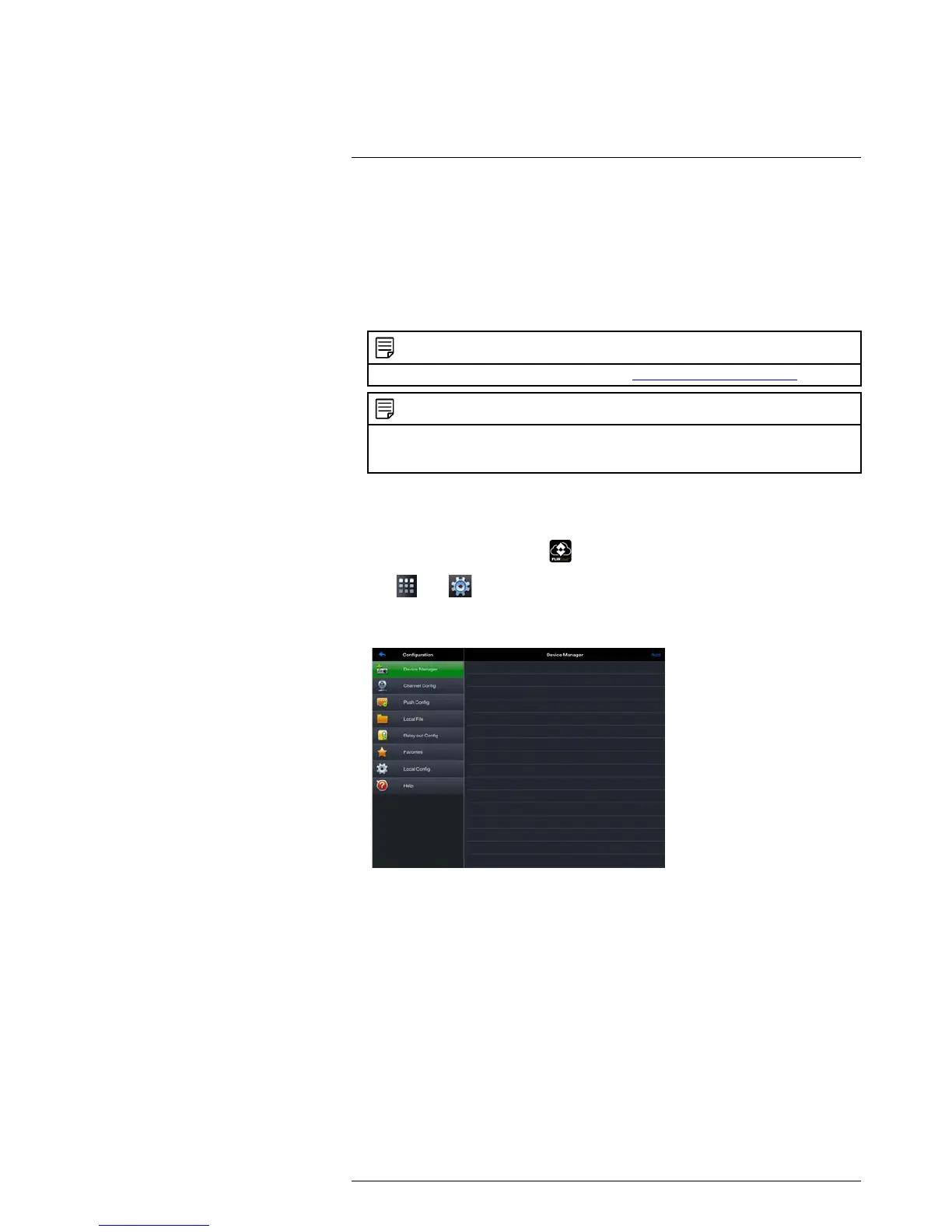Connecting to your System Using Smartphone or Tablet Apps
18
18.2 iPad
FLIR Cloud™ is an iPad app that allows you to remotely view your system.
18.2.1 Prerequisites
• Connect your system to your router using an Ethernet cable (included).
• Make sure to upgrade your system to the latest firmware version. You must have
the latest firmware and mobile apps to connect to the system over the Internet.
NOTE
For the latest list of supported apps and devices, visit www.lorextechnology.com/support.
NOTE
The app will ask for permission to send push notifications and to access Photos. It will only send no-
tifications if you enable motion-activated push notifications in the Push Config menu. It needs ac-
cess to Photos to save snapshots and video flips to the local storage on your mobile device.
18.2.2 Connecting to your system on an iPad
1. Install FLIR Cloud™ for free from the App Store.
2. Tap on the FLIR Cloud™ icon (
) to start the app.
3. Tap
then .
4. Tap Device Manager.
5. Tap Add.
6. Configure the following:
#LX400060; r.30328/35049; en-US
112
