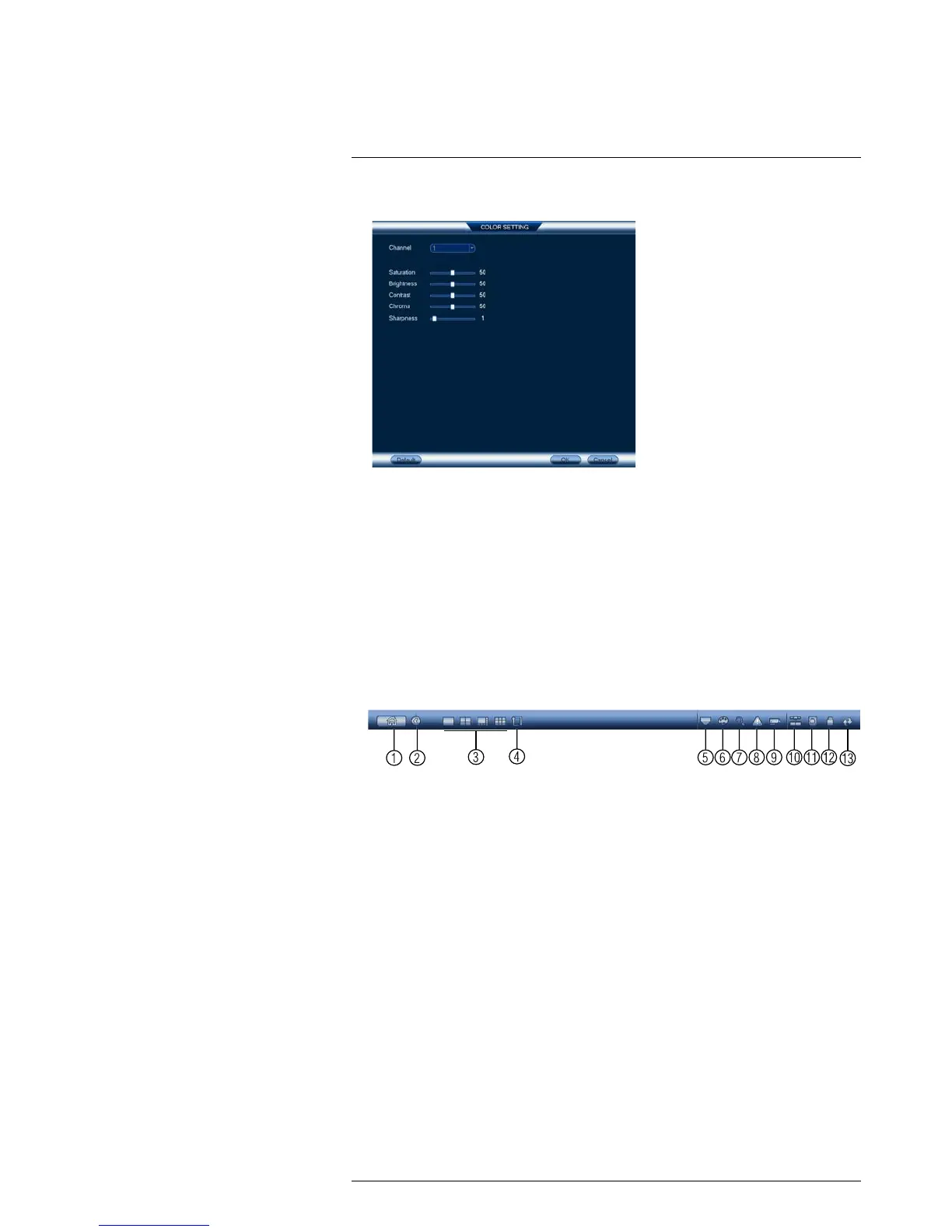• Saturation
• Brightness
• Contrast
• Chroma (Tint)
• Sharpness
3. Click OK to save changes.
9.4 Using the Navigation Bar
The Navigation Bar gives quick access to certain functions and menus.
To open the Navigation bar:
• Left click on the screen to open the Navigation Bar. The Navigation Bar has the follow-
ing options:
1. Main Menu.
2. Collapse.
3. Select display layout.
4. Sequence: Click to start/stop sequence mode.
5. PTZ: Click to open PTZ controls.
6. Camera: Click to open camera image settings.
7. Search: Search and playback recorded video. See 17.4 Playback, page 83.
8. Alarm Status: View alarms in progress. See 15.2.4 Alarm Status, page 50.
9. Channel Info: Click to access status information about connected cameras.
10. Network: Configure network settings for your system. See 15.3.1 Network, page
53.
11. HDD Manager: Manage hard drives connected to the system. See 15.3.16 For-
matting the Hard Drive, page 64.
12. USB Manager: Click to access options for connected USB thumb drives (not in-
cluded). You can backup video, logs, or system configurations and install firmware
upgrades.
13. System Upgrade: Check for firmware upgrades. The system must be connected
to the Internet to check for or receive updates.
9.5 Using the Camera Toolbar
The Camera Toolbar is used to perform actions on a specific channel.
