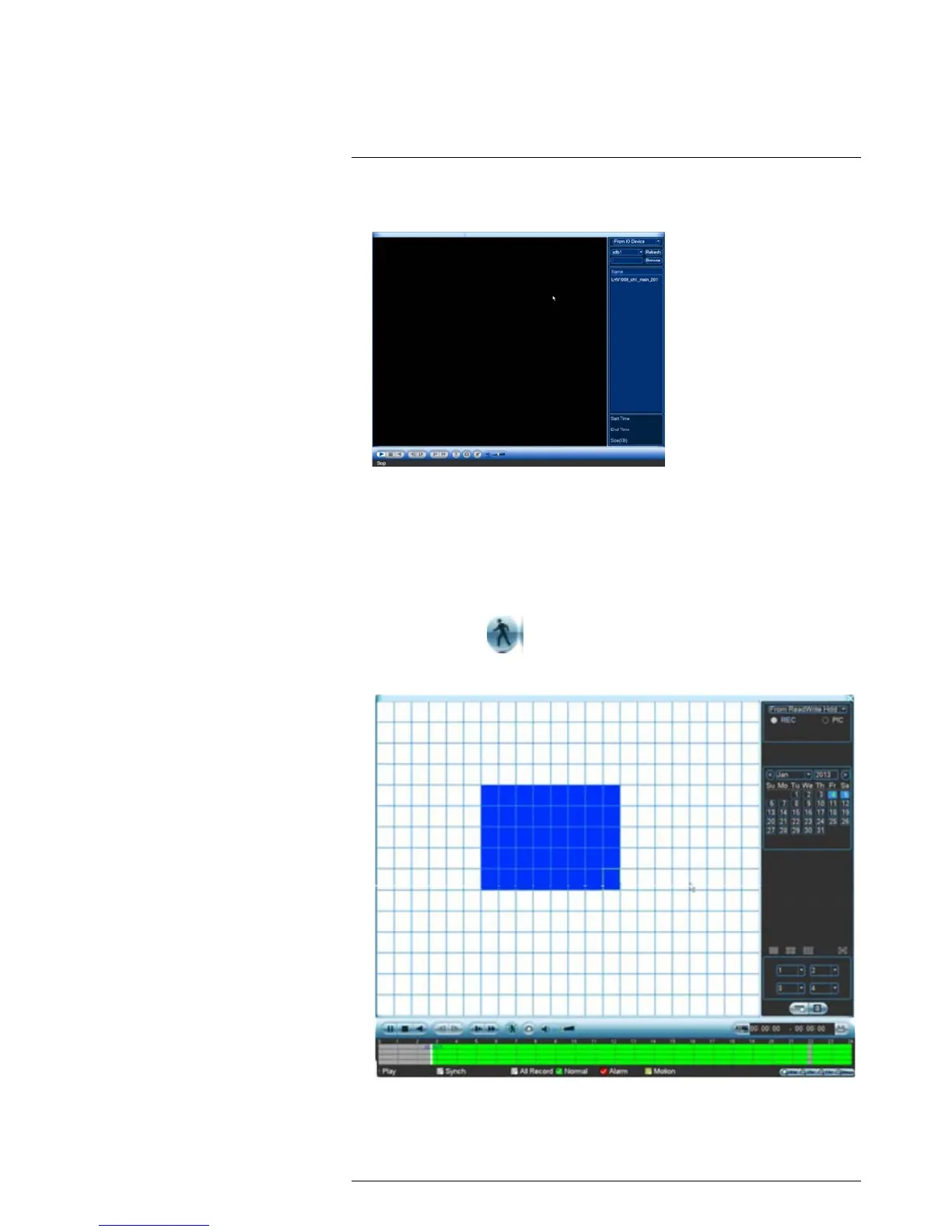Search (Playback)
12
4. Click From ReadWrite Hdd and select From IO Device. Click Browse to open the
USB drive and manually select the video file.
5. Double click the video file you would like to open.
12.4 Using Smart Search
Smart Search makes it easy to review motion events in specific zones of your video
stream. Select the areas that interest you and Smart Search plays your recording from
the time when your camera detects motion in those areas. To set up smart search:
1. In the multiple-channel playback mode, double-click a channel and then click the
Smart Search icon (
).
2. To create a Smart Search zone, left-click and select the area that you want to detect
motion.
3. Repeat these steps for each channel that you want to use Smart Search.
