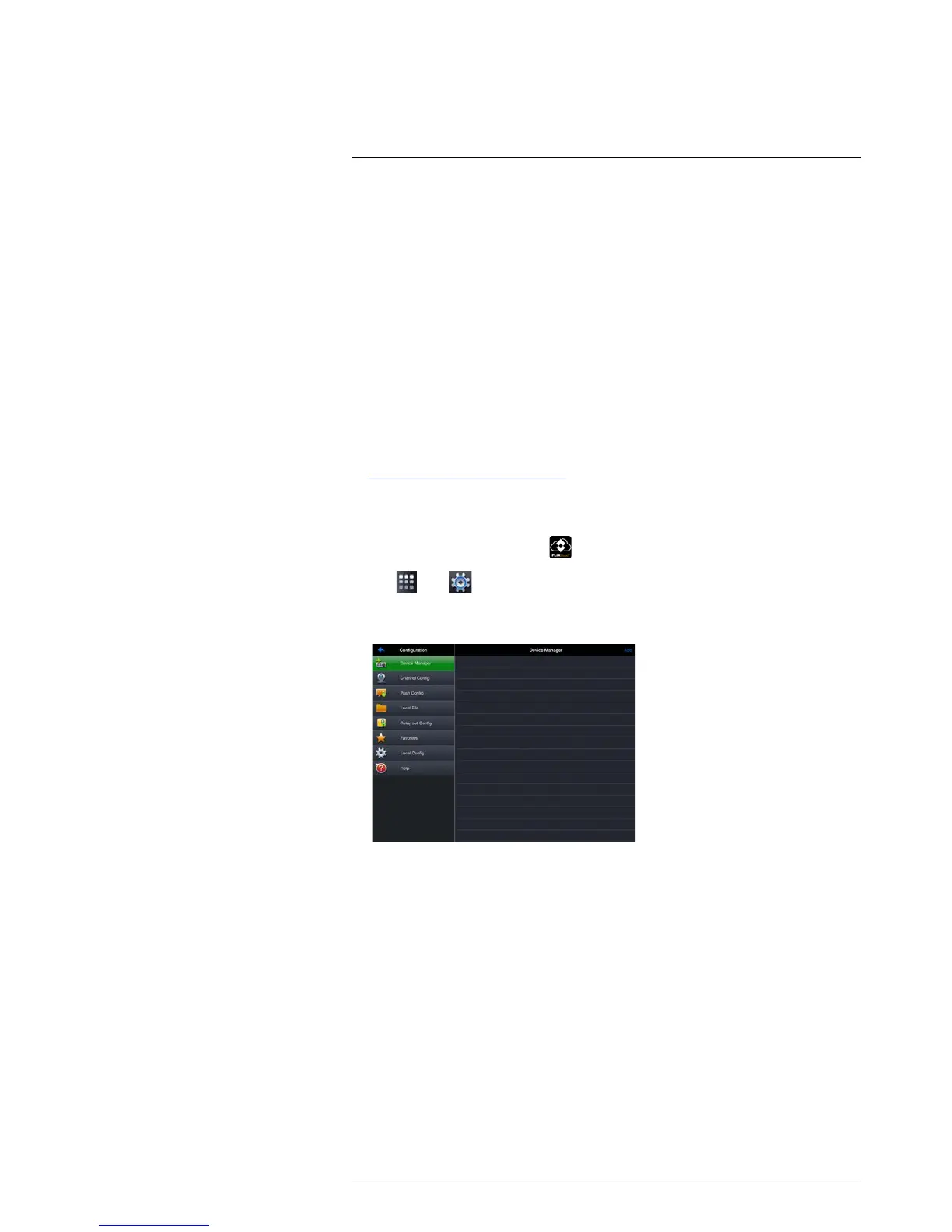Connecting to your System Using Smartphone or Tablet Apps
18
To modify a system:
1. Tap a system to select.
2. Tap the system again to open the edit screen.
3. Update the connection details as needed and then tap Start Live View.
18.2.12 Adding Devices Using an IP or DDNS Address (Advanced)
The app can connect directly to a device via the IP address or DDNS address as an op-
tional advanced connectivity method or for systems that do not support FLIR Cloud™.
Prerequisites:
• The device you are connecting to must be connected to the Internet.
• You must port forward the HTTP Port (default: 80) and Client port (default: 35000) on
your router to the device’s local IP address.
• To ensure connectivity, it is highly recommended to register for a free DDNS domain
to use with your system.
• For more information on port forwarding and DDNS, visit
www.lorextechnology.com/support.
To add a device using an IP or DDNS address:
1. Install FLIR Cloud™ for free from the App Store.
2. Tap on the FLIR Cloud™ icon (
