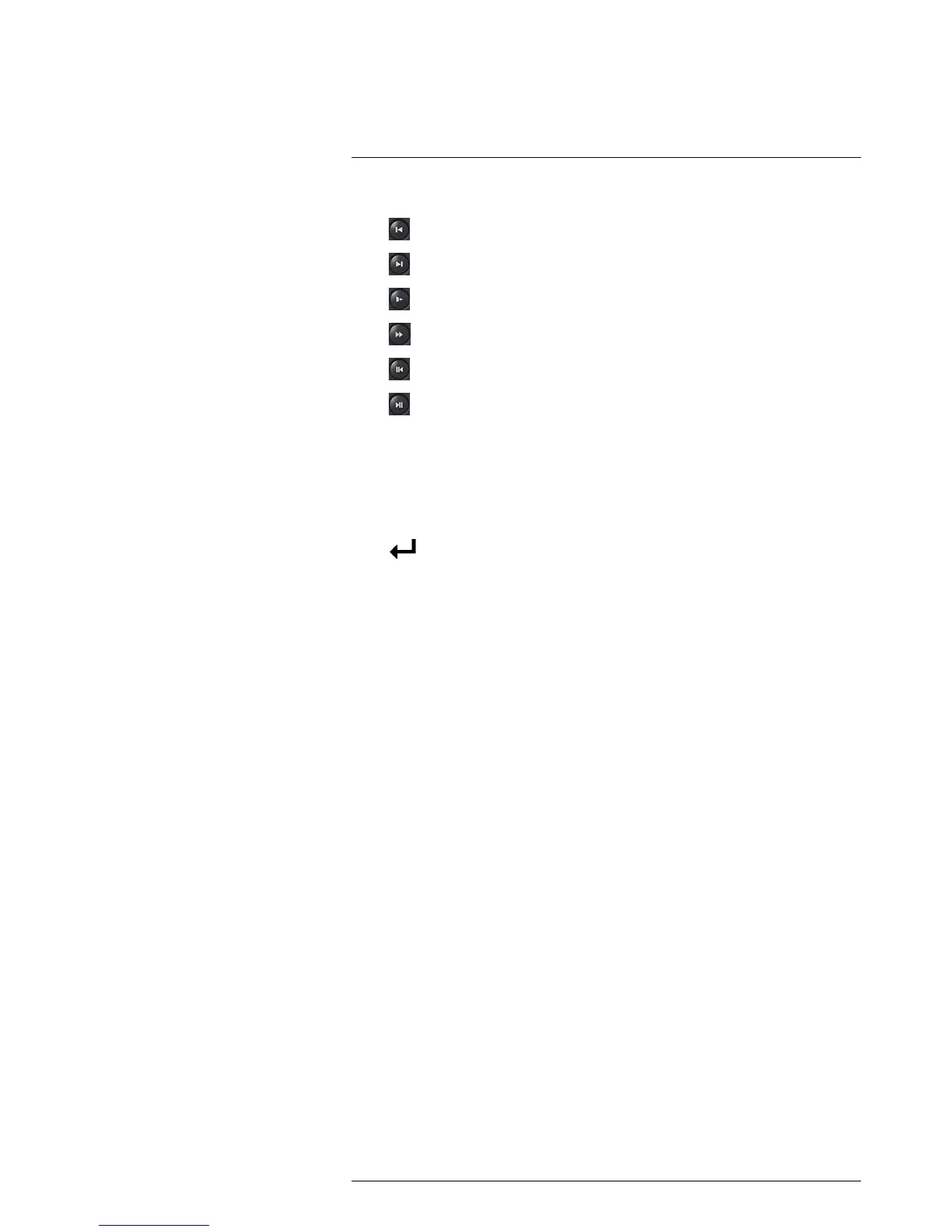Previous file: Press to skip to the previous video file on the system.
•
Next file: Press to skip to the next video file on the system.
•
Slow: Press to slow playback / decrease playback speed.
•
Fast: Press to speed up playback / increase playback speed.
•
Play backwards: Press to play video backwards / pause video.
•
Play: Press to play video / pause video.
3. SHIFT: During text input, press to switch input types.
4. REC: Press to open manual recording controls.
5. FN: Performs special functions in some menus.
6. ESC: In menus, press to go back / exit menus. In playback, press to return to live
view.
7. Directional buttons:
•
: From live view, press once to open the System Information screen. In me-
nus, press to confirm menu options.
• Directional buttons: Press to move cursor in menus. In live view, press up to
change split screen layout; press left / right to select channels when single-chan-
nel mode is selected.
8. USB port: Connect a USB mouse (included) or connect a USB thumb drive (not in-
cluded) for data backup or firmware upgrades.
9. Power button: Press and hold to power off the system (system password required).
Press to power the system back on.
