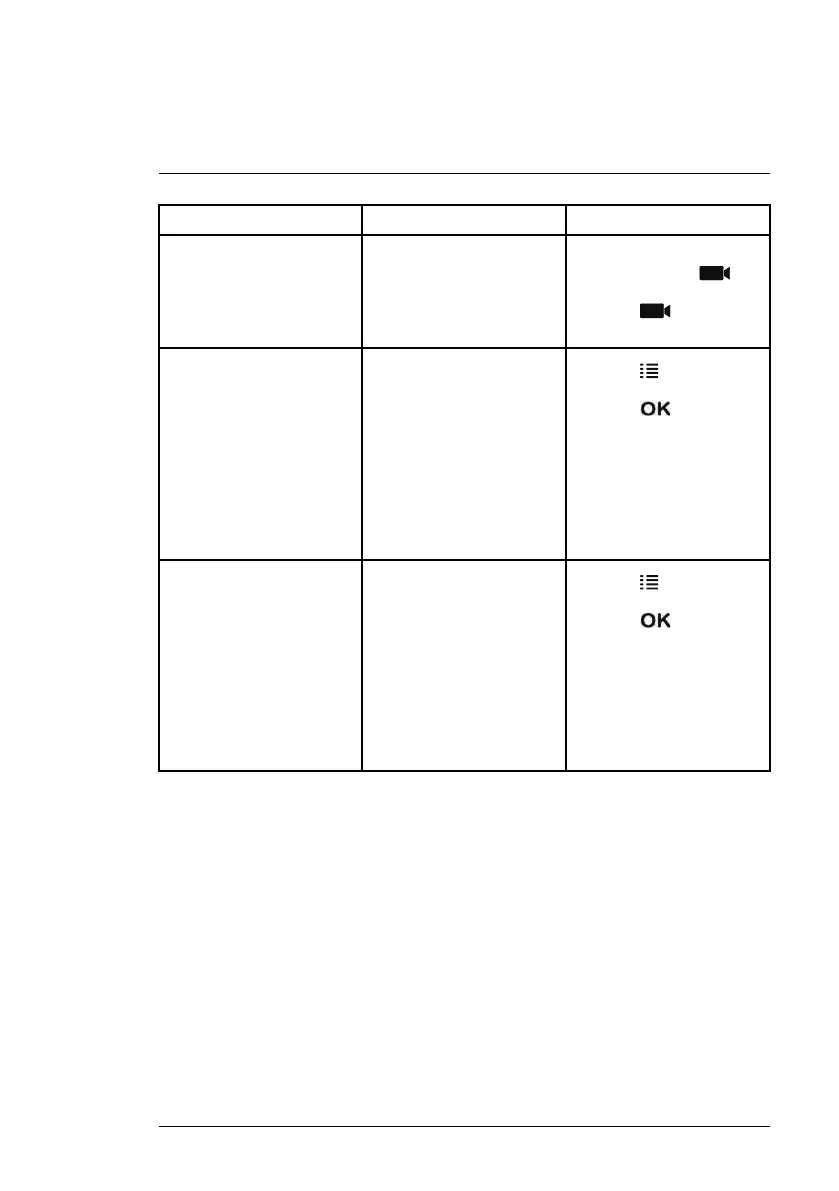Recording
8
Mode Description How to Operate
Manual Recording
• Continuous recording
from a single channel in
full screen or all 4 chan-
nels in a single video file.
• During live viewing,
press and hold
to
begin manual recording.
Press
again to stop
manual recording.
Scheduled Continuous
Recording
• Records continuously
from all 4 channels in a
single video file. Re-
cording starts and stops
automatically based on
a daily schedule.
• Press
and select the
recording schedule icon.
Press
to confirm.
Set a time range for the
system to record contin-
uous video during each
day. For full setup in-
structions, see 8.3
Scheduled Recording,
page 22.
Scheduled Motion
Recording
• Records motion-events
only from all 4 channels
in a single video file. Re-
cording starts and stops
automatically based on
a daily schedule.
• Press
and select the
recording schedule icon.
Press
to confirm.
Set a time range for the
system to record mo-
tion-events during each
day. For full setup in-
structions, see 8.3
Scheduled Recording,
page 22.
8.3 Scheduled Recording
Use scheduled recording to have the system automatically record continu-
ously between a selected start and stop time. You can record everything be-
tween a start and end time, or record only motion-events between the
selected times.
Prerequisite:
Please ensure you have set the proper date and time on the receiver prior to
setting a recording schedule. See 4.1 Setting the Time, page 9.
When should I use schedule recording?
• Use a continuous recording schedule if the camera is pointed at an area
with high traffic, such as a entry / exit or a road.
#LX400030; r. 2.0/22135/22135; en-US
22