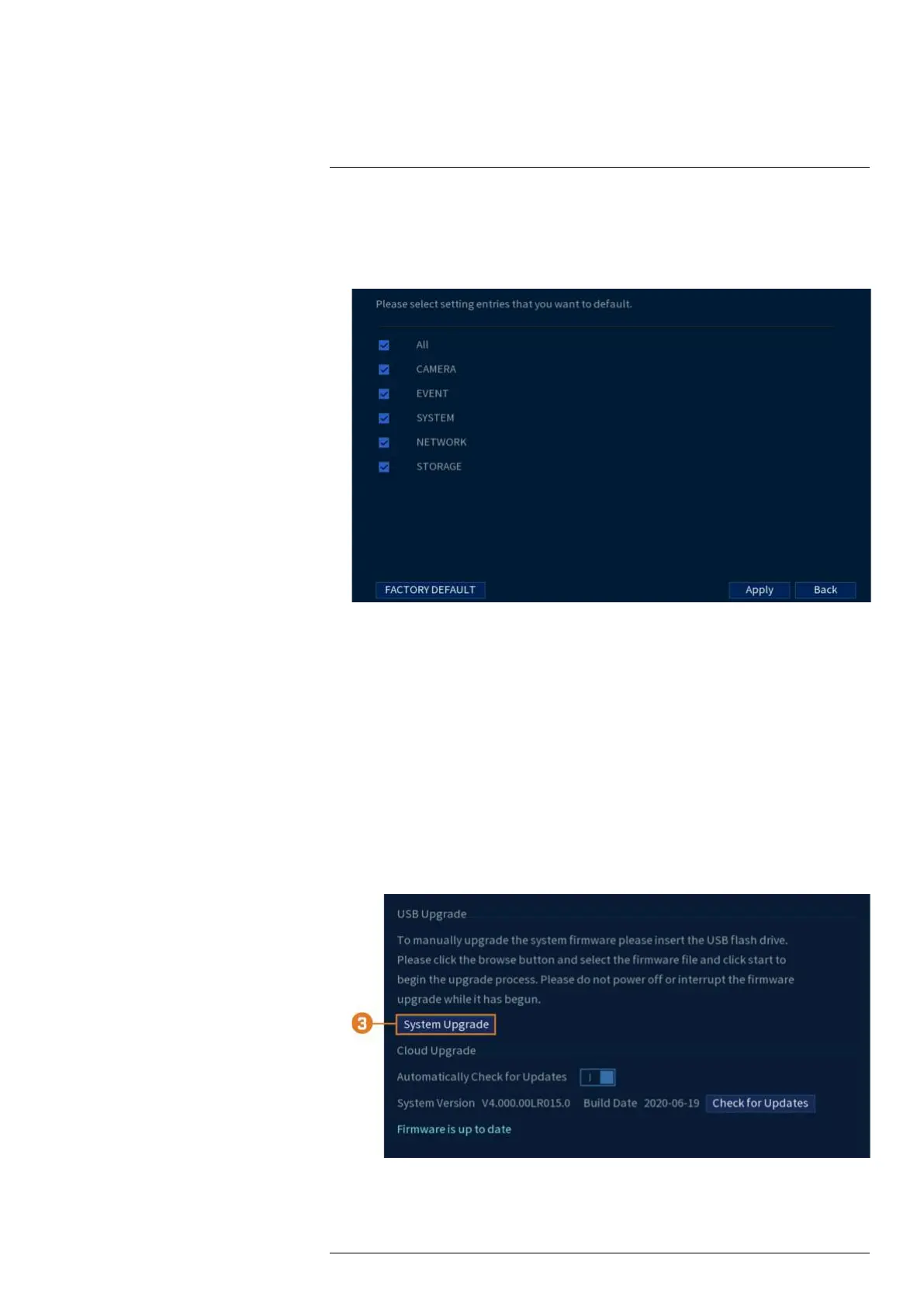Using the Main Menu17
To restore default settings:
1. From the Live View display, right-click to open the Quick Menu, then click Main Menu.
2. Click INFORMATION. Click the Update/Reset tab on the side panel, then click the De-
fault tab on the top panel.
3. Check the menus you would like to reset to default settings.
4. Click Apply.
17.5.11 Upgrading Firmware Manually
The primary method for upgrading system firmware is automatically over the Internet. The sys-
tem also supports firmware upgrades from a USB thumb drive (not included).
Prerequisite:
• Save the .bin firmware file for your unit onto a USB flash drive (not included), and connect
the drive to one of the system’s free USB ports.
To upgrade firmware manually:
1. From the Live View display, right-click to open the Quick Menu, then click Main Menu.
2. Click INFORMATION. Click the Update/Reset tab on the side panel, then click the Up-
grade tab on the top panel.
3. Click System Upgrade.
4. Click on the .bin firmware file for your recorder.
#LX400113; r. 9.0/57192/57197; en-US 71