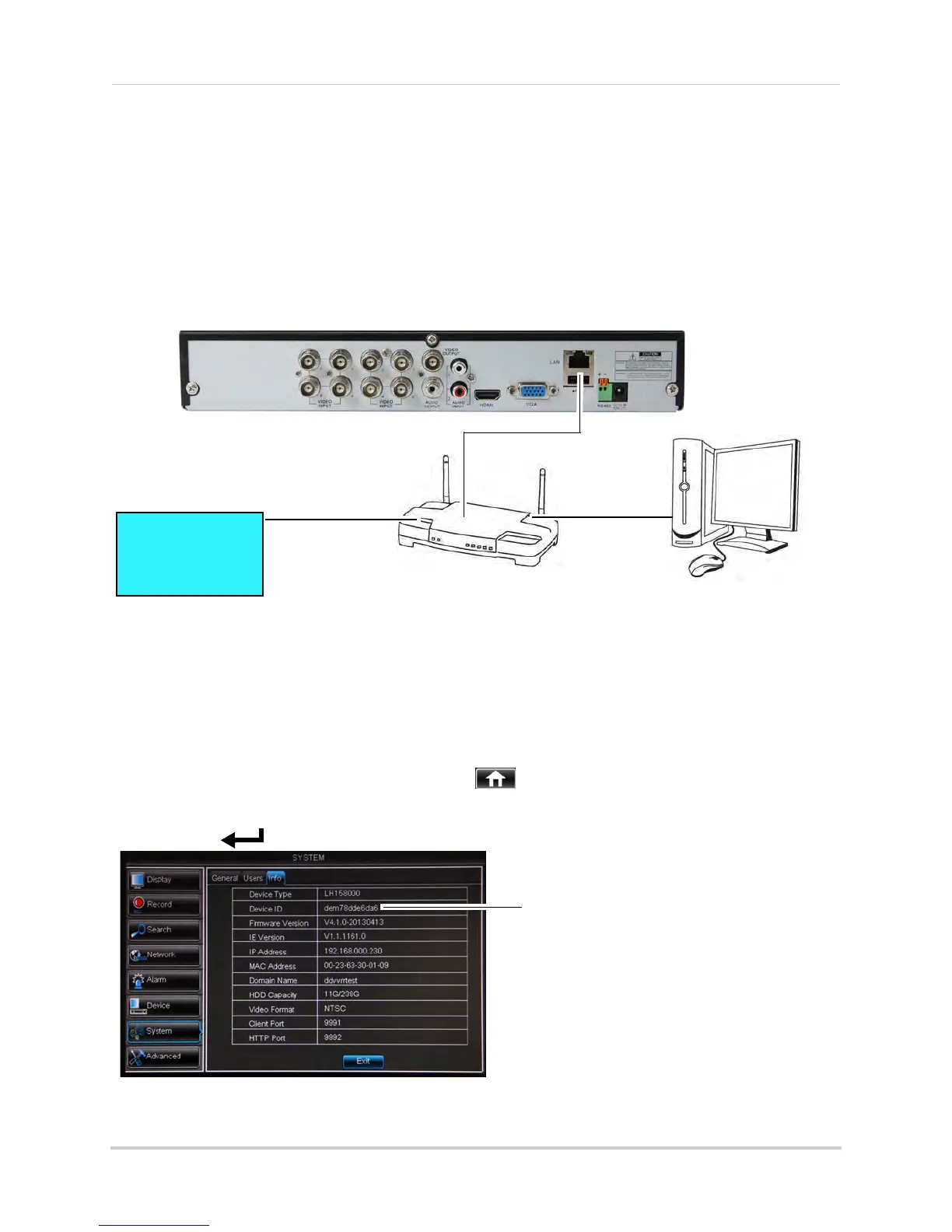55
Connecting to Your DVR Over the Internet on PC or Mac
Step 1 of 3: Connect your DVR to Your Router
1 Power off your DVR by disconnecting the power adapter.
2 Connect an Ethernet cable (included) to the LAN port on the rear panel of the DVR. Connect
the other end of the Ethernet cable to an empty LAN port (usually numbered 1~4) on your
router.
3 Rec
onnect the power adapter to power the DVR back on.
ROUTER
(Not Included)
COMPUTER
(Not Included)
(not required for
local viewing)
INTERNET
Ethernet Cable (included)
8-channel model shown
Step 2 of 3: Obtain the DVR’s Device ID
The Device ID is a unique code that allows your system to handshake with the Lorex servers
for a secure connection over the Internet.
To find the Device ID:
1 Right-cl
ick
and click the Main Menu button ( ). Enter the DVR password (default:
000000). Then click Syst
em>Info.
OR
Press the
button on the remote control to open the System Information window.
2 Write down the Device ID of the DVR.
