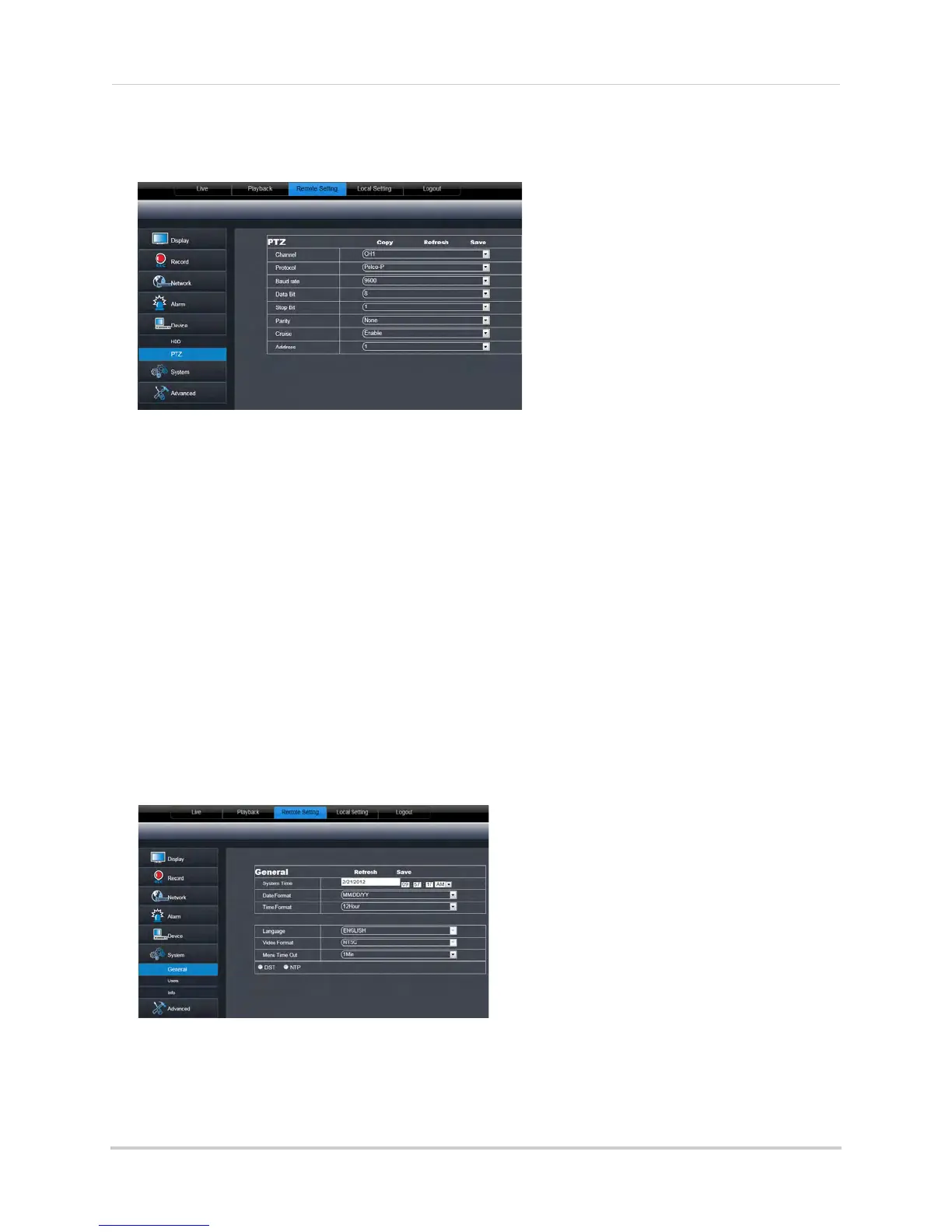75
Using the PC/Mac Client Software
To configure PTZ settings:
1 Click the Remote Setting t
ab, and click Device>PTZ.
2 Configure the following:
• Channel: Select the channel that
the PTZ camera is connected to.
• Protocol: Sel
ect the protocol of the PTZ camera*.
• Baud Rate: Select
the baud rate of the PTZ camera*.
• Data Bit: Sel
ect the data bit rate of the PTZ camera*.
• Stop Bit: Select
the stop bit rate of the PTZ camera*.
• Parity: Sel
ect the parity settings of the PTZ camera*.
• Cruise: Sel
ect Enable or Disable*.
• Address: Select the address of the PTZ camera*.
*Consult th
e PTZ camera’s instruction manual for protocol and configuration details.
3 Click Sav
e to apply your settings.
Configuring the System Time and Date
To configure the system time and date:
1 Click the Remote Setting t
ab, and click System>General.
2 Configure the system format and time:
• System Time: Enter the desired system time and date. An on-screen calendar appears when
yo
u click the date.
• Date Format:
Select the desired format the date is displayed in.
