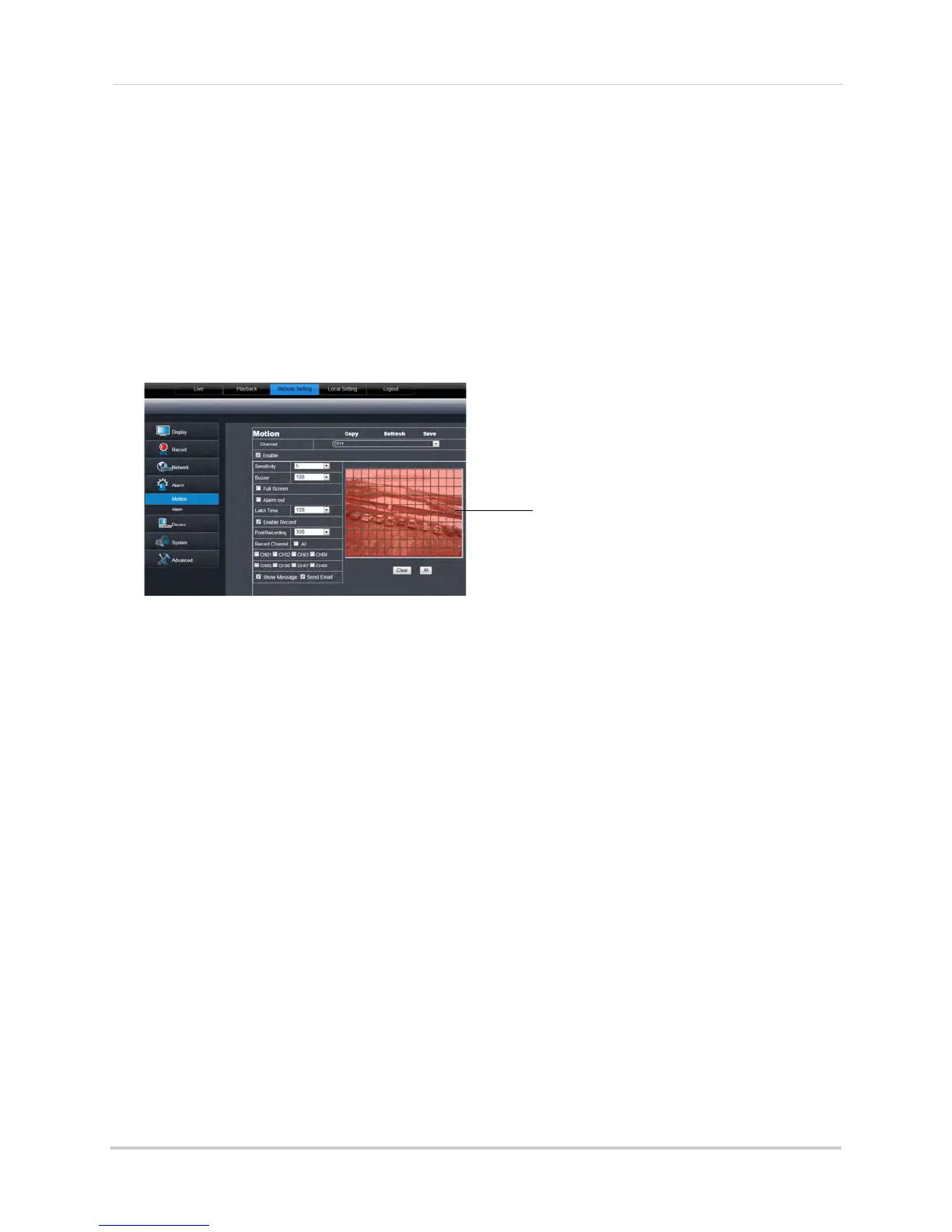72
Using the PC/Mac Client Software
Configuring Motion Detection Settings
To configure motion settings:
1 Click the Remote Setting, and cl
ick Alarm>Motion.
2 Configure the following motion recording parameters:
• Channel: Sel
ect the channel you wish to apply the settings to.
• Enable: Sel
ect this checkbox to enable motion recording.
• Sensitivity: Sel
ect the desired motion detection sensitivity. The greater the value, the greater
the motion sensitivity.
• Buzzer: Sel
ect OFF to disable the buzzer when the system detects a motion event or select
the duration of the buzzer after the system detects a motion event.
Click and drag to configure
motion detection areas
Red: Motion detection enabled
Clear: Motion detection disabled
• Alarm Out: Sele
ct the checkbox to trigger connected alarm devices (16-channel only).
• Full Screen: Sel
ect the checkbox so that the channel goes into full screen mode when motion
is detected.
• Enable Record: Sel
ect to enable system recording when motion is detected.
• Post Recording: Sel
ect the post-recording time after a motion event occurs.
• Record Channel: Sel
ect the channels that should record during a motion event.
• Show Message: Sel
ect the checkbox to enable the system to display a warning message
during a motion event.
• Send Email: Sel
ect the checkbox for the system to send a email notification during a motion
event.
3 Dr
ag your mouse cursor in the window to select the desired area to monitor the channel for
motion.
4 Cl
ick Sav
e to apply your settings.
Configuring your System to "Beep" During Motion
You can set your system to "beep" during motion. This is useful to notify you if someone
enters or exits an area.
To configure the system to "beep" during
motion:
1 Click the Remote Setting t
ab, and click Alarm>Motion.
2 In the Channel drop-down
menu, select the channel you wish to configure.
