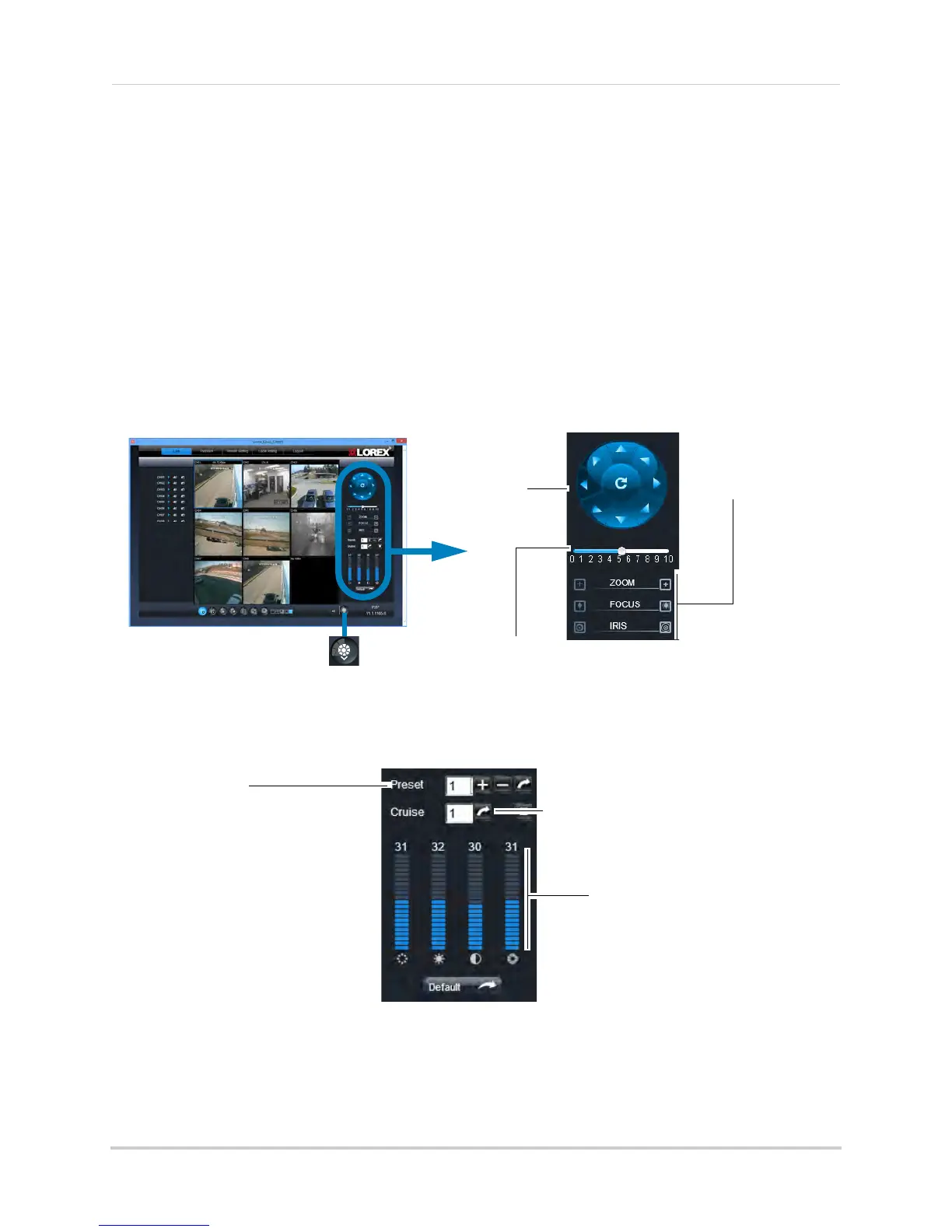63
Using the PC/Mac Client Software
3 (Optional) Under Interval, select the maximum length (in minutes) for video saved on the
remote computer.
4 Click Sav
e to save your changes.
Configuring PTZ Settings
The system supports remote PTZ controls for compatible PTZ cameras (not included).
• For details on connecting PTZ cameras to your system, see “Appendix B: Connecting a PTZ
Camera” on page 103.
To control the PTZ settings on the DVR:
1 From the Live tab, double-click to select the channel the PTZ camera is connected to.
2 Use the PTZ
control panel to control the pan, tilt, zoom, focus, and iris control of the camera.
Direction keys:
Click to pan and
tilt the camera
Speed Slider:
Increase or
decrease the pan
and tilt speed
Preset:
Cruise:
Video Tab:
Use the Preset tab to configure
camera presets. Once your PTZ
camera is in the desired angle,
press the + button to add the
setting to the Preset
Use the Cruise tab to
add desired PTZ cruise options
Use the Video tab to configure the
PTZ camera’s video quality.
Drag the slider to adjust settings
Zoom, Focus, and Iris
settings
On-screen PTZ Controls:
Click the button to enable / disable
on-screen PTZ controls. Click
inside the display area to pan and
tilt the camera
