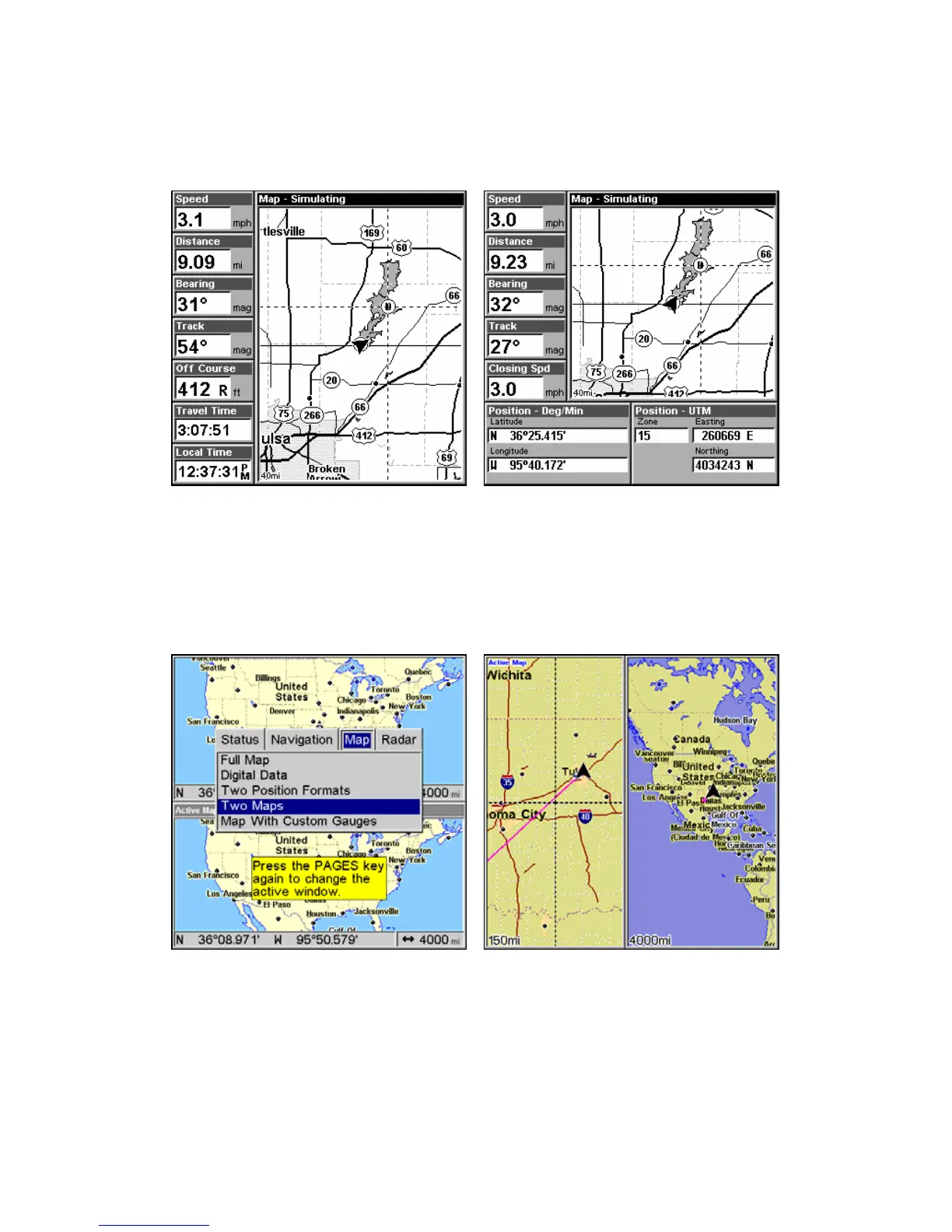36
The Map Page has its own menu, which is used for several functions
and for setting various options. To access map display options, press
PAGES highlight MAP, then select the desired map page option. Press
EXIT.
Digital Data map page (left). Two Position Formats page (right).
In pages that have two major windows (such as two maps) you can tog-
gle back and forth between the two windows by pressing
PAGES|PAGES. This allows you to change which map your cursor
moves on, and which map the menu operates on. The window with the
blue title bar is the active window.
Pages Menu with Two Map option selected (left). The windows are in a
horizontal position. Map Page with two vertical windows (right).
Resize Window is another feature for pages that have two major win-
dows. You can change the horizontal size of the windows to suit your
viewing preference.
