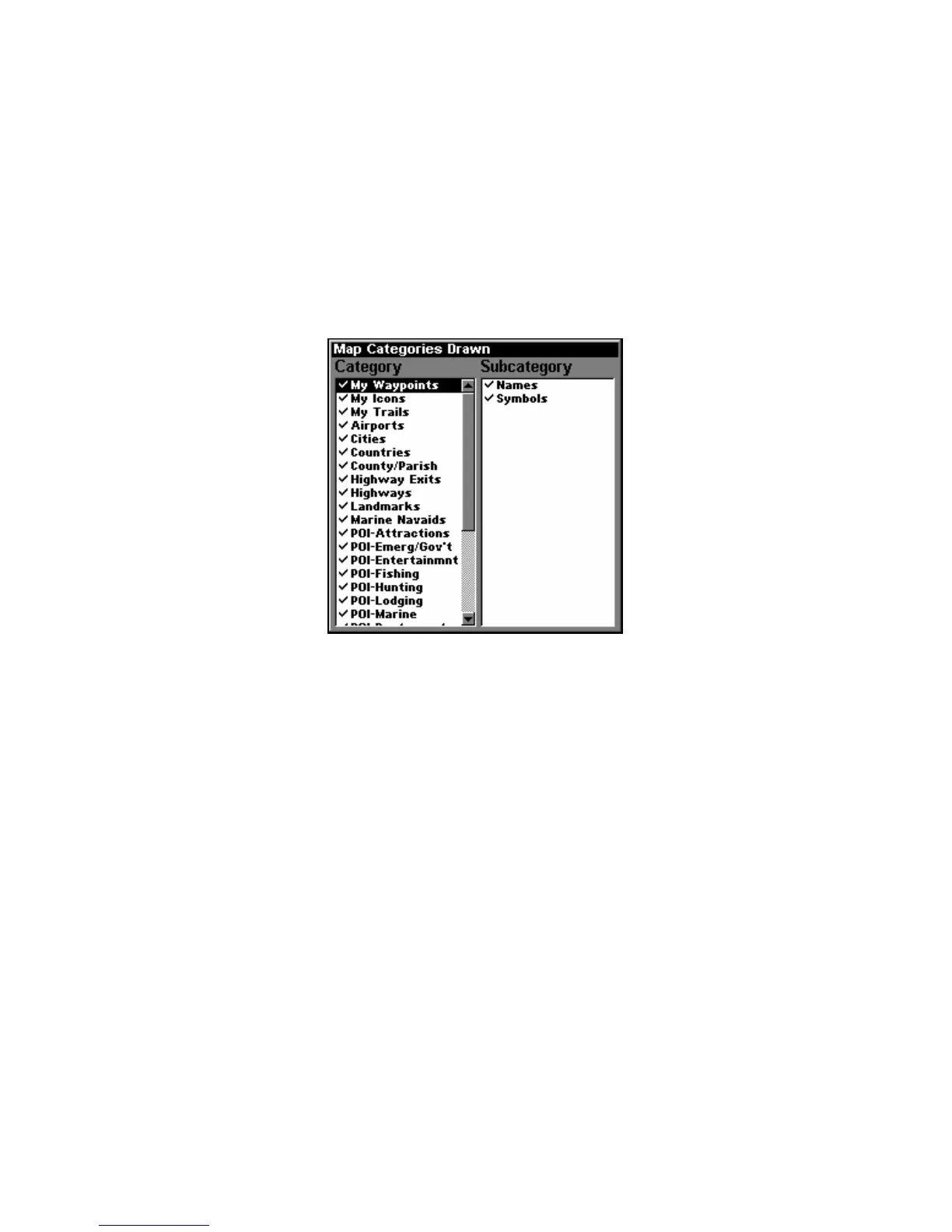86
Map Detail Category Selection
This menu determines which of the mapping features are shown on the
screen. This includes: waypoints, trails, icons, cities, highways, etc. You
can turn on or off any of these items to customize the map.
To get to Map Categories:
1. From the Map Page, press
MENU|↓ to MAP CATEGORIES DRAWN|ENT.
2. Press
↑ ↓ to select a category or press → then press ↑ ↓ to select a
subcategory. Press
ENT to turn it off (no check) or on (checked.)
3. To return to the map display, press
EXIT|EXIT.
The Map Categories Drawn Menu.
Map Orientation
By default, this receiver shows the map with north always at the top of
the screen. This is the way most maps and charts are printed on paper.
This is fine if you are always traveling due north. What you see to your
left corresponds to the left side of the map, to your right is shown on
the right side of the map, and so on. However, if you travel any other
direction, the map doesn't line up with your view of the world.
To correct this problem, a track-up mode rotates the map as you turn.
Thus, what you see on the left side of the screen should always be to
your left, and so on.
Another option is course-up mode, which keeps the map at the same
orientation as the initial bearing to the waypoint. When either the
track-up or course-up mode is on, a "N" shows on the map screen to
help you see which direction is north.
