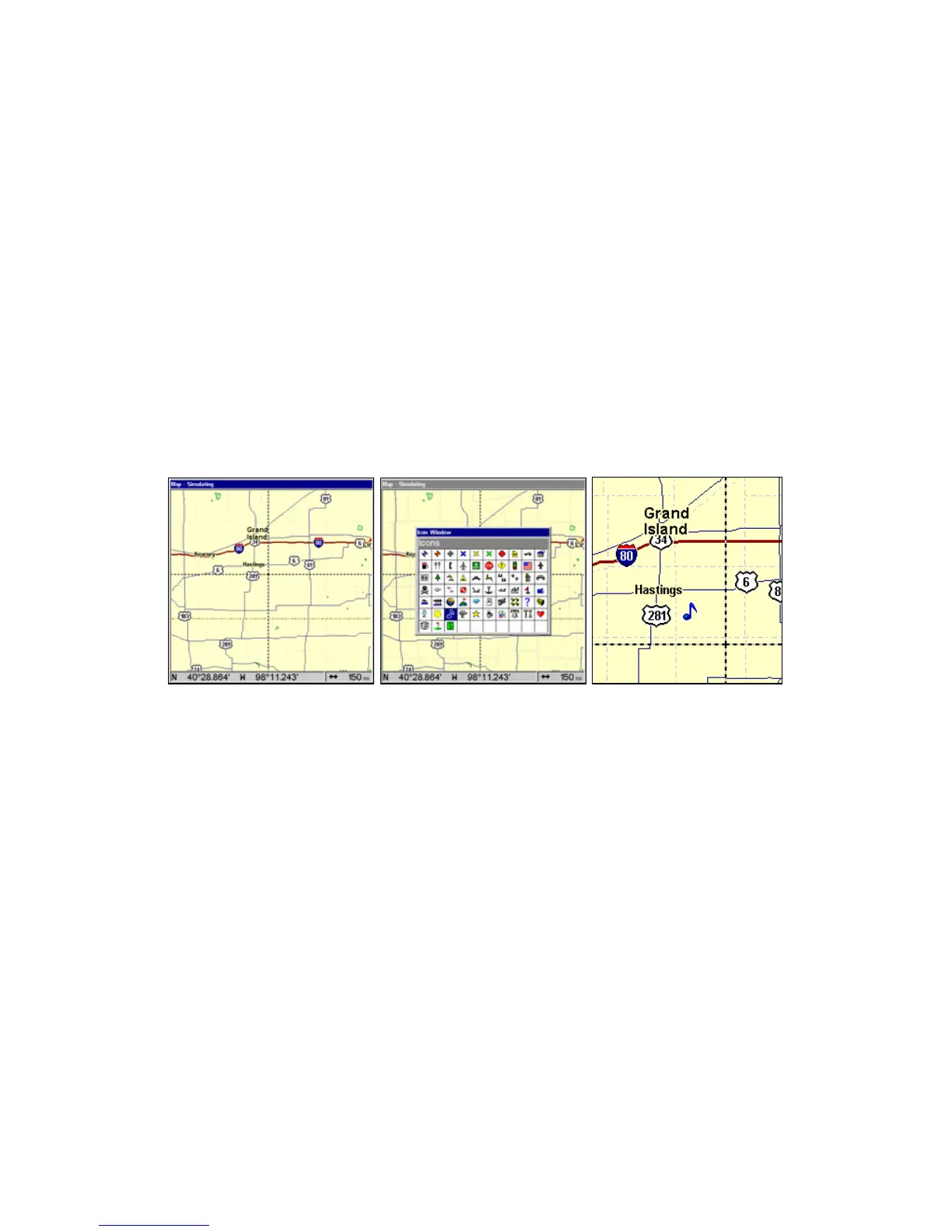60
These are sometimes referred to as event marker icons. This unit has
63 different symbols you can pick from when creating an icon.
Icons are similar to waypoints, but they do not store as much informa-
tion (like names) as waypoints do. You can't use a menu to navigate to
icons as you can with waypoints. (But, you can use the map cursor and
navigate to any icon on the map.)
You can create an icon at the cursor position on the map, or at your
current position while you are navigating.
Create Icon on Map
1. Use the arrow keys to move the cursor to the place where you want
to make an icon.
2. Press
ENT and the Select Icon Symbol menu will appear.
3. Press ↑ ↓ , ← → to select your icon symbol and press
ENT. The icon
appears on the map.
Cursor selects icon location (left). Select Icon Symbol menu (center),
Music note icon on map (right). (Cursor has been moved for clarity.)
Create Icon at Current Position
1. While you are traveling, press
ENT and the Select Icon Symbol menu
will appear.
2. Press ↑ ↓, ← → to select your icon symbol, then press
ENT. The icon
appears on the map.
Delete an Icon
You can delete all the icons at one time, delete all icons represented by
a particular symbol or use the cursor to delete a selected icon from the
map.
1. Press
MENU|↓ to DELETE MY ICONS|ENT.
2. Press ↓ to
DELETE ALL ICONS, DELETE BY SYMBOL, or DELETE FROM MAP and
press
ENT.
