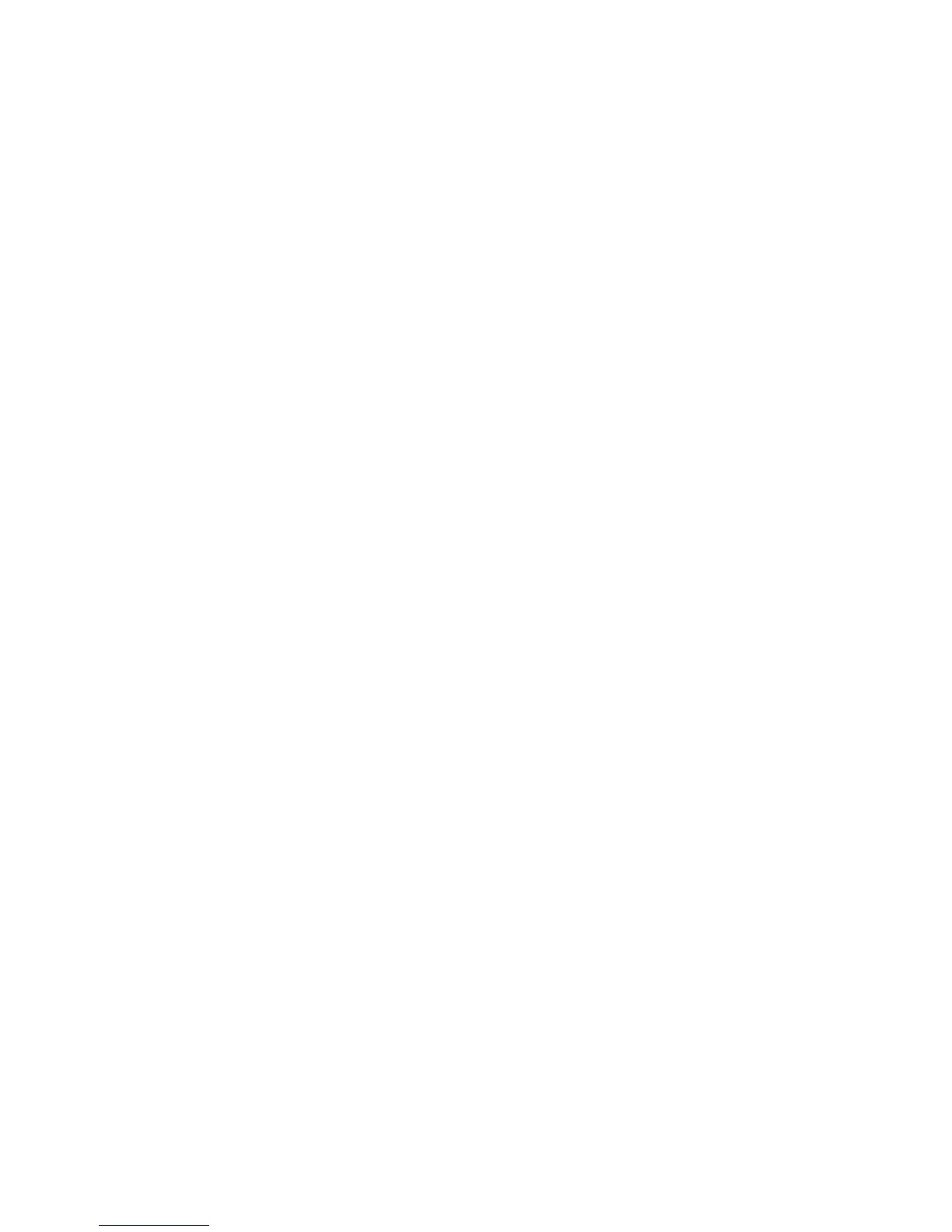135
If you want to use your unit in a network including one of these digital
gauges, you may need to consult customer service.
You should never need this command if you are connecting your unit to
a network with similar display units and/or a series of electronic
probes.
Restore Defaults
The Restore Defaults command allows you to reset an individual EP-35
Temp Sensor's settings to factory defaults. If, for example, you execute
the Restore Defaults command from your Water Temp's Advanced Op-
tions menu, only the settings for the Water Temp will be reset to fac-
tory defaults. Other temps on the network will not be affected.
To restore default settings:
1. Press
MENU| MENU, use ↑ ↓ to select NMEA 2000 and press ENT. The
NMEA 2000 menu will appear with five options: Bus Setup, Fuel Man-
agement, NMEA 2000 Alarms, Waypoint Sharing and Backlight Syn-
chronization.
2. Highlight
BUS SETUP and press ENT, which will open the Bus Configu-
ration menu. A list of network devices will be at the top of the page.
3. Select the desired temp sensor and press
ENT. The Device Configura-
tion menu will appear.
4. Highlight
ADVANCED OPTIONS and press ENT.
5. Select
RESTORE DEFAULTS and press ENT. The following message will
appear: Are you sure you wish to change this device's configuration?
6. Highlight
YES and press ENT. Press EXIT repeatedly to get back to the
main display.
EP-10 Fuel Flow Configuration
To input Device Name:
1. Press MENU| MENU, use ↑ ↓ to select NMEA 2000 and press ENT. The
NMEA 2000 menu will appear with five options: Bus Setup, Fuel Man-
agement, NMEA 2000 Alarms, Waypoint Sharing and Backlight Syn-
chronization.
2. Highlight
BUS SETUP and press ENT, which will open the Bus Configu-
ration menu. A list of network devices will be at the top of the page.
3. Select the fuel flow you want to rename and press
ENT. The Device
Configuration menu will appear with the Device Name dialog box high-
lighted.
4. Press
ENTER and use ↑ ↓, ← → to input the desired name for the fuel
flow. Press
ENT. Press EXIT repeatedly to get back to the main display.
