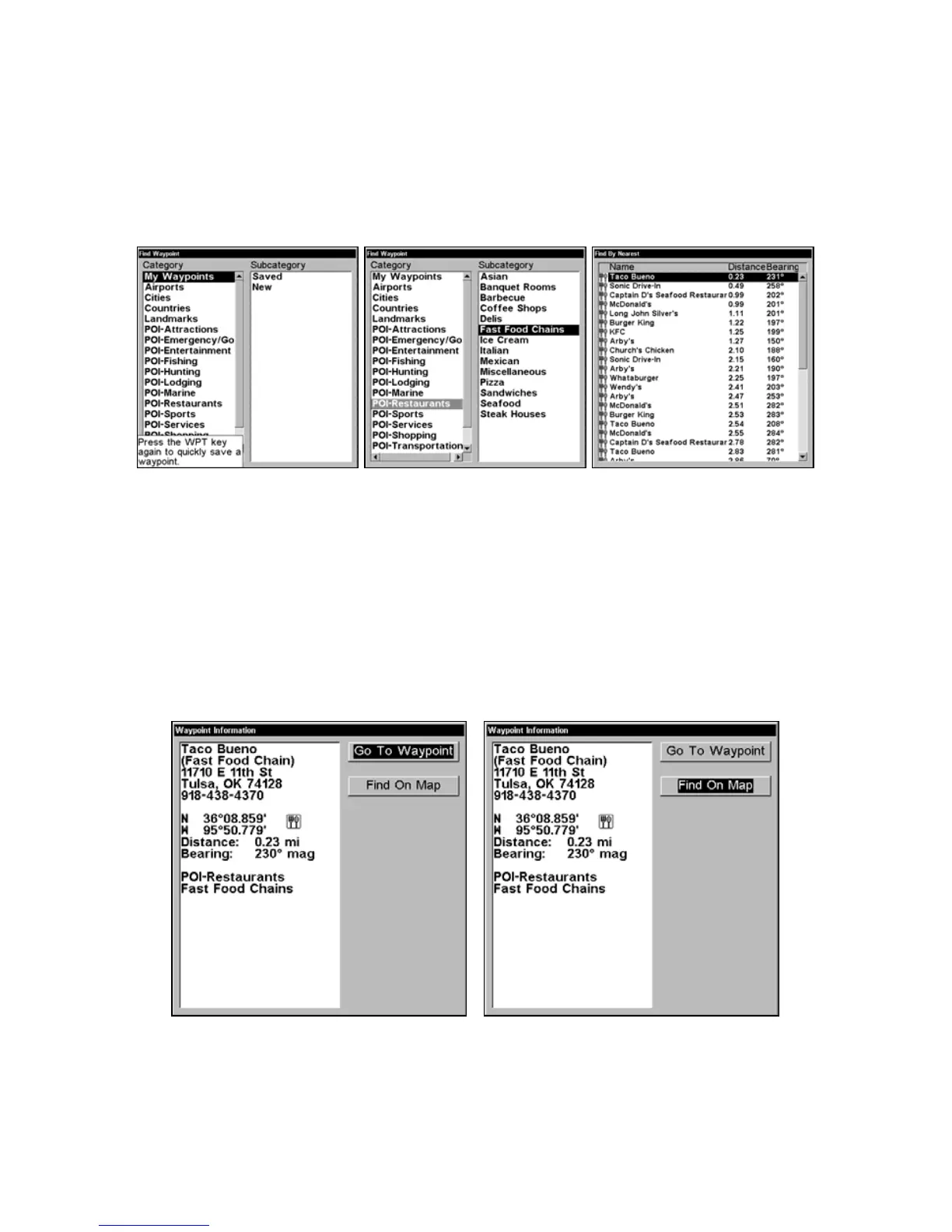43
2. You could search the entire restaurant category, but in this example
we will narrow our search. Press → to
SUBCATEGORY column|↓ to FAST
FOOD CHAINS|ENT|↓ to NEAREST|ENT.
3. The unit says it is calculating, then a list of restaurants appears,
with the closest highlighted at the top of the list. The restaurant far-
thest from you is at the bottom of the list.
Find Waypoint Menu (left). Category Selection menu (center). List of
the nearest restaurants (right).
4. You could scroll through the list to select another restaurant, but for
now we will just accept the nearest one. Press
ENT.
5. The POI information screen appears. (This is how you can use this
unit as a business phone directory!) If you wanted to navigate there,
you could press Enter, since the Go To Waypoint command is high-
lighted. But we just want to see it on the map, so press ↓ to
FIND ON
MAP|ENT.
The POI Information screen shows name, street address, phone num-
ber, latitude/longitude, distance to restaurant and its compass bear-
ing. In the first figure (left) Go to Waypoint is selected. In the second
figure (right) Find on Map is highlighted.
