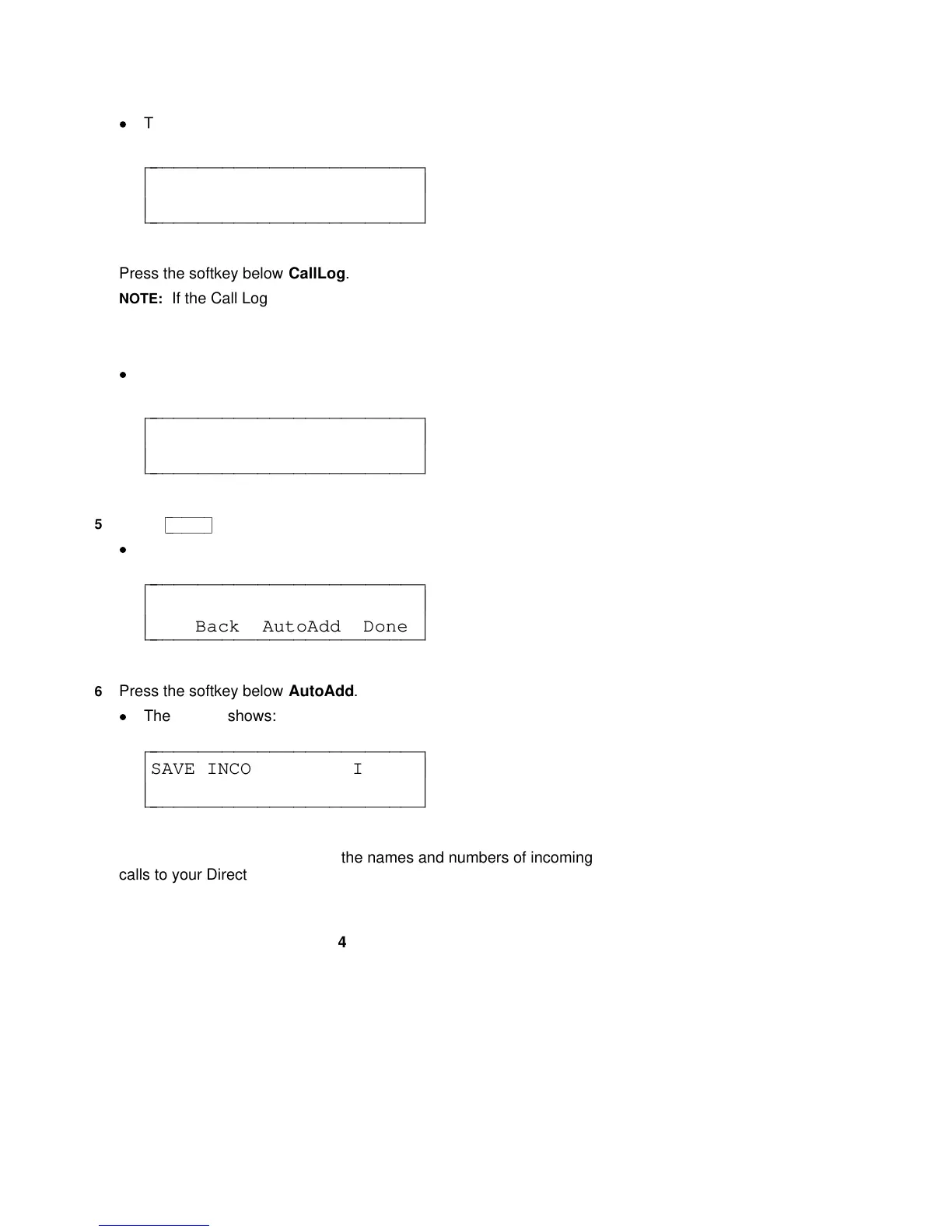d
The display shows the third option screen:
< OPTIONS
Tones CallLog Names Done
c
c
c
bbbbbbbbbbbbbbbbbbbbbbbb
c
c
cbbbbbbbbbbbbbbbbbbbbbbbb
4 Press the softkey below CallLog.
NOTE: If the Call Log is locked, you will need to enter your 3-digit
password before you can use the Call Log. (See the information in
"Locking and Unlocking the Directory, Call Log, and All Softkeys"
later in this section.)
d
The display shows:
CALL LOG OPTIONS
Set-up Indicator Done
c
c
c
bbbbbbbbbbbbbbbbbbbbbbbb
c
c
cbbbbbbbbbbbbbbbbbbbbbbbb
5 Press
cbbbbbbbc
bbbbbbb
Next >
.
d
The display shows:
< CALL LOG OPTIONS
CallBack AutoAdd Done
c
c
c
bbbbbbbbbbbbbbbbbbbbbbbb
c
c
cbbbbbbbbbbbbbbbbbbbbbbbb
6 Press the softkey below AutoAdd.
d
The display shows:
SAVE INCOMING TO DIR? No
Yes No Explain Done
c
c
c
bbbbbbbbbbbbbbbbbbbbbbbb
c
c
cbbbbbbbbbbbbbbbbbbbbbbbb
7 If you want to automatically add the names and numbers of incoming
calls to your Directory, press the softkey below Yes.
42
