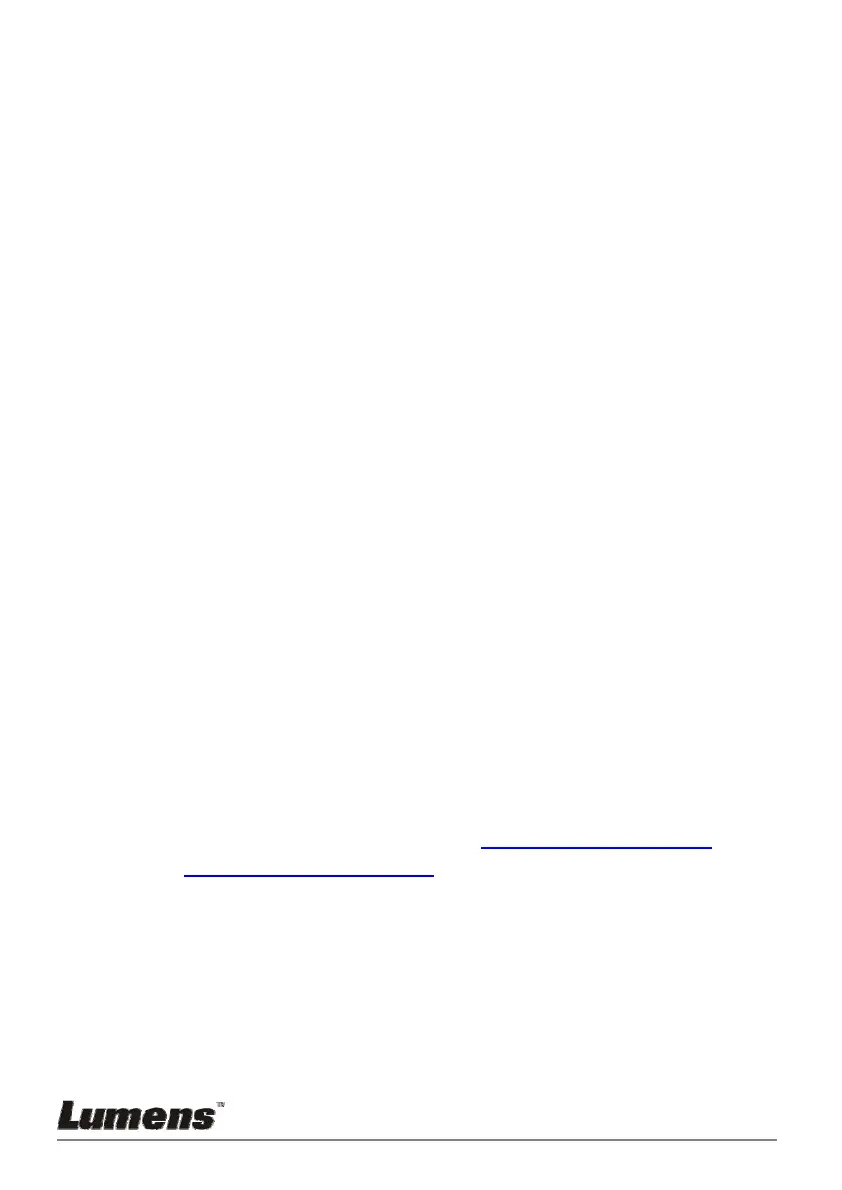English - 29
6. Press [] or [] to select among [High/Medium/Low].
7. Press [MENU] to exit.
7.12.3 Recording setup
1. Press [MENU] on the remote control or control panel to activate
the setting menu.
2. Press [], [], [], or [] to select [Setting].
3. Press [ENTER] to activate.
4. Press [] or [] to the [Capture] menu.
5. Press [] to the [Capture Mode].
6. Press [] or [] to select [Record].
7. Press [MENU] to exit.
<Remark> When the [Capture Image] mode is set to [Record], the
function of [Capture] on the control panel is changed to image
recording.
7.12.4 Adjust the volume of microphone
1. Press [MENU] on the remote control or control panel to activate
the setting menu.
2. Press [], [], [], or [] to select [Setting].
3. Press [ENTER] to activate.
4. Press [] or [] to the [Control] menu.
5. Press [] to the [MIC Vol.].
6. Press [] or [] to adjust the volume.
7. Press [MENU] to exit.
7.12.5 Playing images
To play images, please refer to 7.13 I would like to view
captured/recorded images.
7.13 I would like to view captured/recorded images
1. Press [PLAYBACK] on the remote control or control panel to display
thumbnails of all stored files.
2. Press [], [], [], or [] to select the thumbnail you want to play.
3. Press [ENTER] for full-screen play.
4. When the video is played, it can be paused/played by pressing [Freeze].
