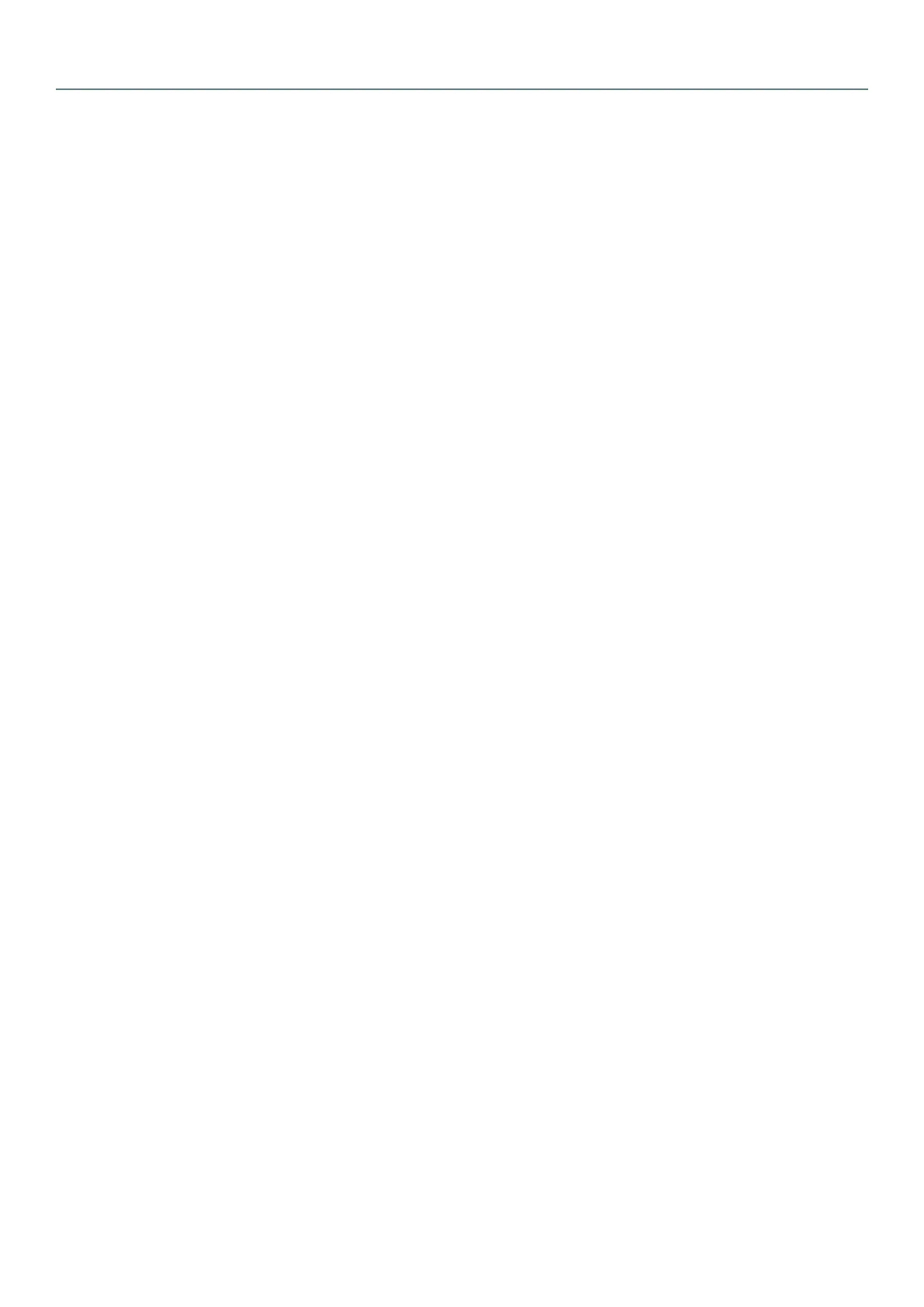22
Every GigaCore switch embeds a built-in web server, which excludes the need of a dedicated application to congure
the unit. Browsers such as Chrome, Internet Explorer (IE 9 minimum), Firefox or Safari can be used to reach the web
server.
Every unit comes with a default IP address, visible at the rear of the unit. Set your computer with an IP address within the
same subnet (do not use the same IP address!)
■ Example 1: Switch IP address: 192.168.1.1, Netmask: 255.255.255.0
Computer IP address: 192.168.1.2, Netmask 255.255.255.0
■ Example 2: Switch IP address: 192.168.2.112, Netmask: 255.255.0.0
Computer IP address: 192.168.2.113, Netmask 255.255.0.0
Connect your computer to the switch with a Cat5E network cable at least, and launch your favorite web browser. Type
the IP address of the switch in the address eld, and press enter. You’ll be prompted to enter a login:
Use admin in the login eld, and leave the password led blank. You reach the status page of the GigaCore switch.
Starting
Connection to the web interface