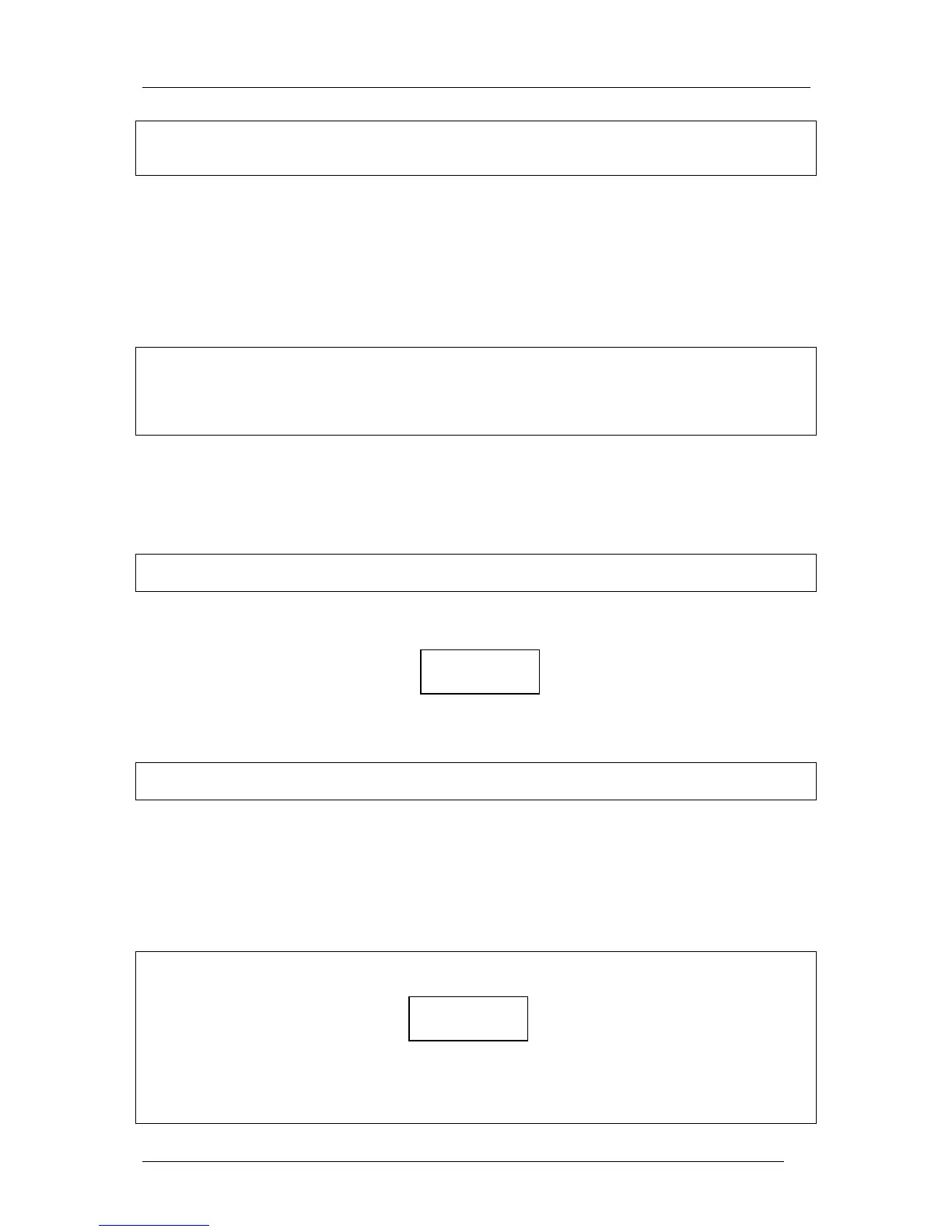LX Navigation d.o.o. www.lxnavigation.si
12
Note!
If during editing, a complete row of data does not require to be changed, simple confirm with Esc rather than
pressing Enter 8 times.
3.2.2.2.3 Delete TP
Selecting DELETE TP? and pressing Enter will display a ‘Y’. If the ‘Y’ is confirmed by pressing Enter, the
selected TP will be deleted permanently.
3.2.2.2.4 Edit Task (modification and creation of a new task)
As previously mentioned, the unit has the capacity to store up to 100 tasks in .da4 format; each task consisting of
up to 10 points including the start and finish points.
Note!
The .da4 format does not accept take off and landing points, only start, turn and finish points. It follows that
a task created in this menu will only consist of start, turn and finish points. If this task is subsequently declared
using the Decl function, then the take off and landing points are automatically inserted by copying the start and
finish points. If this is not correct, then the declaration will have to be manually edited to reflect the situation.
While a completely new task can be created using of this menu, it is normally much quicker to copy another task
and then modify it, restoring it under a new task no. Another solution is transfer a .da4 file from a PC, PDA or
LX 5000/7000. However, it should be noted that if a .da4 file is transferred using a PC, PDA or LX 5000/7000,
then the original .da4 file in the Colibri is overwritten and all TPs and tasks will be replaced by those contained
in the new file.
Note!
It is not possible to navigate using the task from this menu; the TSK mode should be used to navigate.
After selecting EDIT TASK and pressing Enter, using the vertical arrows▲▼ will scroll through the task
numbers.
The above screen indicates that the selected task is number 00 (00 up to 99 are possible), contains 4 points and is
198 km long. On pressing Enter, the first point (0) is ready for editing.
Note!
Point 0 is always the start point, and not the take off point.
Select the point it is wished to edit and press Enter:
INSERT POINT, will insert a new point one position higher than the selected point (for instance if INSERT is
placed on TP3, the new point will be on position 4 and all remaining points will be shifted along one.
DELETE POINT, will delete the point from the task, but not from the TP library
SELECT POINT, will replace the point with another selected from the TP library
Note!
Use of the SELECT and INSERT functions will require TP selection as outlined below:
Replace the stars with the characters of the TP name, confirming each one by pressing Enter. If, for example,
the first two characters are replaced by characters, then by terminating the process by pressing Enter twice more
and accepting the stars, using the vertical arrows will permit scrolling through all the TP names in the unit
starting with the selected first two characters.
TSK 00