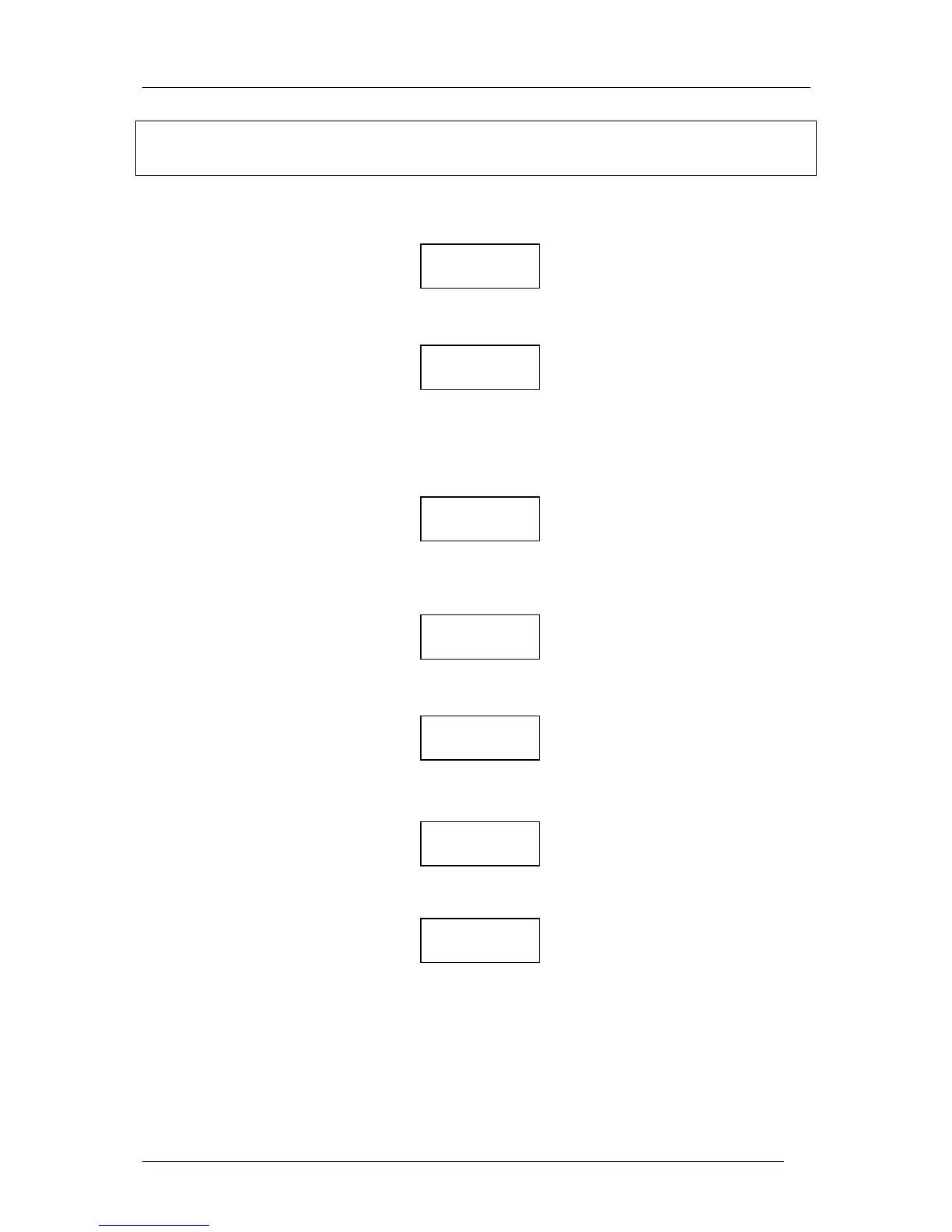LX Navigation d.o.o. www.lxnavigation.si
11
Note!
The tasks stored in the Colibri memory can only be accessed and edited from this menu; the TSK mode is used
exclusively for navigation.
3.2.2.2.1 Input of a new TP
Enter
Selecting ‘Y’ enables an airport already in the APT menu to be copied into the TP library as a new TP, while
selecting ‘N’ enables the input of a new TP. See the chapter on APT for details how to select an airport.
• Manual input of a new turn point
Use ▲▼ to scroll through the alphabet and confirm each input with Enter. A maximum of eight characters can
be used in the TP name. Once the name is complete, press Esc.
Use ▲▼ to input LAT, confirm each input with Enter and finish with Esc.
Use ▲▼ to input LON, confirm each input with Enter and finish with Esc.
Use▲▼to input of TP elevation, confirm with Enter and finish with Esc.
Selecting ‘Y’ and pressing Enter will store the TP data while selecting ‘N’ and pressing Enter will restart the
procedure to allow the correction of wrong inputs.
3.2.2.2.2 Edit TP
TP data can be modified at any time by use of the EDIT TPOINT function. The name, GPS coordinates and
elevation can all be changed and stored.
NEW