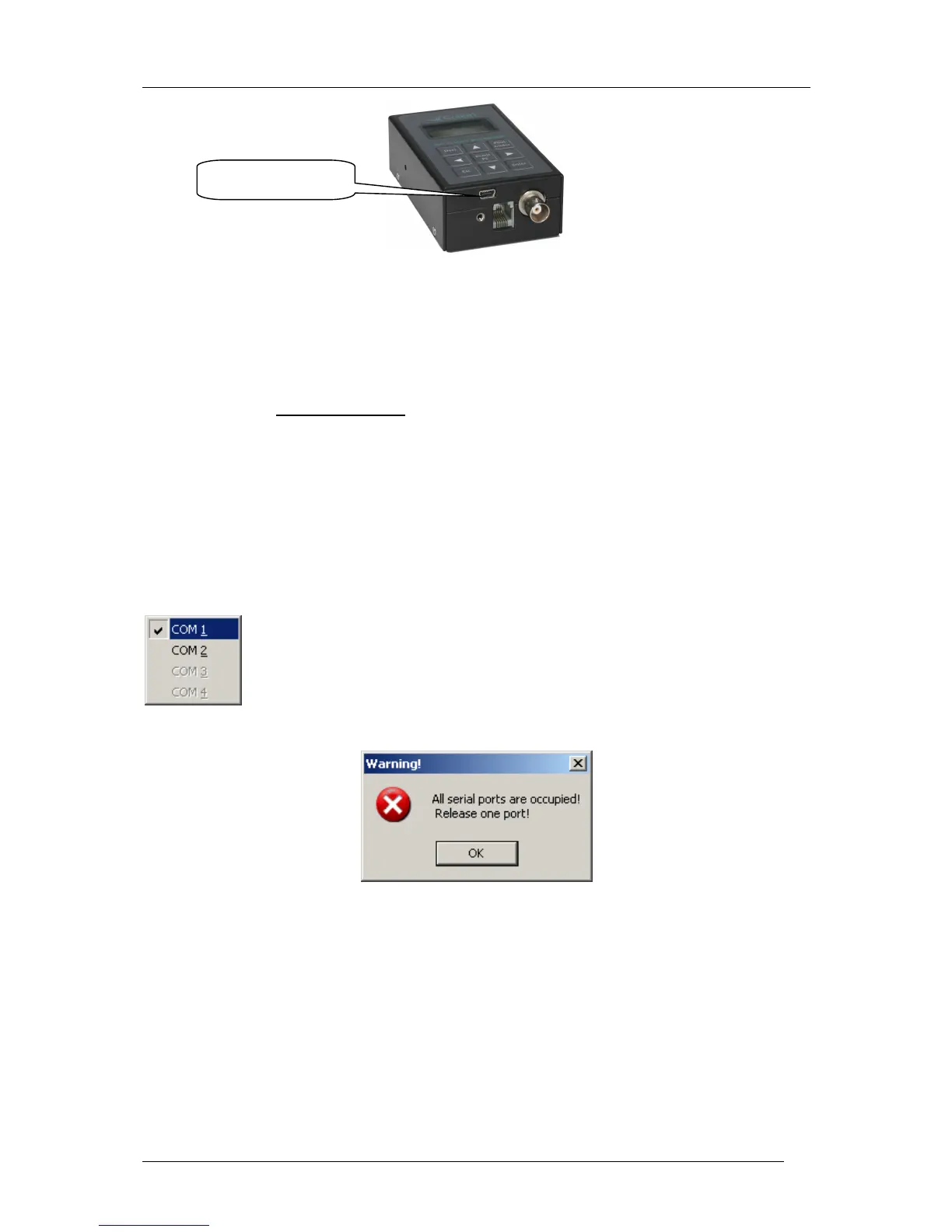Colibri Manual Ver. 4.2 Dec 2006
LX Navigation d.o.o. www.lxnavigation.si
23
5.1.1.2 Establishing CONNECT status
• When the PC is connected to the Colibri, the two units will connect automatically. This status is
confirmed by the Colibri displaying the message CONNECT and making a series of short “beeps”.
Further information is contained in the LXe manual which is available on the supplied CD or from the
LX website, www.lxnavigation.si.
• When the LX5000/7000 is connected to the Colibri, it is first necessary to select TRANSFER on the
LX and then press the PC/EVENT button on the Colibri. Once again, connection is indicated by both
the LX and Colibri displaying CONNECT and a series of “beeps” from the Colibri.
5.1.1.2.1 Help - If no Connection is established
• Chek baud rate, Colibri and PC should use the same baud rate
• Available communication ports in LXE (Setup→
→→
→Comm. Port)
The available serial Com ports will be indicated by highlighted square buttons. The tick in
the square indicates the selected Com port for communication with the connected device.
Com port selection is not automatic and the correct Com port should be selected by ticking the
appropriate box when LXe is first run.
• No ports available
If this message is displayed, then no communication is possible until a Com port has been released.
Reasons for this message include:
o The PC has no serial ports. This situation is likely with a Laptop having USB ports only.
The solution is to either use an USB to RS232 adapter which is available from most computer
shops, or to use the Colibri USB port. If an adaptor is used, it will be necessary to install a
driver.
o The serial ports are occupied by another application. The most likely culprit is ActicSync
which tends to grab and retain a serial port connection. If this is suspected, then enter
ActivSync and release the serial com port (see below).
USB mini B
