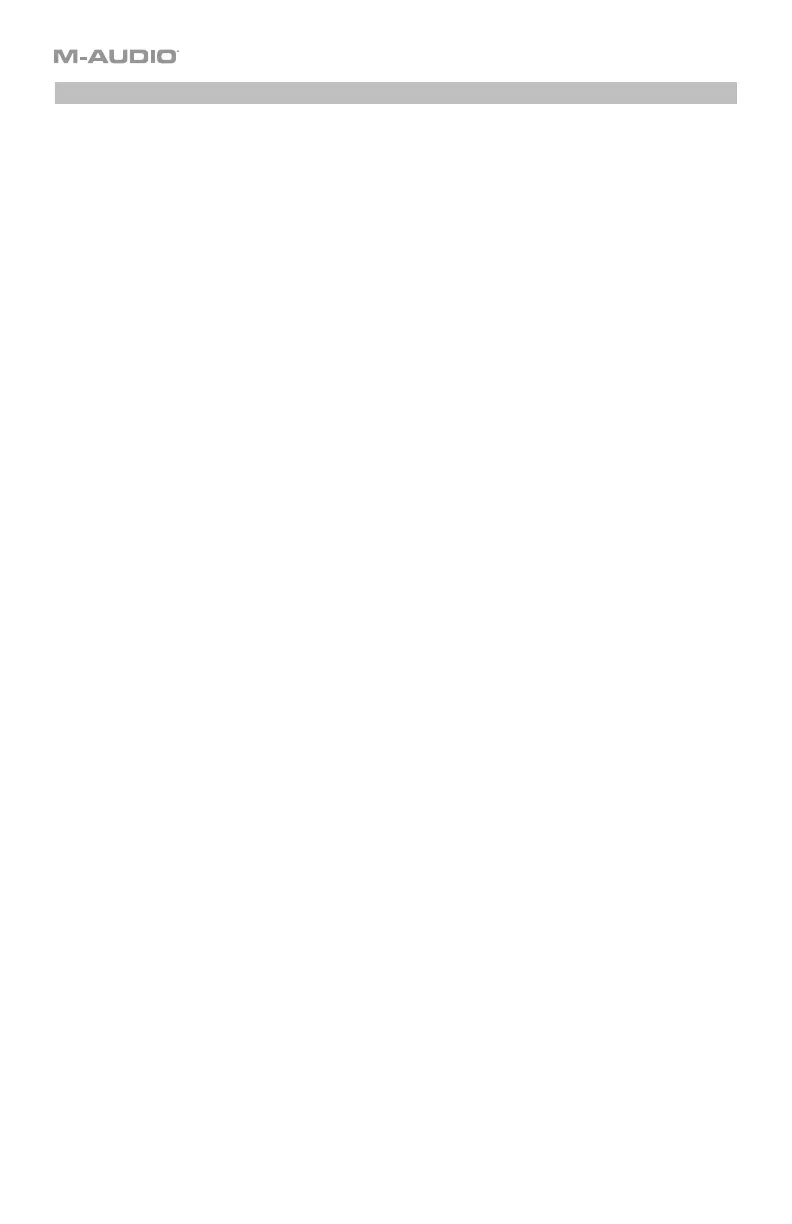26
Control Modes
Fader Modes: The faders are always in one of two modes. Press Fader Mode to switch
between them, distinguishable by the Fader Mode button’s color:
MIDI Mode (red): Moving the faders will send MIDI CC messages.
Mackie Control/HUI Mode (green): Moving the faders will send messages using the
Mackie Control/HUI protocol.
See Faders > Modes to learn more about these modes.
Button Modes: The buttons are always in one of three modes. Press Button Mode button to
cycle through them, distinguishable by the Button Mode button’s color:
MIDI Mode (red): Pressing the buttons will send MIDI CC messages.
Mackie Control/HUI Mode (green): Pressing the buttons will send messages using the
Mackie Control/HUI protocol.
HID Mode (yellow): Pressing the buttons will send ASCII character messages.
See Buttons > Modes to learn more about these modes.
Encoder Modes: The encoders are always in one of two modes. Press Encoder Mode to
switch between them, distinguishable by the Encoder Mode button’s color:
MIDI Mode (red): Moving the encoders will send MIDI CC messages.
Mackie Control/HUI Mode (green): Moving the encoders will send messages using the
Mackie Control/HUI protocol.
See Encoders > Modes to learn more about these modes.
X-Modes / Y-Modes: The X-Y pad is always in one of three modes. Press
X-Mode or Y-
Mode to cycle through them, distinguishable by the X-Mode or Y-Mode button’s color
(respectively):
MIDI Mode (red): The axis is assigned to a MIDI CC number.
MIDI Note Mode (magenta): The axis is assigned to a range of MIDI notes.
HID Mode (yellow): The axis lets you use the X-Y pad as a mouse/trackpad. You can also
use the X button as a left-click button and the Y button as a right-click button.
See X-Y Pad > Modes to learn more about these modes.