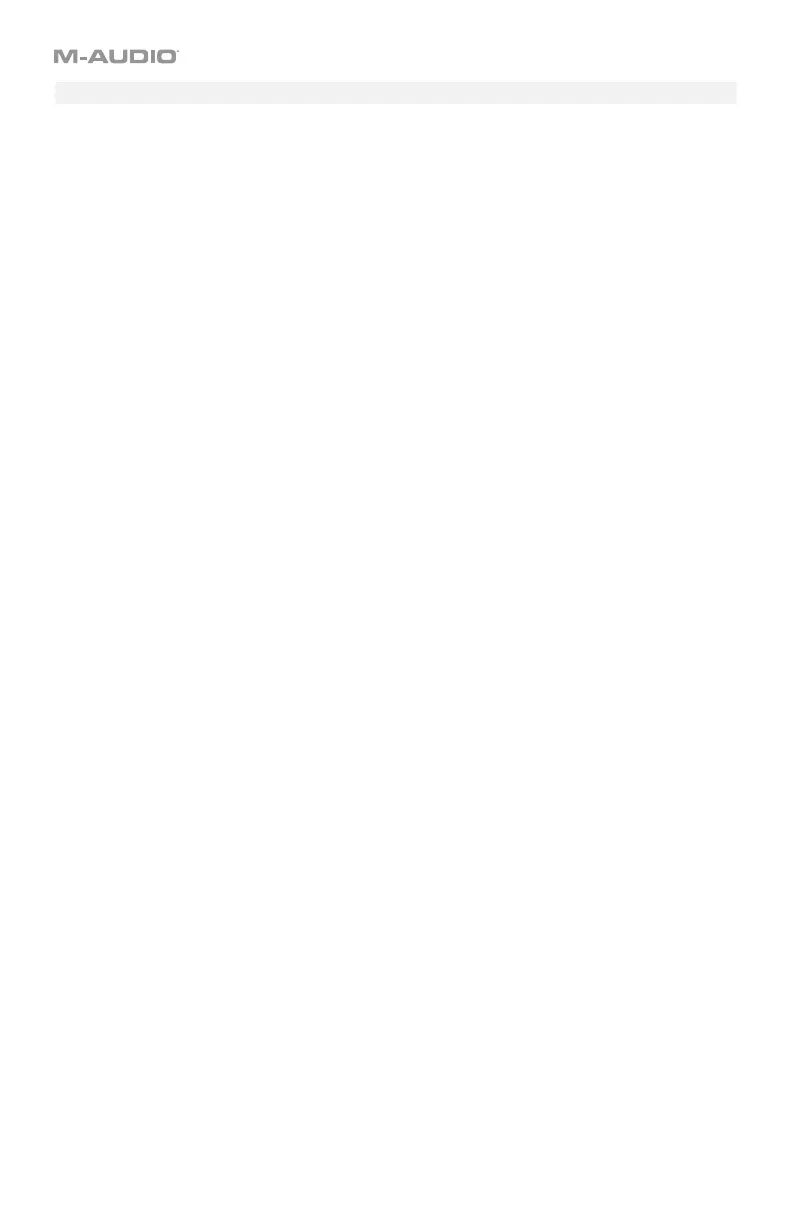69
Curve
The curve setting for the X-Y pad determines the velocities of the notes it sends out as you
move your finger across it. The curve setting affects the X-Y pad in MIDI Note Mode only.
To set the X-Y pad curve:
1. Press Edit to enter Edit Mode. The Edit button will light up.
2. Press the Curve key three times. The display will show TCrV and the current curve setting:
Display Curve
Number
Description
TCrVF1
01
All notes will have a fixed velocity of 64 (the default).
TCrVF2
02
All notes will have a fixed velocity of 100.
TCrVF3
03
All notes will have a fixed velocity of 127.
TCrVS2
04
The velocities of the notes will alternate between 64 and 127.
TCrVS3
05
Every third note will have a velocity of 127. All other notes will
have a velocity of 64.
TCrVS4
06
The velocities of the notes will between 100 and 127.
TCrVS5
07
Every third note will have a velocity of 127. All other notes will
have a velocity of 100.
TCrVS6
08
Each axis represents the range of velocities from 64 to 127. A
note generated at the axis’s minimum point will have a velocity
of 64. A note generated at the axis’s maximum point will have a
velocity of 127.
TCrVS7
09
Each axis represents the range of velocities from 100 to 127. A
note generated at the axis’s minimum point will have a velocity
of 100
. A note generated at the axis’s maximum point will have a
velocity of 127.
TCrVS8
10
Each axis represents the range of velocities from 1 to 127. A
note generated at the axis’s minimum point will have a velocity
of 1. A note generated at the axis’s maximum point will have a
velocity of 127.
3. Use the numeric keys (0–9) or Preset Down/Up () buttons to enter the desired curve
number (1–10).
4. Press the Enter key. The encoder will now use that curve, and you will exit Edit Mode.
To cancel your changes instead, press Edit. You will exit Edit Mode without saving anything.
Remember to store the preset if you want to save your changes in that preset.
