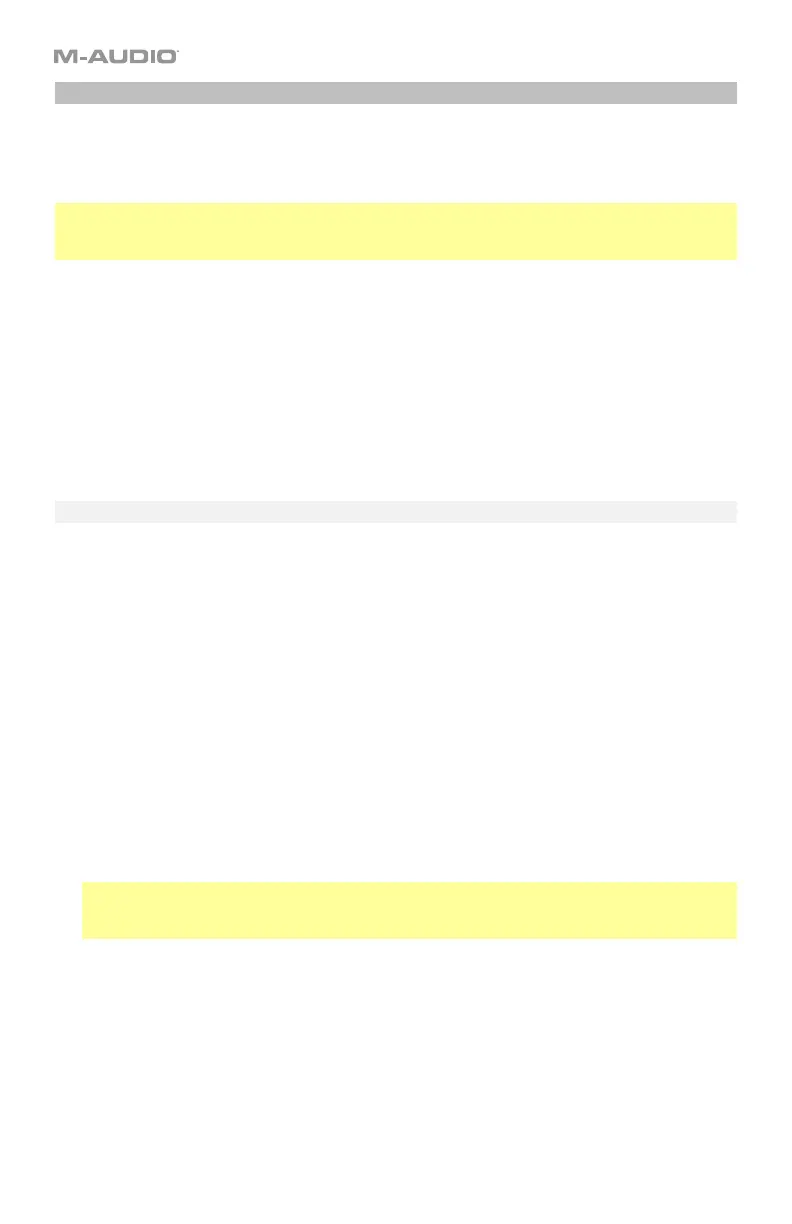30
Zones
The keyboard can be divided into 1–4 “zones.” When zones are active (when the Zone button
and one or more Zone 1–4 buttons are lit), each zone can send its controls’ MIDI messages
over its own MIDI channel.
Tip: This feature is great for dividing your Code keyboard between different virtual instruments
or synthesizers. For example, you can create two zones, each using a different MIDI channel,
and play and control two virtual instruments simultaneously—one with each half of the keys.
By default, the zones are set to specific channels. Learn how to change each zone’s channel
in the following Zone Channels section.
For the keyboard, you can shift the range of notes they play within that zone. See the
following Zone Octave and Transposition section to learn about this.
Each zone can also send Zone Program Change or Zone Bank Change (LSB and MSB)
messages when you activate it, ensuring that the zone always uses the same program. See
the following Zone Program and Zone LSB and MSB sections to learn about this.
Assigning Keys to a Zone
To assign a section of the keyboard to a zone, you need to define the range of notes. By
default, all zones will contain all notes.
To assign a range of keys to a zone:
1. Press and hold Zone for 1 second to enter Zone Edit Mode. The active Zone Buttons 1–4
will flash.
2. Press one of Zone Buttons 1–4 to edit that zone. Alternatively, you can press multiple
Zone Buttons 1–4 to edit those zones simultaneously. The display will show the zone’s
current lowest and highest keys (e.g., C 1.C 5 or Bb2.Eb4).
3. Press the lowest key you want to assign to the zone, and then press the highest key you
want to assign to the zone (or press the highest key, then the lowest). The display will
show the note values as you enter them. You can also redo this step, if necessary.
To assign a range of keys for another zone, repeat Steps 2–3.
Important: The zone is defined by the keys, not the notes they play. If you change the
keyboard’s octave or transposition (using the Key Octave –/+ buttons), the zone will
remain unchanged, but its keys will play different notes.
4. Press Zone to exit Zone Edit Mode.