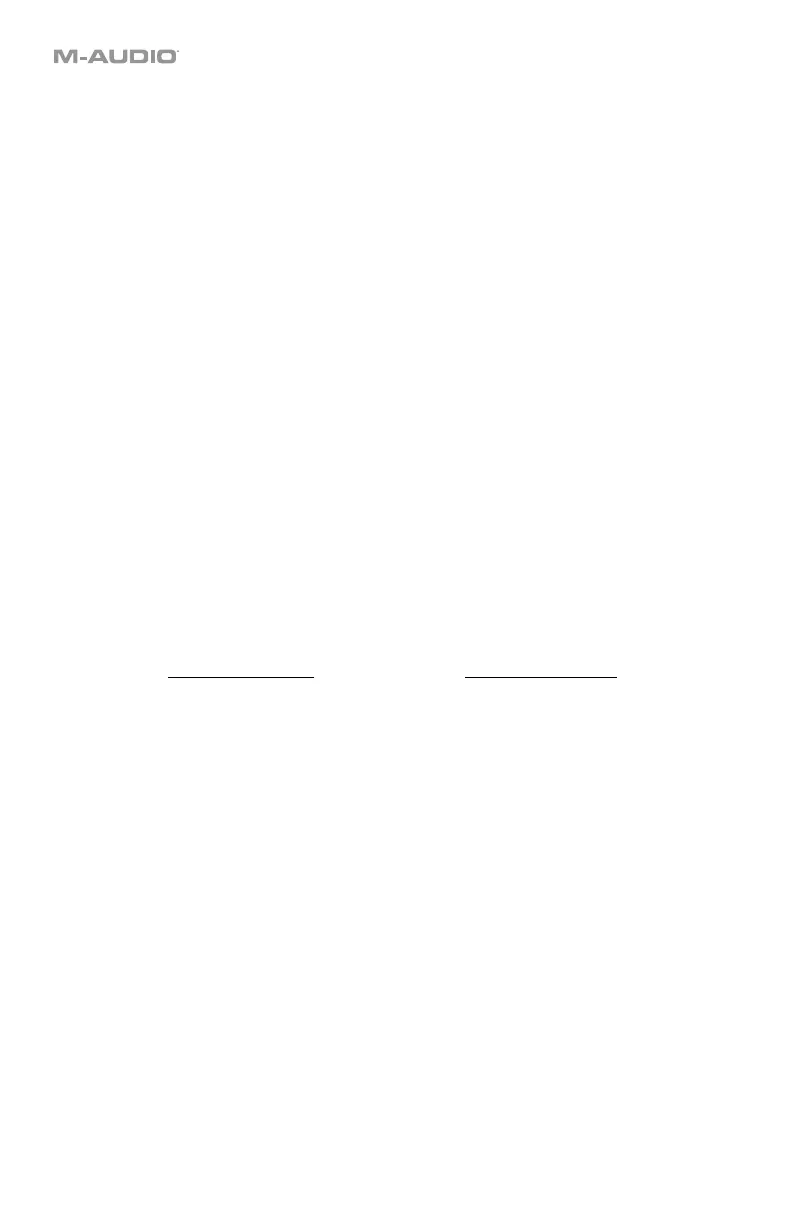56
Keystrokes
The HID (human interface device) protocol lets devices send standard computer keyboard
keystrokes. USB game controllers are an example of this, acting as an alternative to your
computer’s keyboard. Your Code Series keyboard’s assignable buttons can also use the HID
protocol, letting you configure certain buttons to send your most-often used keystrokes to
your software (for example, Control + C to copy).
The buttons must be in HID Mode to do this (see Modes > HID Mode).
To assign a computer keystroke to a button:
1. Use the Button Mode button to select HID Mode. HID will appear in the display.
2. Press Edit to enter Edit Mode. The Edit button will light up.
3. Press the desired button. The button’s number will appear in the display.
4. Press the Data 1 key. The display will show KEY1 for 1 second and then show the
character it will send:
Off Up
‘
-
Page Up
(PAGEU)
0–9 Down
[
+
Delete
A–Z Left
]
*
End
Space Right
\
=
Page Down
(PAGED)
F1–F12 Tab
/
Esc
1–0
(NUM1–0)
Backspace
(BKSP) , (COMMA) `
Insert
Enter
(RETURN) . ; (SEMI)
Home
5. Use the Preset Down/Up () buttons to select the desired keystroke.
6. Press the Data 2 key. The display will show KEY2 for 1 second and then show the
modifier it will send:
Windows Modifiers
Mac OS X Modifiers
Off
Shift
(WSHIFT) Shift (MSHIFT)
Control
(W CTRL) Control (M CTRL)
Window
(W WIN)
(M CMD)
Alt
(W ALT) Option (M OPT)
Shift+Control
(W S+C) Shift+Control (M S+C)
Shift+Window
(W S+W) Shift+Option (M S+O)
Shift+Alt
(W S+A) Shift+ (M S+D)
Control+Window
(W C+W) Control+ (M C+D)
Control+Alt
(W C+A) Control+Option (M C+O)
Window+Alt
(W W+A) +Option (M D+O)
Shift+Control+Window
(WS+C+W) Shift+Control+ (MS+C+D)
Shift+Control+Alt
(WS+C+A) Shift+Control+Option (MS+C+O)
Shift+Window+Alt
(WS+W+A) Shift+Option+ (MS+O+D)
Control+Window+Alt
(C+W+A) Control++Option (MC+D+O)
7. Use the Preset Down/Up () buttons to select the desired modifier.
8. Press the Enter key. The button is now set to send the assigned keystroke, and you will
exit Edit Mode.
To cancel your changes instead, press Edit. You will exit Edit Mode without saving anything.
Remember to store the preset if you want to save your changes in that preset.
