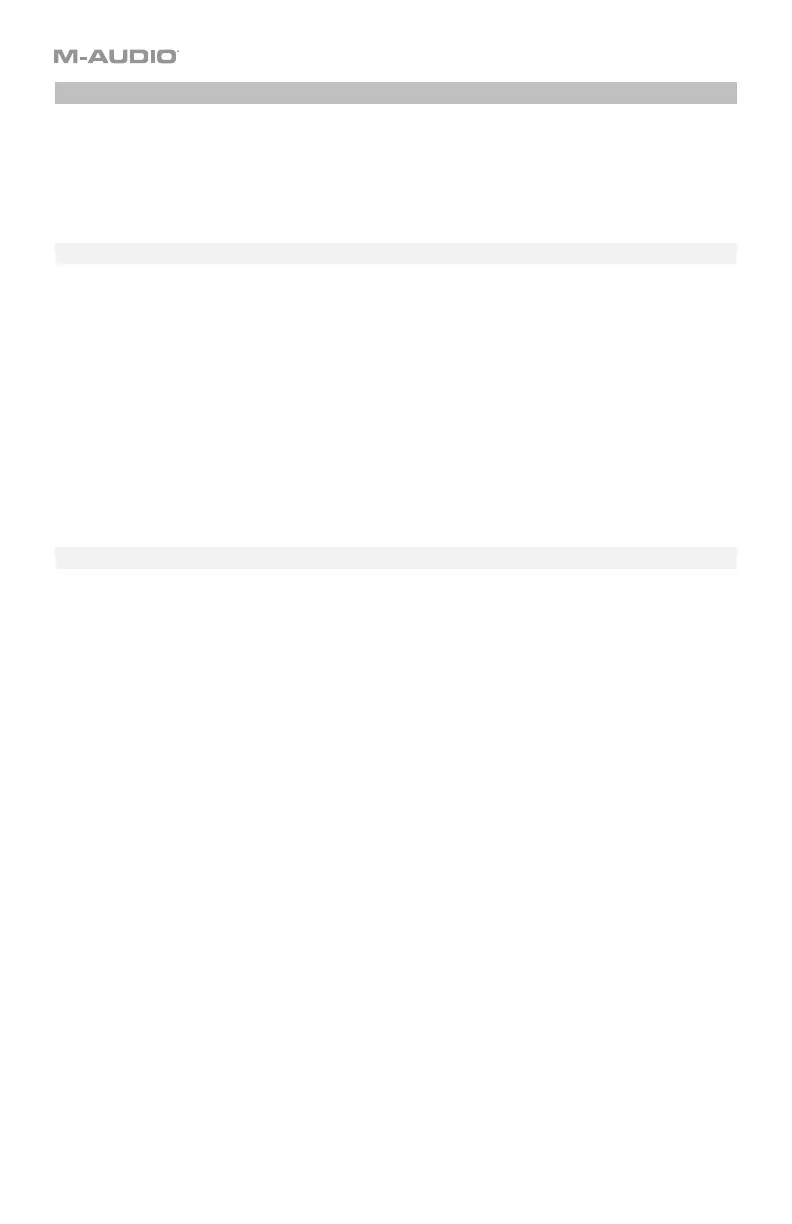41
Editing Assignments
You can set the keyboard’s channel (which is the “global” channel). See Channel to learn how
to do this.
To learn how to set the keyboard’s response curve, see the Curve section.
Channel
Any sections of the keyboard that are not in an active zone (described in Zones > Assigning
Keys to a Zone) will use the “global” channel, which is set to a standard MIDI channel (01–16).
By default, the global channel is set to Channel 1.
To change the global MIDI channel:
1. Press Channel. The display will show CHN and the current global MIDI channel.
2. Use the Preset Down/Up () buttons to select a channel (01–16).
3. Press Channel. The display will return to its previous state.
Curve
The curve setting for the keyboard determines its velocity sensitivity—the amount of force
required to generate a note with a specific velocity.
To set the keyboard curve:
1. Press Edit to enter Edit Mode. The Edit button will light up.
2. Press the Curve key once. The display will show VCrV and the current curve setting:
Display Curve
Number
Description
VCrVC1
01 This is a low-sensitivity setting, useful for playing notes with mostly
low velocities.
VCrVC2
02 This is a medium-sensitivity setting (the default), useful for playing
with an average amount of force.
VCrVC3
03 This is a high-sensitivity setting, useful for playing notes with mostly
high velocities.
VCrVC4
04 This is a linear curve. The velocity of the note will be proportional to
the amount of force.
VCrVF1
05
All notes will have a fixed velocity of 64.
VCrVF2
06
All notes will have a fixed velocity of 100.
VCrVF3
07
All notes will have a fixed velocity of 127.
3. Use the numeric keys (0–9) or Preset Down/Up () buttons to enter the desired curve
number (1–7).
4. Press the Enter key. The keyboard will now use that curve, and you will exit Edit Mode.
To cancel your changes instead, press Edit. You will exit Edit Mode without saving anything.
