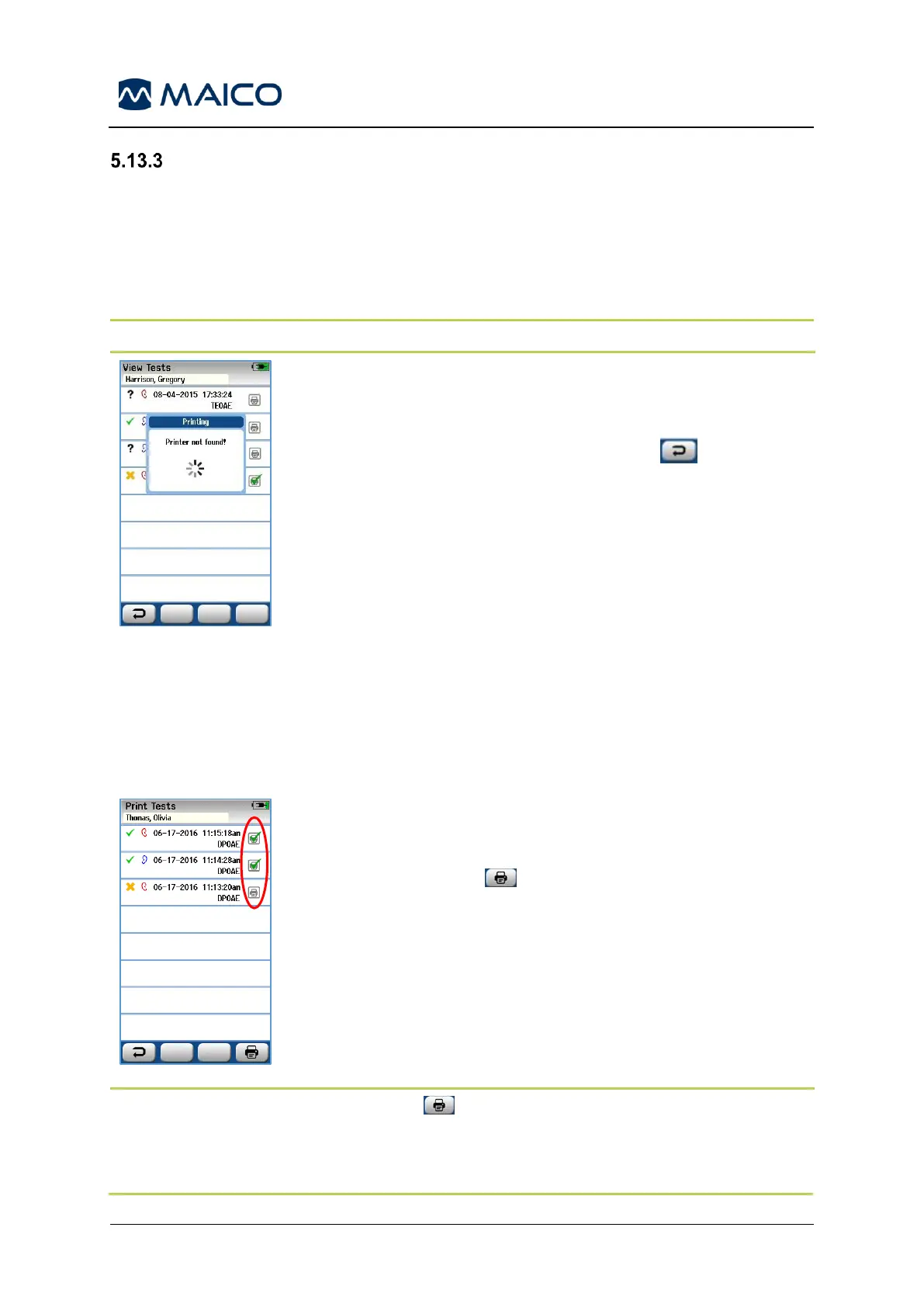Operation Manual easyScreen
Printing Test Results
5.13.3.1 General
Use only the recommended label printer from MAICO. It is possible to share one printer
with multiple easyScreen devices.
Pairing of the wireless printer and the easyScreen is accomplished in the
Setup/Printer screen.
NOTE: Do not power off the easyScreen during printing to avoid incomplete label printing.
An attempt to print when the wireless label printer is powered
off or is out of range to the easyScreen will result in the
appearance of an error message (Figure 81).
Dismiss the message by selecting the Back button in the
bottom control bar. Try again after turning on the printer or
moving into range.
5.13.3.2 Start Print Process
Printing of screening results on the label printer can be accomplished either directly
after screening from the Test Done screen or at a later time from the View Tests
screen (entered from the Patient information screen).
Start Print Process from the View Tests Screen
Touch the Printer box to the right of the test to select the test
for printing. When selected the print icon box will contain a
green checkmark. Select as many tests as you want to print.
Then select the Print button in the bottom control bar.
Each test will be printed on a separate label except in the
case where you have selected only one right and one left ear
test of the same technology type. In that case, both tests will
be printed on a single label.
NOTE: Printer boxes and the Print button only appear on the screen if your
easyScreen has the Wireless and Printer settings enabled via the easyScreen HearSIM
PC application and if a MLP2 printer has been paired with the device. Otherwise these
controls are hidden from view.