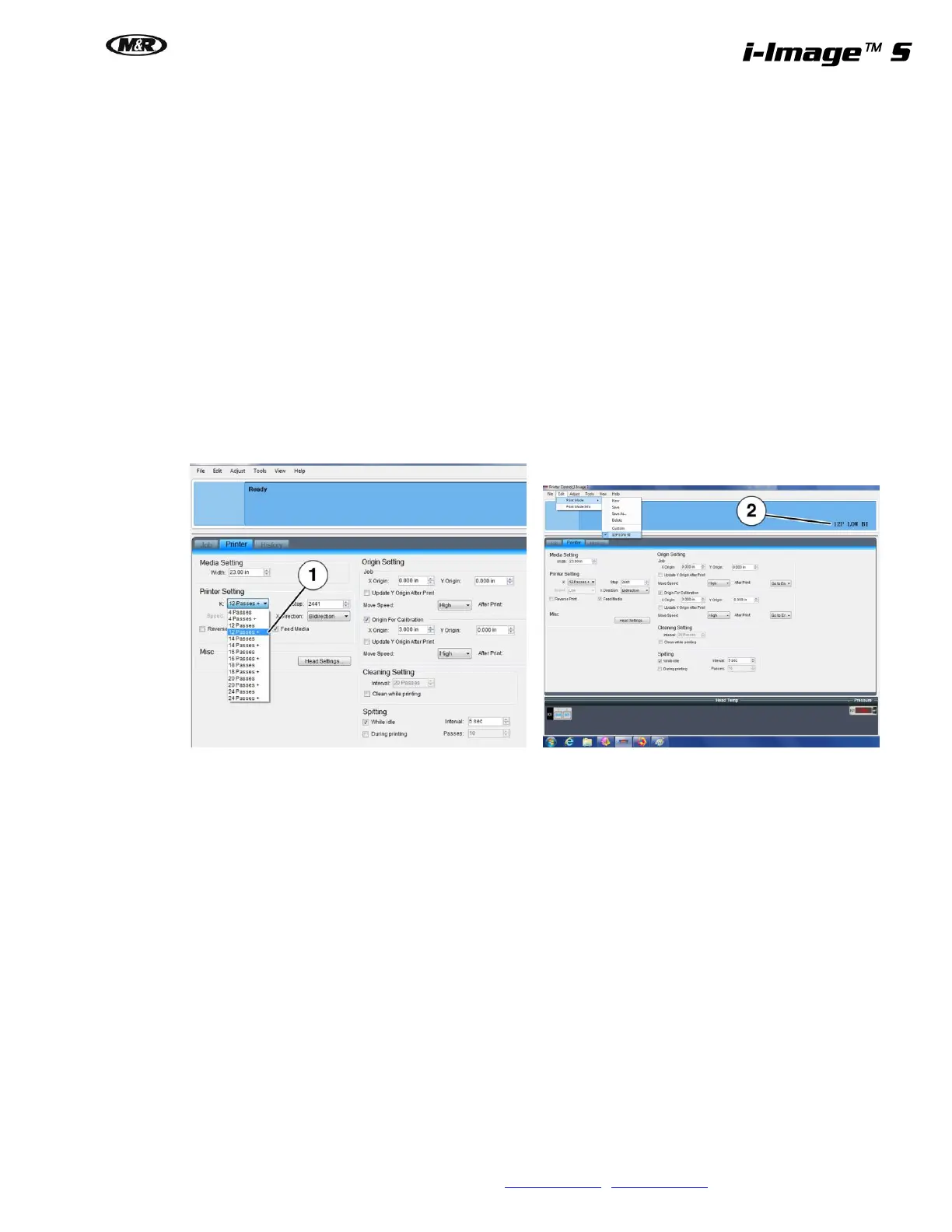M&R Companies 440 Medinah Rd. Roselle, IL 60172 USA 21
Tel: +630-858-6101 Fax: +630-858-6134 www.mrprint.com | store.mrprint.com
5.6.1 Print Mode Settings
In addition to controlling Nozzle Checks and Cleaning Functions, (Refer to the Scheduled Maintenance section of
this manual.) the PCS software controls Print Speed, Number of Passes and Uni or Bi-Directional Printing. Each
print mode is set up and calibrated by a factory trained technician at time of the installation. Each print mode
created requires specific calibrations and adjustments. Typically there will be 2 to 3 setups that cover all needed
print parameters. The i-Image S comes with only 1 setting.
Print Speed determines how fast the head travels during each pass. For most work, high speed is the preferred
setting. For fine halftone printing, 55 to 65 Lpi and higher, printing in the low speed setting is recommended. The i-
Image S is low speed only.
Number of Passes refers to how many passes the head must make until it prints the full width (approximately
1.25") by overlapping a portion of each previous pass. The i-Image S only runs at 12+ pass mode for 100% for the
intended work processed which supports 1200 x 900 print resolution and easily supports 55 and 65 Lpi file output.
Uni-Directional printing means the printhead only deposits ink when it is traveling in one direction.
Bi-Directional printing means the printhead is depositing ink while making passes in both directions.
Select Print Modes in the PCS software using the Edit/Print Mode menu and the required Print Mode (1). The
selected Print Mode is always displayed in the upper Right-hand corner of the PCS main window (2).