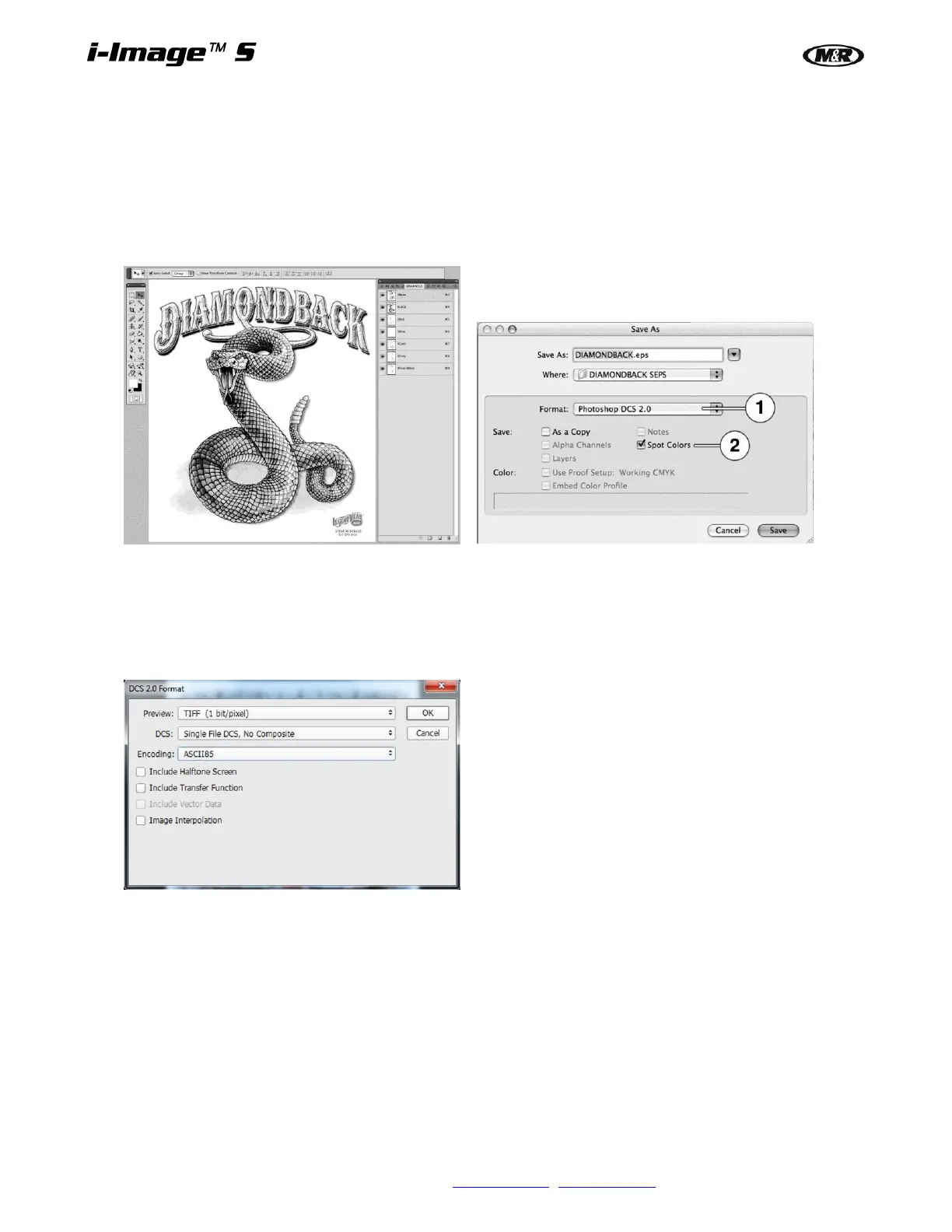32 M&R Companies 440 Medinah Rd. Roselle, IL 60172 USA
Tel: +630-858-6101 Fax: +630-858-6134 www.mrprint.com | store.mrprint.com
6.1 Creating and Exporting Images from Photoshop
ColorPRINT software supports spot color channel separated Photoshop art files, but they must be exported as a
Photoshop DCS 2.0 (EPS) type file.
1. Create an image with multiple color channels in Photoshop.
2. To save the image as a DCS 2.0 file, use the Save As menu and select the Format DCS 2.0 (EPS) (1).
Check Spot Colors option (2).
3. Click the Save button and the DCS 2.0 dialog window appears. Set the options in the dialog window as
shown.
Preview: TIFF (1bit/pixel)
DCS: Single File DCS, No Composite
Encoding: ASCII85
4. Saving the files with those option parameters creates single files in the target folder.
5. When importing the saved job into the ColorPRINT Rip, the open file window that displays the eps file.