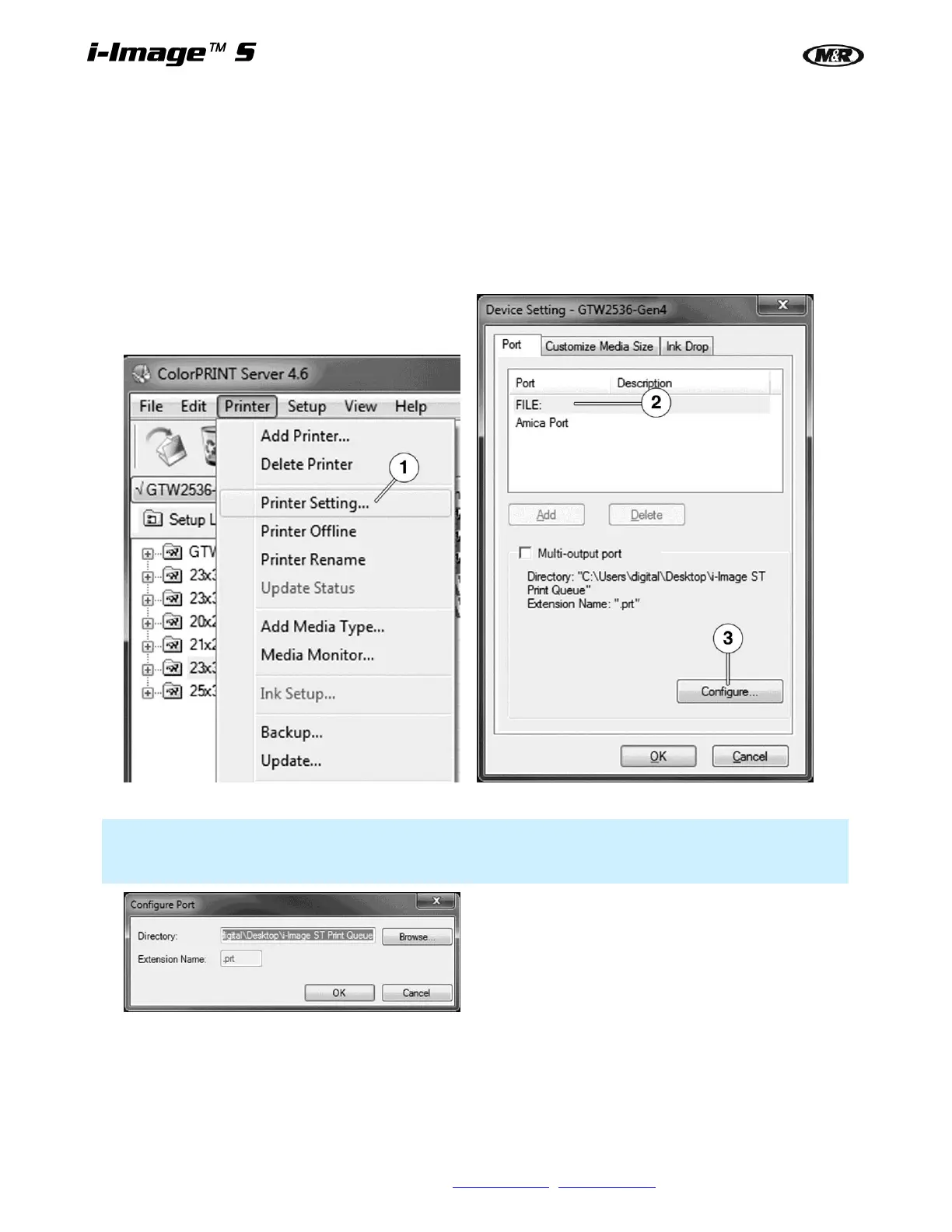40 M&R Companies 440 Medinah Rd. Roselle, IL 60172 USA
Tel: +630-858-6101 Fax: +630-858-6134 www.mrprint.com | store.mrprint.com
6.3.2 Configuring Printer Device Settings
The ColorPRINT RIP Software allows users to set up and define a number of different Print To scenarios. When
a file is ripped and printed, it is sent to a Hot Folder from which the screen room operator can access and print.
Multiple Print To files may also be designated. An example would be sending one prt file for the i-Image S printer
to access and a second prt file to an Archive folder.
Printer/Port Tabs
Access the Printer Settings from the ColorPRINT Printer tab menu. After clicking on Printer Setting (1), a new
Device Setting dialog window displays. Select File (2) and then click on the Configure (3) box.
A Configure Port window allows you to Browse to the connected network and designate a folder to Print To.
Note: The designated folder should be somewhere on the network main frame. With a single Print To
setup, if a hot folder were created on the I-Image S work station over time the hard drive would become
full and slow the PC operating system.
By selecting the Multi-output port, ripped prt files can be sent to multiple locations. For example, one file is sent
to a Hot Folder where it is accessed by the I-Image S operator and printed. When finished, a setting in the PPS
software automatically deletes the file from the print queue. A second file is sent to an Archive Folder on the main
network drive to be saved if needed.
To configure multiple ports, check the Multi-output port box (1) and the Device settings window will update with
a new dialog window and Add and Delete section boxes. Click on Add (2) and search the network directory for
the required folder in the Browse for Folder dialog window and click OK.